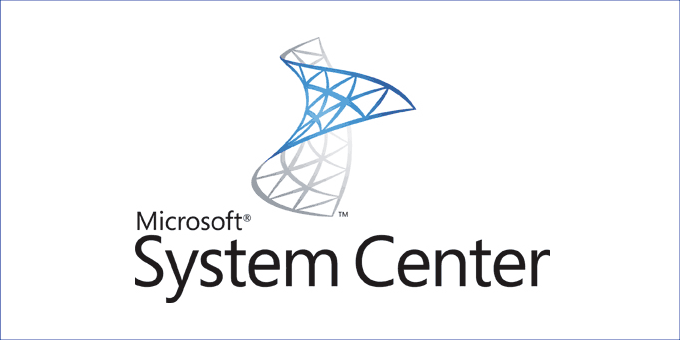Configuring DPM 2019 with IIS 6.0 SMTP Relay on Windows Server 2016 for Office 365 Notifications. (Configuration made in DPM 2019 with IIS 6.0 SMTP Relay on Windows Server 2016)
Configuration
- Add SMTP Server Feature (with Server Manager, leave IIS config by default);
2. Create a new Local User (needed for the DPM relay).
Note: Can be without group membership.
3. Run Internet Information Services (IIS) 6.0 Manager;
4. Open server properties;
5. Navigate to Access\Authentification and ensure that Anonymous access is enabled;
6. Open Connection and add your local machine IP address to the list;
7. Repeat the local machine IP address adding in Relay;
8. Navigate to Delivery\Outbound Security, enable Basic Authentification, and enter your Office 365 (or any other email server) username (username@domain) and password (from which you will get email notifications). Also, enable TLS encryption (this is needed for mail services like Office 365);
9. Open Outbound connections and set smtp server port in TCP port (for Office 365 this is 587);
10. Open Advanced and set Fully-qualified domain name (your local server FQDN) and Smart host (in my case Office 365 SNMP server smtp.office365.com);
11. Navigate to DPM Console\Management\Options and config SMTP Server options:
SMTP server name: your local server FQDN name
SMTP server port: 25
“From” address: email address from wich you send notifications (Office 365 or other mail server email)
Username: .\<localusername> (wich we created early)
Password: localuser password
12. Click Send Test E-mail and check that everything works;
As last step check your email and you must get something like this;