Configuring SQL Server 2012 Configuration Manager for SCCM 2012 R2.
- Login to your system with SQL Server;
2. Go to All programs and start SQL Server 2012 Configuration Manager; 3. In the opened console go to SQL Server Network Configuration\Protocols for <your instance name> (in my case SCCM);
4. Open Properties of TCP/IP;
5. Go to IP Addresses In IP1 clear TCP Dynamic Ports and enter your SQL port (in my case 14331) to TCP Ports, repeat the action for IP2, IP3 (all interfaces with an IP address), and IPALL. You must enter the port, that you early open in Windows Firewall.
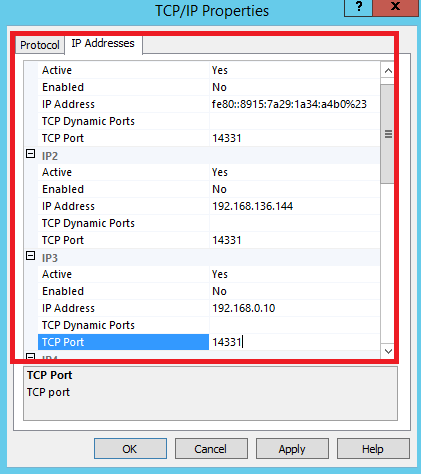
When complete, click OK;
6. In the pop-up window click OK;
7. Go to SQL Server Services, select SQL Server (<your instance name>) and restart it;
8. Restarting begins;
9. When complete – close the Configuration Manager console.



















