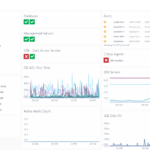How to Assign Office 365 Licenses to Users in Azure Active Directory. To complete this you must have Azure Active Directory Premium (not work with nested groups.
). License be applied to the newly added users immediately, also you can run this process manually.
Assign the required licenses
1. Sign in to the Azure portal with an administrator account.
2. Vælge More Services in the left navigation pane, and then select Azure Active Directory.
3. On the Azure Active Directory blade, vælge Licenses.
4. Under All products, select license. Vælge Assign at the top of the blade to start the assignment.

5. On the Assign license blade, click Users and groups to open the Users and groups blade. Search for the group name, select the group, and then be sure to confirm by clicking Vælge at the bottom of the blade.
6. On the Assign license blade, click Assignment options (optional), which display all service plans included in the two products that we selected previously. Turn it Off to disable that service from the product license. Confirm by clicking OK at the bottom of the Assignment options.
7. Finally, on the Assign license blade, click Assign at the bottom of the blade to complete the assignment.
8. A notification is displayed in the upper right corner that shows the status and outcome of the process. If the assignment to the group couldn’t be completed (for example, because of pre-existing licenses in the group), click the notification to view details of the failure.
NOTE: You can start the same assignment from an alternative location: Users and groups in Azure AD. Go to Azure Active Directory > Users and groups > All groups. Then find the group, select it, and go to the Licenses tab. De Assign button on top of the blade will open the license assignment blade.
Step 2: Verify that the initial assignment has been completed
1. Go to Azure Active Directory > Users and groups > All groups.
2. On the group blade, vælge Licenses to quickly confirm if licenses have been fully assigned to users and if there are any errors that you need to look into. The following information is available:
- List of product licenses that are currently assigned to the group. Select an entry to show the specific services that have been enabled and to make changes.
- Status of the latest license changes that were made to the group (if the changes are being processed or if processing has finished for all user members).
- Information about users that are in an error state because licenses couldn’t be assigned to them.
3. See more detailed information about license processing under Azure Active Directory > Users and groups > group name > Audit logs. Note the following activities:
- Activity: Start applying the group-based license to users. This is logged when the system picks up the license assignment change on the group and starts applying it to all user members. It contains information about the change that was made.
- Activity: Finish applying the group-based licenses to users. This is logged when the system finishes processing all users in the group. It contains a summary of how many users were successfully processed and how many users couldn’t be assigned group licenses.
Step 3: Check for license problems and resolve them
1. Go to Azure Active Directory > Users and groups > All groups, and find the HR Department group that licenses were assigned to.
2. On the group blade, vælge Licenses. The notification on top of the blade shows that there are 10 users whose licenses couldn’t be assigned to. Clicking it opens a list of all users in a licensing error state for this group.
3. De Failed assignments column tells us that both product licenses couldn’t be assigned to the users. The top reason for failure contains the cause of the failure. In this case, it’s Conflicting service plans.
4. Select a user to open the Licenses blade.
5. To solve this, we remove the user from the Kiosk users group. After Azure AD processes the change, the licenses are correctly assigned.