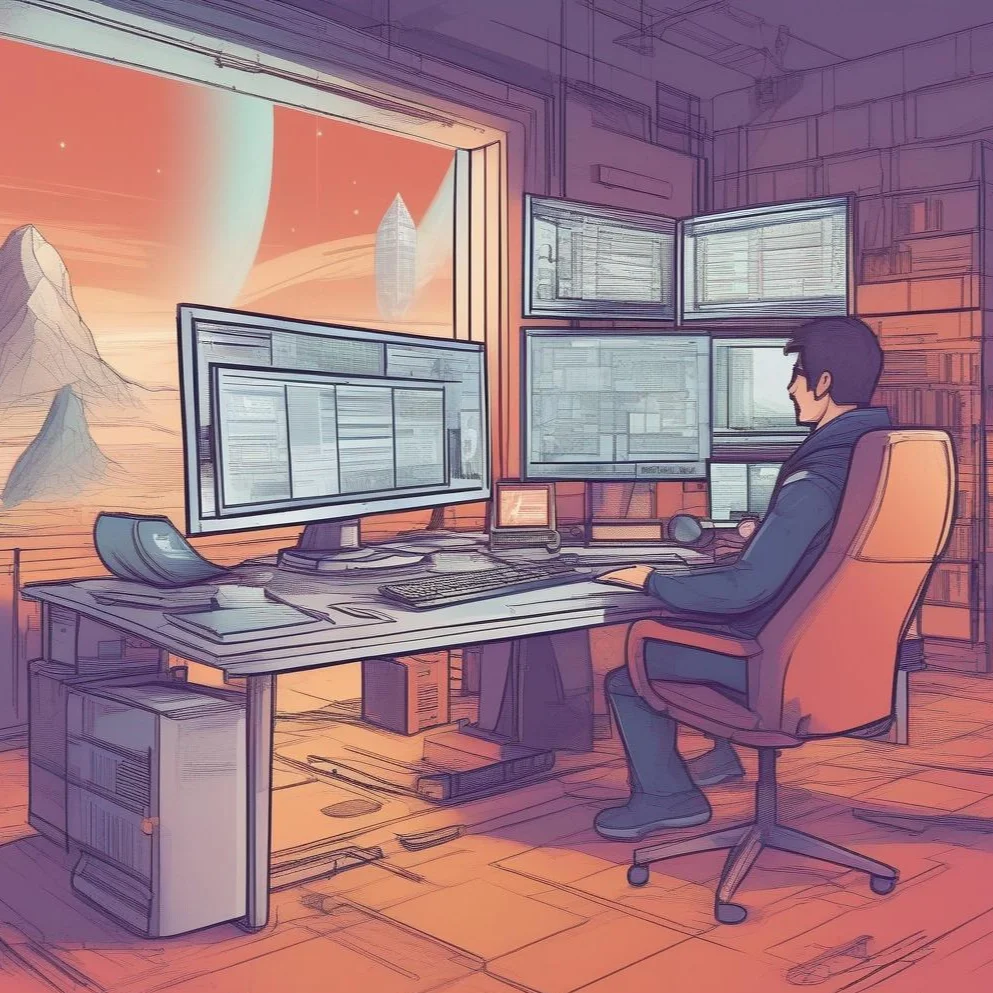How To Install OpenSSL 3 on AlmaLinux 9.
This guide provides comprehensive instructions on installing OpenSSL 3 on AlmaLinux 9. The latest stable version of the 3.0 series, OpenSSL 3.0.8, will be installed. This guide will be updated as newer versions are released.
Prerequisites
- A dedicated server running AlmaLinux 9
- Root user access or a regular user with sudo privileges
Step 1: Update the Server
Maintaining an up-to-date server is crucial for security reasons. Use the following command to update the server:
dnf update -yStep 2: Install Development Tools
Development tools and a few dependencies are required for installing OpenSSL. Execute the following command to install them:
dnf group install 'Development Tools'Step 3: Install Dependencies
Install the necessary dependencies using the following command:
dnf install perl-core zlib-devel -yStep 4: Download and Extract Source File
Download the latest stable version from the 3.0 series, which is also the Long Term Support (LTS) version, supported until September 7, 2026. Use the following command to download the source file:
wget https://www.openssl.org/source/openssl-3.0.8.tar.gzExtract the tar file using the following command:
tar xzvf openssl-3.0.8.tar.gzStep 5: Configure and Build
Navigate to the extracted directory and configure, build, test, and install OpenSSL in the default location /usr/local/ssl:
cd openssl-3.0.8
./config --prefix=/usr/local/ssl --openssldir=/usr/local/ssl shared zlibStep 6: Configure Shared Libraries
After successfully installing OpenSSL, configure its shared libraries. Perform the following steps:
- Navigate to the /etc/ld.so.conf.d directory:
cd /etc/ld.so.conf.d/- Create a configuration file:
vi openssl-3.0.8.conf- Add the following path to the configuration file:
/usr/local/ssl/lib64- Save and exit the file.
- Reload the dynamic link:
ldconfig -vStep 7: Configure OpenSSL Binary
Replace the default openssl file with the binary of the newly installed OpenSSL version:
- Back up the existing openssl file:
mv /bin/openssl /bin/openssl.backup- Create a new environment file for OpenSSL:
vi /etc/profile.d/openssl.sh- Add the following lines to the file:
OPENSSL_PATH="/usr/local/ssl/bin"
export OPENSSL_PATH
PATH=$PATH:$OPENSSL_PATH
export PATH- Save and exit the file.
- Make the newly created file executable:
chmod +x /etc/profile.d/openssl.sh- Reload the new OpenSSL environment file and check the default PATH:
source /etc/profile.d/openssl.sh
echo $PATHStep 8: Verify Installation
Verify that OpenSSL is installed and working correctly:
- Check the location of the openssl executable:
which openssl- Print the OpenSSL version:
openssl version -aThe output should be similar to the following:
OpenSSL 3.0.8 7 Feb 2023 (Library: OpenSSL 3.0.8 7 Feb 2023)
built on: Sat Mar 4 18:28:32 2023 UTC
platform: linux-x86_64
options: bn(64,64)
compiler: gcc -fPIC -pthread -m64 -Wa,--noexecstack -Wall -O3 -DOPENSSL_USE_NODELETE -DL_ENDIAN -DOPENSSL_PIC -DOPENSSL_BUILDING_OPENSSL -DZLIB -DNDEBUG
OPENSSLDIR: "/usr/local/ssl"
ENGINESDIR: "/usr/local/ssl/lib64/engines-3"
MODULESDIR: