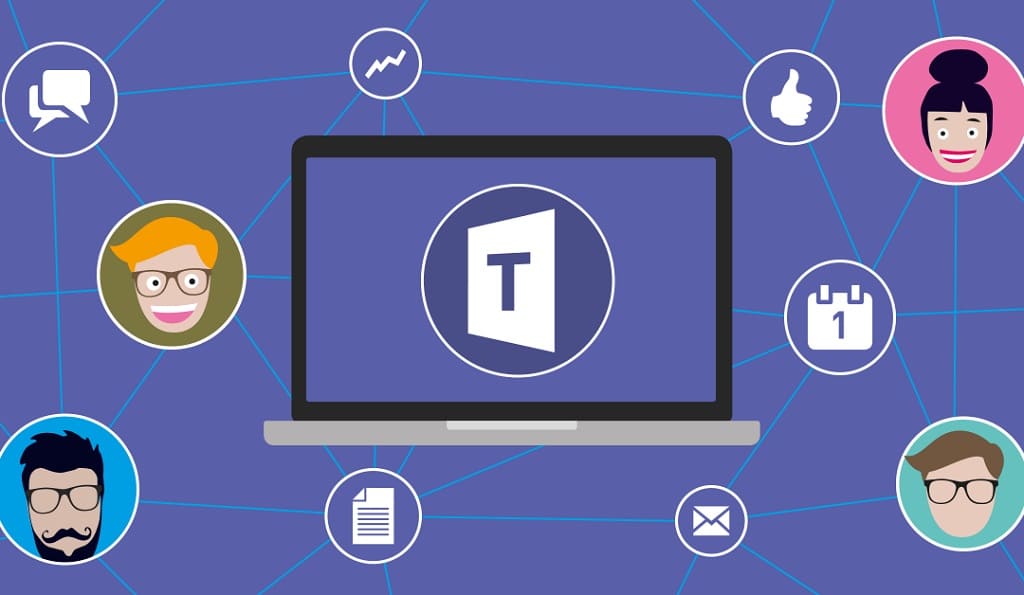Microsoft Teams Roundup February 2020.
New Outlook & Teams integrated experience is now available
Teams is the hub for getting work done with your team—but we know that that is not the only way people communicate. We have built this new integration between Outlook and Teams to make it easy to collaborate no matter where the conversation is taking place. The user can move an email conversation from Outlook, including attachments, into a Teams chat or channel conversation by clicking on the ‘’Share to Teams’’ in Outlook. They can also share a conversation from Teams to an Outlook email by clicking on the more options (‘’…’’) icon in a conversation.
Hvad er nyt: Chat & Collaboration
Get in touch with the right people with targeted communication
What do you do when you need to get an important message across to all cashiers in a store, or all managers in a warehouse? Targeted communication allows team members to message everyone assigned to a specific tag at the same time; simply @mention the tag name in a post. Using tags, team owners can organize users based on a common attribute, like a role, project, or location. Admins can control who can add tags and how tags are used across your organization in the Microsoft Teams admin center.
Automatic creation of an org-wide team
Streamline the process of bringing everyone together in your small to medium-sized business. All new tenants with 5000 users or fewer will start with an org-wide team.
New Files Experience in Teams powered by SharePoint rolled out worldwide!
The Teams file experience is powered by SharePoint, and we are happy to share that the new file experience in Teams has now rolled out to 100% of worldwide tenants! This new experience in the File tab of a channel includes the ability to sync files to your computer (PC or Mac), see rich previews across 320+ file types, create views and work with metadata, see document life-cycle signals, review on-hover file cards, pin files to the top, take actions like check in and check out, and much more.
Hvad er nyt: Calling & Meetings
Use live captions to give subtitles to your Microsoft Teams meetings (Generally Available)
Sorry, what was that? Turn on live captions during your Teams meetings to help you never miss what somebody is trying to say. The power of Teams allows us to work from anywhere and with team members from around the globe; which means sometimes we join meetings from crowded airport terminals, or perhaps are working with people who have different levels of language proficiency. Now, live captions can help you improve the accessibility and effectiveness of meetings by turning on captions, and reading what people are saying in real time.
This is a valuable feature for those who are deaf or hard of hearing, have different levels of language proficiency, or are connecting from loud locations. This feature was in private preview but is now generally available to all Teams customers. We are starting with support for English language and will be rolling out more languages soon.
Store recordings in-region storage when Stream is not available in Go Local
Teams meeting recordings are stored in Microsoft Stream cloud storage. Tenant administrators have an option to go to the admin center to turn ON/OFF “Allow cloud recording” setting for Teams meetings. Cloud recordings are currently not allowed/enabled for customers where Stream service is not available in the corresponding Go Local region. We are going to change the existing behavior by enabling “Allow cloud recording” and turning it ON by default. This change will store the recordings in the respective in-region data center.
Hvad er nyt: IT Admins
Manage your App Catalog in the Teams Admin Center
Confidently manage apps from the Microsoft Teams admin center. The Manage apps page provides administrators with a view into all available apps in the tenant and includes information to help them decide which apps to enabled for their organization. Derudover, the app catalog allows administrators to streamline the process of testing and distributing line-of-business applications.
Hvad er nyt: Security & Compliance
Legal hold for Teams private channels messages
Meet legal requirements by preserving information in Teams. Legal hold now supports the preservation of private channel messages.
Communication Compliance
Minimize communication risks in your organization. Communication Compliance helps administrators detect, capture, and take remediation actions for inappropriate messages.
Hvad er nyt: GCC, GCC High, & DOD
Phone System Additions for GCC
There were several additions to These features are available to GCC customers. This includes (1) Teams users can screen share to Skype for Business users, (2) Callers can transfer directly to voicemail, (3) Caller ID for Teams users (AAD) (4) Chrome browser users can send and receive video calls, og (5) use the powerbar slash command to make PSTN calls.
Hvad er nyt: Apps & Workflows
Enhanced Power BI Tab for Teams
We’re excited to announce the new Power BI tab for Microsoft Teams. The new tab adds support for reports in the new workspace experiences, reports in Power BI apps, and paginated reports. When the tab is added to your channels and chats, it’s easier for everyone to find and track the data they need to achieve their objectives. It’s also a great way to manage change in your organization. As new people join a team, the data they need is right there and ready for them to use
Pin your apps to the left-hand rail for easy access
Access to your favorite apps just got easier. You are now able to pin personal apps to the left-hand rail (also known as the Teams app bar). Simply find the app, right-click the app icon, and select “pin”. Even after you navigate away, the app icon will remain so you can easily return to it. Remember, you can also pin apps to relevant channels or chats for easy access as well!
The Teams Admin can also create group policies so certain apps appear on everyone’s Teams app bar.
Hvad er nyt: Undervisning
Introducing Microsoft Teams QBot!
QBot is a solution designed for classroom teaching scenarios which allow teachers, tutors and students to intelligently answer each other’s questions within the Microsoft Teams collaboration platform. It leverages the power of Azure Cognitive Services, in particular QnA Maker to achieve this.
Once the app is deployed to a Team, a student can ask a question on the channel by @tagging QBot. QBot will respond with the correct answer or tag a group of demonstrators allowing them to collaborate on a response. Accepted answers are subsequently used to train Qbot for future questions.