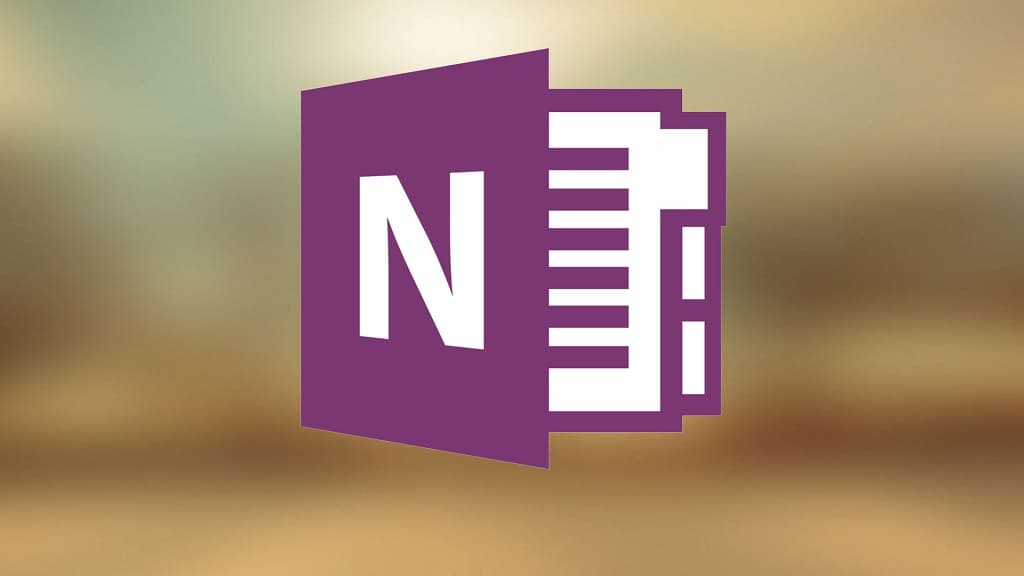30 Summer 2019 updates for OneNote and Class Notebooks.
OneNote Class Notebook
Individual page distribution – Just like OneNote 2016, now you can differentiate easily by distributing a page only to certain students. This is supported in OneNote for Windows 10, Online, Mac, and iPad. We’re rolling out this feature to Office Insiders starting today!
Group distribution – Create custom groups and easily distribute pages to those groups. For eksempel, create a group for your Audio Learners and then distribute a page with an embedded audio recording just for those students. This is supported in OneNote for Windows 10, Online, Mac, and iPad. This will be rolling out to Office Insiders starting today.
Multi-page distribution –As in OneNote 2016, now you can distribute multiple pages at once in OneNote for Windows 10, Online, Mac, and iPad. To do this, just select a page and then SHIFT-select, or CTRL-select multiple pages, then choose Distribute Page from the Class Notebook toolbar. This capability will be rolling out to Office Insiders starting today.
Sub-page distribution – not only can you distribute multiple pages, but you will be able to distribute sub-pages to keep the structure intact when you distribute something. An example of this is below, where a page and multiple subpages are selected and can be distributed, keeping the structure in place when the students receive the pages. This capability will be rolled out in late summer or early fall.
Section Group Distribution –The ability to distribute a Section Group into private student notebooks is an important capability of the Class Notebook Add-in for OneNote 2016. We’re bringing the ability to distribute a Section Group to the OneNote Windows 10 app, Online, Mac, and iPad. This capability will be rolling out to Office Insiders starting today.
Distribute a Page into a Section Group – Related to Section Group distribution, educators will be able to distribute a page (or pages) directly into Section Groups, similar to OneNote 2016. OneNote for Windows 10, Online, Mac, and iPad.
Reviewing a Page in a Section Group – With Section Group and Page distribution, this will also allow educators to easily review a page that was distributed into a nested Student Section Group. OneNote for Windows 10, Online, Mac, and iPad.
Cross Notebook Review – The ability to review a distributed page across multiple OneNote Class Notebook classes is a huge time-saver for teachers. We are bringing this much-loved feature to OneNote for Windows 10, Online, Mac, and iPad apps in late June.
Turn Math on or off –Math teachers love the Math step-by-step equation solver, but in some cases, they’d like to disable the advanced functionality for certain times or scenarios. We’ve enabled educators to do this for Class Notebooks using the Math “On/Off” switch and choosing specific features to enable or disable. This is supported in OneNote for Windows 10 and OneNote Online. This is now rolling out to Office Insiders starting today.
Auto-map for LMS/SIS – When connecting to a Learning Management System (LMS) or Student Information System (SIS), just like in OneNote 2016, now the OneNote Windows 10, for the web, Mac, and iPad apps will automatically map your Class Notebook names and student names to the LMS/SIS class. This feature has recently been rolled out worldwide to all educators.
Lock LMS pages after the due date – Now you can set a page from an assignment to automatically “lock” and become read-only after a certain date. For eksempel, if you have OneNote connected to Canvas, and create an assignment that is due on Friday at 5:00, you can check the Lock pages box and the student page will be marked as read-only to the student after the due date passes. This feature has recently rolled out worldwide to all educators using OneNote for Windows 10, Online, Mac, and iPad
Teams Integration
Import content in class or staff team notebooks – The #1 request we’ve heard from educators about OneNote Class/Staff Notebooks inside of Teams is that they’d like the ability to import older notebook content into their new notebooks in Teams. We’re actively working on the ability to pull in content from an old Content Library, Teacher-Only area, or old OneNote notebooks (e.g. a master curriculum notebook). This can ensure your new Teams Class/Staff Notebook contains all the right stuff on day one! is the import feature rolls out in private beta today, and will be generally available later in the summer. Example GIF below
Attach a notebook to “PLC” or “Anyone” team types – We know educators have many existing notebooks they’d like to pull into their new PLC or general team. They also may want to create additional notebooks in the team. We have enabled the ability to use the “+” tab and add a new or existing OneNote notebook to the team. This is now supported in PLC teams and Anyone Team types and rolled out worldwide. Note: This is not supported for existing Class or Staff notebooks due to complex permissions and data import challenges.
For years OneNote educators have wanted to check OneNote pages for plagiarism. Now, with Turnitin integrated in Teams for Education, we’re excited to share that OneNote pages attached to student submissions on assignments will automatically get analyzed by Turnitin. Turnitin allows educators to check student submissions for multiple forms of plagiarism and helps teach the value of academic integrity, proper attribution, and authentic writing.
Remember your last seen page in Teams – When navigating in and out of Class or Staff Notebooks inside of Teams, many students and teachers have expressed the desire for OneNote to remember the past page visited. For eksempel, navigating to your Homework section, going into the Conversations tab, and then back into the Class Notebook. Now, you’ll be navigated automatically back to the same spot where you left off.
Renaming a Team renames your new Class Notebook – The School Data Sync (SDS) tool is a great way to quickly set up teams across your district. SDS will pull the direct class/section names from the School Information System (SIS). The challenge is that these SIS names are often not friendly to read, such as 2019SEMESTER1THOLFSENMIKE. In the past, when setting up the team through SDS, the Class Notebook would retain the unfriendly name, even after renaming the team. Rolling out in early July, when an educator renames the team before the Class Notebook is set up, e.g. “Period 1 Math,” the Class Notebook name will update at the same time. Note: If you set up the Class Notebook first and then rename the team, this will not work. This is only supported if you have not yet set up the Class Notebook.
Send Office Lens photo to a notebook in Teams – Office Lens now supports the ability to take a picture and send it directly into a OneNote notebook, including Class/Staff Notebooks inside of Teams. Be sure to update iOS or Android Office Lens on your mobile device.
OneNote Updates
Practice math quizzes – Students can now generate a practice math quiz directly from the Math Assistant, consisting of a set of problems like the one the student is working on. The quiz is created as a Form and embedded directly into OneNote, allowing independence and as much practice and help as a student may need. The feature is rolling out today to Office Insiders using OneNote for Windows 10 and will be coming to OneNote for the web this summer.
Send to Outlook – Windows 10- Just like with OneNote 2016, now you can send emails from Outlook into OneNote Windows 10. Først, set OneNote Windows 10 as your default note-taking app. Then just click the updated Send to OneNote button in Outlook and then choose the destination for your email to go! To enable this, in Outlook desktop for Office 365, choose File > Options > Advanced, and scroll to the bottom of the list. Then make sure Use Send to OneNote with OneNote for Windows 10, if available is checked. The next time you click the Send to OneNote button, your email will be copied to a OneNote for Windows 10 section of your choosing.
Outlook Send to OneNote Mac and Outlook for the web: We just announced Send to OneNote from Mac Outlook, and Send to OneNote is in the process of rolling out to the Outlook Web app!
Page Templates – One of the educators’ favorite features in OneNote 2016 has been Page Templates. For starters, you can now right-click on any page in the Windows 10 app and Set it as a Default template for the section you’re in. The ability to fully manage and create more detailed templates is coming later this summer.
Scale to fit printout in page: Similar to OneNote 2016, you will be able to easier scale your page to fit into a printout. This will be rolling on in July.
New notebook creation steps – It’s now much easier to choose a starting point for creating a new notebook in the Windows 10 app. When you click the + Notebook button, you’ll be greeted with a helpful dialog to let you choose what notebook you’d like, with some suggestions for sections. Now rolled out to Office Insiders..
Improved hyperlinks right-click menu – A small but important update is the right-click menu for hyperlinks has been updated and improved to give you all the same choices as OneNote 2016.
Publish notebook (Make it Mine) in OneNote for the web – Educators, trainers, and students often want to make a copy of their notebook available to others. For eksempel, a great notebook template, a conference guide, or a training module you want to have your class try out. We’ve heard your requests, and so late this summer, we’ll be rolling out the ability to publish a link to a notebook – the equivalent of “Make It Mine.” Through OneNote for the web, you’ll be able to select a notebook you have, and easily create a link to allow others to:
- Click the link.
- Sign in to their Office 365 account.
- Copy the notebook to their own OneDrive.
Support will start for those with an active Office 365 account, with consumer accounts coming later in the future. We hope to start rolling out this feature by late August 2019.
Simplified ribbon in OneNote for the web – Simplified ribbon has come to OneNote for the web. Enjoy more space on your screen and quickly get to the tools you need with this update. If you prefer to switch back to the old experience, click the View tab and uncheck Simplified Ribbon to refresh and return to the previous ribbon.
Print files to OneNote Mac – Just like Windows 10, you can also now print any Office File into the OneNote for Mac, which includes Word, Excel, and PowerPoint. This is now rolling out to Office Insiders.
Dark mode for OneNote Mac – Make it easy on your eyes! Now Dark mode is in OneNote for Windows 10, and in the coming months, Dark mode will roll out to OneNote for Mac!
Insert screenshot on Mac: Insert screenshot gallery will show all the currently opened windows as a gallery item. Once you select it, that window screenshot will be inserted onto your page. Insert screen clipping allows you to select a portion of your screen and add it to the page.
Set Picture as Background on iPad: To help make inking on OneNote for iPad easier, we now allow you to Set Picture as Background so it’s easy to ink with Apple Pencil or your finger on top of an image. See the video below for an example: