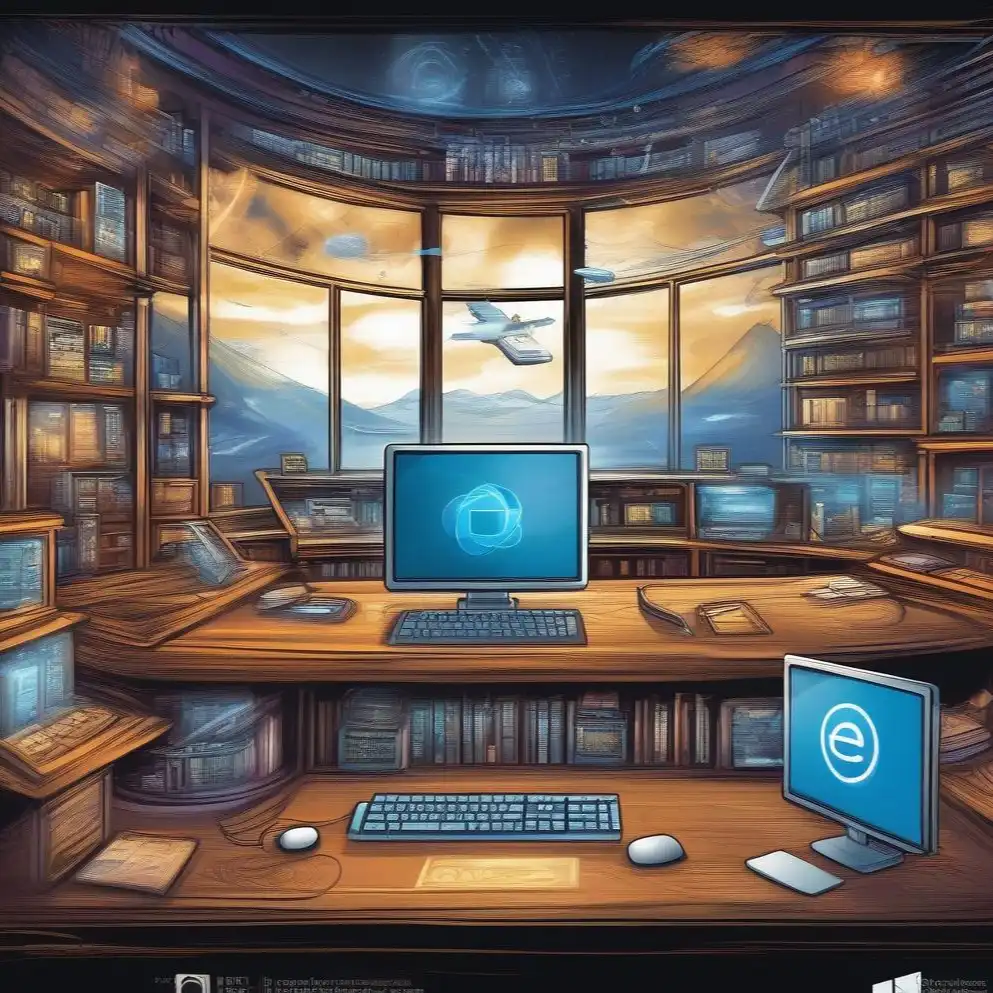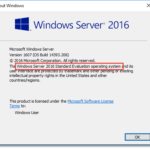Windows Internet Explorer Kiosk Mode for VDI and Virtual Desktops Infrastructure.
Cause
We have an old PCs with 2 Gb DDR2 with Windows 10 x64, also we have Virtual Desktops Infrastructure.the As best solution, we use this PCs for VDI only.
Resolution
When users login in (with some “local service account“) they get a fullscreen web page:
After login entries – they can connect to VDI desktops and RemoteApp. If users press ALT+F4 – they get a black screen.
So how to get this functionality?
1. Run “regedit“;
2. Go to HKEY_LOCAL_MACHINE\SOFTWARE\Microsoft\Windows NT\CurrentVersion\Winlogon;
3. Replace “Shell” from explorer.exe til C:\Program Files\Internet Explorer\iexplore -k https://vdiurl;
4. Don’t forget to create a “local service account” and reboot.
NOTE: System login is now very fast (local user instead domain user), user’s entries they credentials only for VDI login in.
And how, one might ask, do you run your computer when you can’t see any menus? The answer is to use the Windows shortcut keys. For eksempel, these shortcut keys come in handy whenever Internet Explorer runs full screen.
- Press Alt+F4 to close Internet Explorer.
- Press the Windows key () to see the Start menu and taskbar, where you can launch other programs.
- Hold down the Windows key and press Tab to see all your open windows, as well as your desktop, displayed as thumbnails. Keep pressing the tab until you’ve highlighted the window you want, then let go of the Windows key.
- Press Alt+Space to bring up a menu letting you minimize or close the window.
- Hold down the Windows key and press D to minimize all your windows, letting the desktop come into view.
Kiosk mode works well on a tiny-screened netbook, as well as for heavy-duty browsing, but it has one kink: If a Web link opens another version of Internet Explorer, that new version won’t be full-screen, it will only fill a window. Imidlertid, most Web links are well-behaved enough these days to open links in a new tab, rather than a new Internet Explorer window.