Fenster 10 Hyper-V VM Settings. In diesem Beitrag, we talk about settings that exist in Windows 10 Hyper-V-Manager.
Hardware
1. Run your Hyper-V Manager, wählen "Virtuelle Maschine” (VM) and click “Settings„;
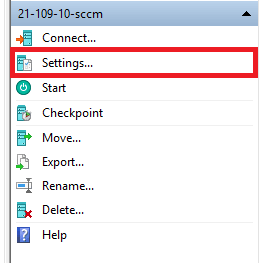
2. Add Hardware – you may add to your VM more Disks, Network Adapters, Video Adapter and Fibre Channel Adapter;
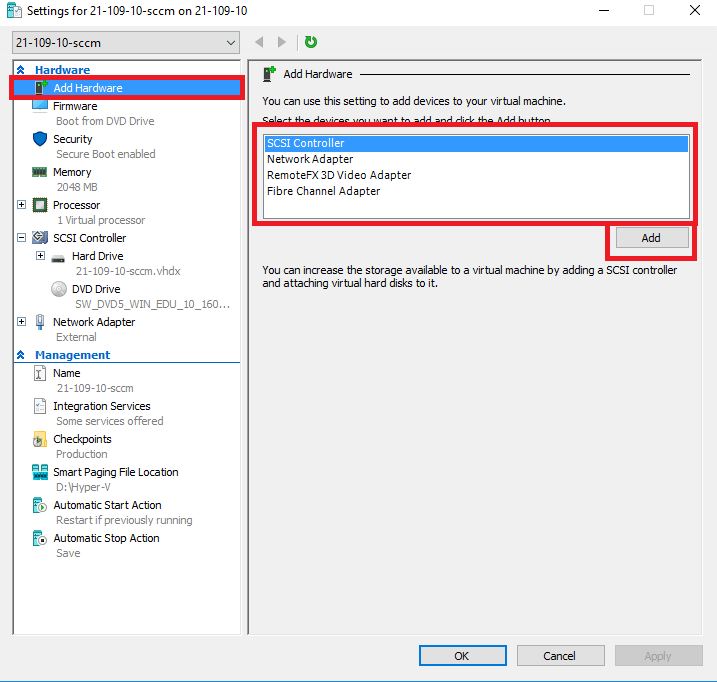
3. Firmware – select your boot device priority (default first “DVD Drive„. After System is installed on “Virtual Disk” – it’s becoming first boot device);

4. Security – new feature for control VM security in “Generation 2„. Read more at TechNet;

5. Erinnerung – you control how much memory is use by VM, or enable “Dynamic Memory„, also control VM memory priorities;

6. Prozessor – control processors of your VM, as example you may increase or decrease quantity of “Virtual CPU” (vCPU);

7. Hard Drive (sub-option for SCSI Controller) – you may select “Virtual Disk” for your VM or use “Physical Disk„;

8. Quality of Service “QoS„(sup-option for “Hard Drive„) – you can control IOPS of your VM disks;

9. DVD Drive (sub-option for SCSI Controller) – connect *.iso images to your VM (or disconnect);

10. Network Adapter – select “Virtual Switch” for your VM, use vlan („Enable virtual LAN identification„). And control bandwidth or your virtual network („Enable bandwidth management„);

11. Erweiterte Funktionen (sub-option for “Network Adapter„) – in this part very useful “MAC address” parameter – you can choose to use “Static” MAC Address for you VM “Virtual Switch„. Sometimes it’s very useful option.

Management
1. Start your Hyper-V Manager and click on “Settings„;
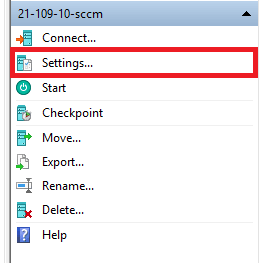
2. Name – rename your VM (only visible name in Hyper-V Manager) or add notes to the selected VM;

3. Integration Services – select or deselect services for your VM.
Standardmäßig, „Guest Services” ist deaktiviert. The guest service allows you to copy files to a running VM without using a network connection. Connect to VM and drag and drop needed information.

4. Checkpoints – you can enable or disable of checkpoints creation. Auch, select for they destination folder;

5. Smart Paging File Location – select destination folder for smart paging file. It uses if VM need more memory (like page file in Windows);

6. Automatic Start Action – you can select what do with VM when hypervisor (your physical computer) beginnt;
Best Practices: If you have many VM – better choose “Always start this virtual machine automatically"Und setzen"Startup delay” for each VM.

7. Automatic Stop Action – select what happen with VM when hypervisor shuts down or rebooting.




















