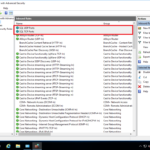Guía para instalar SQL Server 2012 para SCCM 2012 R2 | Tutorial paso a paso. We will be installing SQL server 2012 Standard edition x64 with the latest updates.
Some Preparation:
- Install .Net 3.5 característica;
- Create rules in Windows Firewall for SCCM connection (Yo uso puerto estático 14331 para db y 8080 para informar, también, I added standard TCP and UDP SQL Server ports);
- Crear un activo directorio 3 cuentas de servicio:
sqlsccmagent – sql agent
sqlsccmsvc – sql service
sqlsccmrep – sql reporting services
- Agregar todo 3 cuentas a Administradores de grupos locales on my SQL Server machine;
- También, Yo creo (agregar) Dos discos (1 para SCCM DATA DBs y 1 para Temp DBs);
Instalación:
- Montar *ISO o insertar DVD with SQL Server installation files. Go to the folder and run the setup.exe con Ejecutar como administrador;
2. Seleccionar Instalación y haga clic en New SQL server standalone installation or add features to an existing installation;

3. Una vez que el Setup support rules check run and are verified you may see details by clicking on the button Show Details or click DE ACUERDO to continue the installation;
4. After that SQL checks for updates. Hacer clic Próximo when complete;
5. At the next step SQL Instalar archivos de configuración.
6. Para Setup Support Rules you may see a Warning en Cortafuegos de Windows, Es normal, hacer clic Próximo;
7. Para Product Key Ingrese su clave de producto y haga clic Próximo;
8. Para Términos de licencia Leer y aceptar (por configuración Verifique la marca Acepto los términos de la licencia) los términos de la licencia, also you may set a check mark to Send feature data to Microsoft, hacer clic Próximo;
9. Para Setup Role leave the default option SQL Server Feature Installation y haga clic Próximo;
10. Para Feature Selection seleccionar Servicios de motor de base de datos (with Full-text if you wish), Reporting Services – Native, y Management Tools – Complete. Hacer clic Próximo;

11. Para Installation rules you may see details by pressing Show details y hacer clic Próximo;
- Elija la opción Named Instance and enter its name (En mi caso SCCM). También, I change the Instance root directory. Hacer clic Próximo;
13. Para Disk Space Requirements check if it ok and click Próximo;
14. Para Configuración del servidor en the Service Accounts tab enter early created accounts. Para Colación seleccionar Sql_latin1_general_cp1_ci_as. Hacer clic Próximo;
15. Para Configuración del motor de la base de datos en the Server Configuration tab add SQL Server administrators (yo uso local group administrators and my current user);
16. En Directorios de datos select the new path and click Próximo;
17. Para Configuración de servicios de informes choose to Instalar solamente (Lo configuramos más tarde) y haga clic Próximo;
18. Para Error Reporting set a check mark (if you wish) y haga clic Próximo;
19. Para Installation Configuration Rules check details and click Próximo;
20. Para Listo para instalar if all is OK click Instalar;
21. Installation begins;
22. When the installation is complete click Close and reboot the system;
23. After reboot check installed SQL Server 2012;