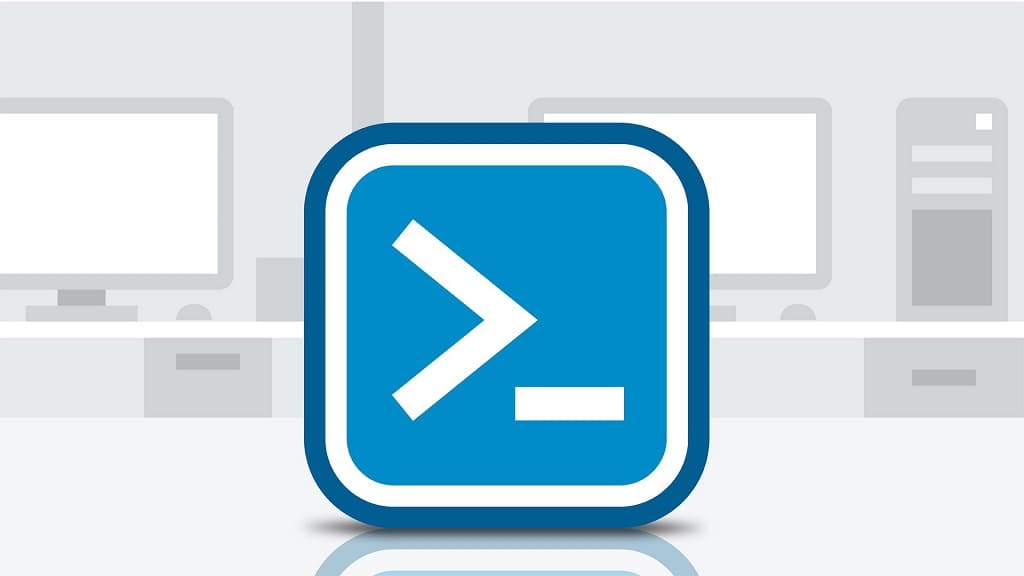Cómo ejecutar PowerShell o símbolo del sistema como administrador en Windows?
Solución 1
1. Hacer clic en el comienzo button or Buscar and enter CMD or PowerShell;
2. On available items, Right Mouse Button click and select Run as administrator.
Solución 2
1. Prensa Ctrl+Shift+Escape at the same time. Gerente de tareas windows will appear;
Or
1. Right Mouse Button click on the taskbar and select Gerente de tareas;
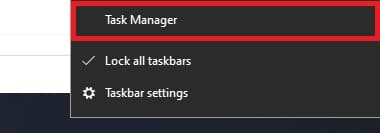
Or
1. Prensa Ctrl+Alt+Delete at the same time and click on Gerente de tareas
2. In Gerente de tareas navigate to File\Run new task;

3. In the new window select Create this task with administrative privileges, ingresar CMD o Powershell, y haga clic DE ACUERDO;

NOTA: IF you enter powershell ise, then run PowerShell ISE, por defecto (powershell) runing PowerShell console.
Solución 3
1. Navigate to folder, where stored *.exe files;
Símbolo del sistema (CMD):
C:\WINDOWS\system32\cmd.exeWindowsPowerShell:
C:\Windows\System32\WindowsPowerShell\v1.0\powershell.exeWindows PowerShell ISE:
C:\Windows\System32\WindowsPowerShell\v1.0\powershell_ise.exeNOTA: There are also powershell.exe.xml and powershell_ise.exe.xml, don’t run them, run files with PowerShell icons.
2. Right Mouse button click at *.exe file and select Run as administrator.
Solución 4
If you use Windows 10 liberar 1703 and above:
Right Mouse button click on Start button and select WindowsPowerShell (Administración);
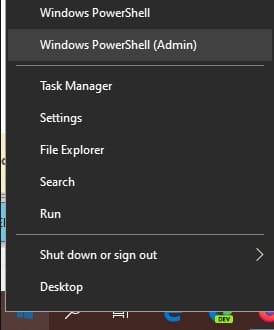
NOTA: In Windows Server available Command Prompt is like in Windows 1607 and above. También, you replace Windows PowerShell with Command Prompt in Windows Settings.
If you know other solutions – let me know in the comments.