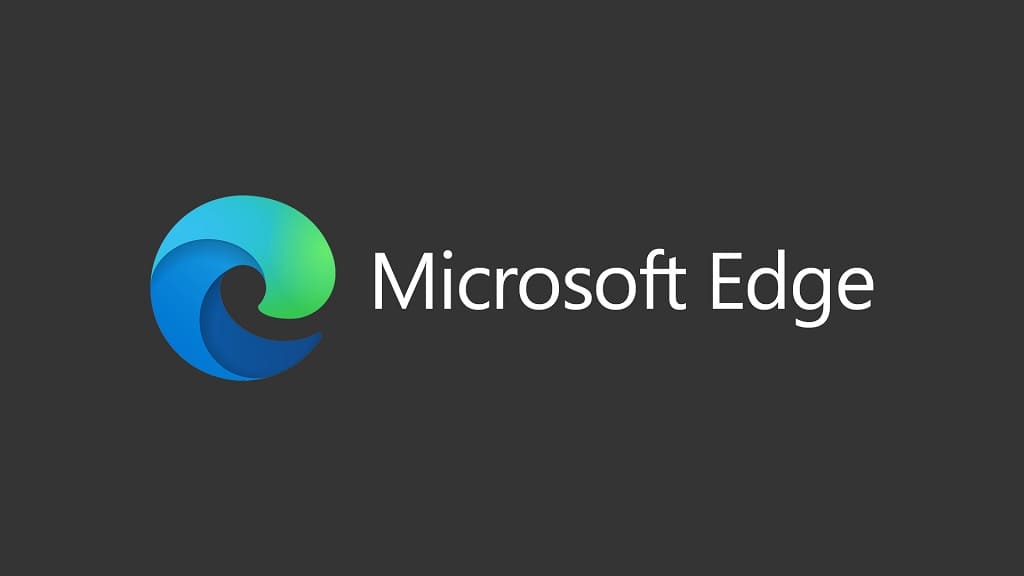What Microsoft import from Chrome to Microsoft Edge.
Favorites
Any bookmarks that are present in the bookmarks bar in Chrome will be migrated to the favorites bar in Microsoft Edge.
Bookmarks in the Other Bookmarks folder will be imported to the Other Favorites carpeta.
During import, if there are:
- duplicate folders on the same path, the folders will be merged
- duplicate files on the same path, the duplicate file will be skipped
To see your bookmarks in Chrome, select the three vertical dots next to your profile picture, then select Bookmarks.
To see your imported favorites in Microsoft Edge, seleccionar Settings and more, then select Favorites.
Passwords
When you select Passwords, the credentials you’ve saved in Chrome will be brought over to Microsoft Edge so you can quickly and safely sign into your online accounts.
During importing, Microsoft Edge will check if you have a password already existing for the same site for the same username. If the browser detects that the saved password and the imported password don’t match, it will overwrite the existing password with the one being imported. Sin embargo, for sites where there are no conflicts, the existing saved passwords in Microsoft Edge will remain the same.
To see your passwords saved in Chrome, select the three vertical dots next to your profile picture, then select Ajustes. Under Autofill, seleccionar Passwords.
To see your imported passwords in Microsoft Edge, seleccionar Settings and more, then select Ajustes > Passwords.
Addresses and more
This will import data like your shipping addresses, phone numbers, and email addresses. Microsoft Edge tries to intelligently check for similar entries and merge the data where it can.
To see your addresses and other contact data saved in Chrome, select the three vertical dots next to your profile picture, then select Ajustes. Under Autofill, seleccionar Addresses and more.
To see your imported addresses and other contact data in Microsoft Edge, seleccionar Settings and more, then select Ajustes >Addresses and more.
Payment info
This will import credit card information that you’ve saved in Chrome so you can use these cards when you shop online in Microsoft Edge.
For payment cards, Microsoft Edge considers a combination of card number, cardholder name and expiration date (month and year) as a unique combination. If any duplicates are detected during import, they will not be imported.
To see your saved payment info in Chrome, select the three vertical dots next to your profile picture, then select Ajustes. Under Autofill, seleccionar Payment methods.
To see your imported payment info in Microsoft Edge, seleccionar Settings and more , then select Ajustes > Payment info .
History
Your Chrome browsing history will be imported to Microsoft Edge. Since the top sites you see on new tabs are based on the browsing history in Microsoft Edge, these might also be updated after import.
Your browsing history data is not sent to Microsoft servers during import; the entire import process is local to your device.
Ajustes
Here are the settings within Google Chrome that will be imported:
- People > Chrome name and picture > Person’s name
- Autofill > Passwords > Offer to save passwords
- Autofill > Passwords > Auto Sign-in
- Autofill > Payment Methods > Save and fill payment methods
- Autofill > Addresses and more > Save and fill addresses
- Appearance > Show home button
- Appearance > Show bookmarks bar
- Appearance > Font size
- Appearance > Customize fonts
- Appearance > Page zoom
- Search Engine > Search engine used in the address bar
- Search Engine > Manage search engines
- On Startup > Open the New Tab page / Continue where you left off / Open a specific page or set of pages
- Privacy and Security > Send a “Do Not Track” request with your browsing traffic
- Privacy and Security > Allow sites to check if you have payment methods saved
- Downloads > Location
- Downloads > Ask where to save each file before downloading
Open tabs
This will import your pinned and open tabs from Chrome and these will be added to the windows that you are currently using in Microsoft Edge.