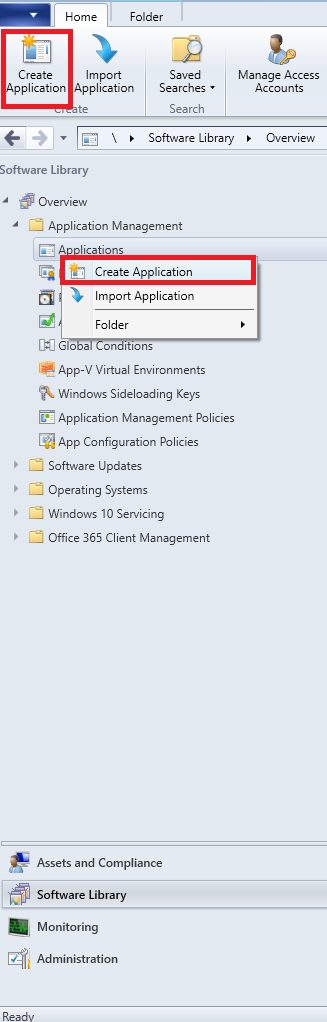Déploiement du module linguistique Configuration Manager. Work or any Windows Client System and any SCCM version.
1. Download Language packs “*.cab” fichiers.
2. Rename downloaded “*.cab” files to something normal;
3. Go to your Domain Controller and create a folder in SYSVOL;
4. Copy “*.cab” files to the newly created folder;
5. Start SCCM console and go to “Software Library\Application management\Applications”;
6. Create a new application;
7. Select the second option and click the “Suivant” bouton;
8. Enter name, publisher … , cliquez “Suivant” bouton;
9. Enter information, add an icon, and add some information for the user (à titre d'exemple, how to change language http://windows.microsoft.com/en-us/windows-10/how-to-add-an-input-language-to-your-pc#v1h=tab02) for Application Catalog, cliquez sur "Suivant" bouton;
After Step “9” STOP!
10. Create a folder at Distribution Point Server for Language Pack content;
11. In the newly created folder ("en-gb") place next “*.batte” script;
@echo off
dism /Online /Add-Package /PackagePath:\\<yourdomain>\sysvol\donnu.edu.ua\scripts\lp1607\lpengb.cab /Quiet(lpengb.cab – name of “*.cab" déposer, that we copied to SYSVOL)
12. Back to SCCM Console. Dans "Types de déploiements” click the “Ajouter" bouton;
13. Select the option from the list “Script Installer” and click the “Suivant" bouton;
14. Enter the name of the application and click the “Suivant" bouton;
15. Sélectionner "Content location". Dans le "Programme d'installation” paste next;
dism /En ligne /Add-Package /PackagePath:\\<yourdomain>\sysvol\donnu.edu.ua\scripts\lp1607\lpengb.cab /Quiet
16. Cliquez sur "Suivant" bouton;
17. In Detection Method click the “Add Clause” button. Add text information (voir capture d'écran). But carefully with “Value” 2057 – this is EN-GB. Cliquez sur "D'ACCORD" bouton;
18. Cliquez sur "Suivant" bouton;
19. Specify “Expérience utilisateur” options, Et cliquez sur le «Suivant" bouton;
20. Go to “Summary” and click the “Suivant" bouton;
21. Select your Deployment Type and click the “Modifier" bouton;
22. You may play with “Should Configuration Manager enforce specific behavior…” in the “User Experience” tab and click the “D'ACCORD" bouton;
23. Click on “Summary” and then the “Suivant" bouton;
24. Deploy the newly created application to the client.
Let’s check the client side:
1. User opens Software Center and selects Language Pack that plans to install. Cliquez sur "Installer" bouton (I use Russian OS distributive and install EN-GB language pack);
2. Installation took about 10-20 minutes. After that time button is greyed out, reboot the PC and check;
3. Change language, sauvegarder, and reenter;
P.. S. I know, this is not an ideal solution, but it works perfectly for me.