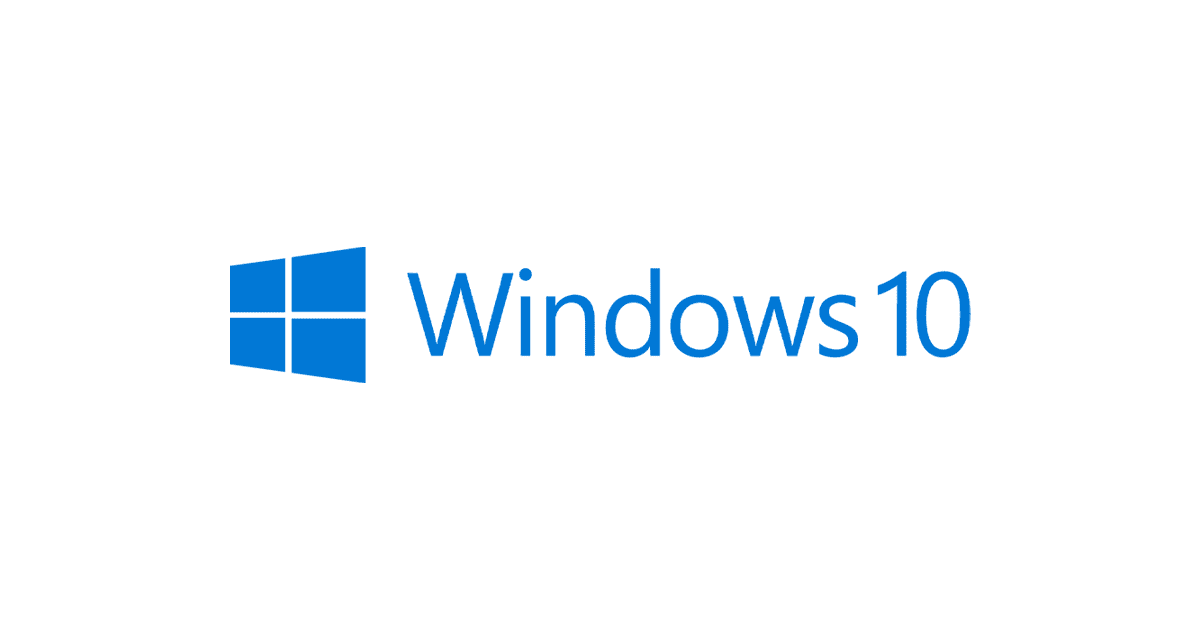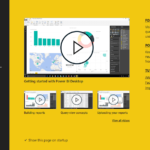How to Backup and Restore Start Menu Layout in Windows 10: Un guide étape par étape. If you want to move your settings to a new account or restore the Start menu layout when it’s causing problems to use this guide.
The new Start menu on Windows 10 is more useful and customizable than ever before. Everything you see and customize in the Start menu layout is stored in a database inside the TileDataLayer dossier.
You can’t properly make a backup of your Start menu layout settings when you’re signed in to your account. This means that you’ll have to use another account or temporarily enable the built-in Administrator account on Windows 10.
To enable the built-in Administrator account, faire ce qui suit:
- Use the Windows key + X keyboard shortcut to open the power user menu and select Computer Management
- Développer Local Users and Groups
- Sélectionner Utilisateurs
- Double-click the Administrateur
- Effacer le Account is disabled option to enable the account.
6. Cliquez Appliquer
7. Cliquez D'ACCORD.
NOTE: You can also create a new admin account, but temporarily enabling the Administrator account is a bit quicker.
How to backup the Start menu layout
To make a backup of your current Start menu layout:
- Sign out of your Windows 10 compte.
- Sign in using another account or the built-in Administrator account.
- Ouvrir File Explorer.
- Click on the View
- Check the Hidden items option to show hidden files.

6. Navigate the following path:
C:\Users\YOUR-ACCOUNT-NAME\AppData\Local\TileDataLayerIn the path, replace YOUR-ACCOUNT-NAME in the path with the name of the user account with the Start menu layout you want to backup.
- Cliquez avec le bouton droit sur Database folder that contains all your settings and select Copy.
8. Open the folder location you want to save the database.
9. Right-click and select Paste.
How to restore the Start menu layout
If you don’t have another administrator account setup on your computer, remember to use the above steps to temporarily re-enable the built-in Administrator account on Windows 10.
To restore your Start menu layout, faire ce qui suit:
- Sign out of your account.
- Sign in using another account or the built-in Administrator account.
- Ouvrir File Explorer.
- Click on the View
- Check the Hidden items option to show hidden files.

C:\Users\YOUR-ACCOUNT-NAME\AppData\Local\TileDataLayer6. Navigate the following path:
In the path, replace YOUR-ACCOUNT-NAME in the path with the name of the user account with the Start menu layout you want to backup.
- Cliquez avec le bouton droit sur Database folder that contains all the Start menu layouts and select Rebaptiser.
- Rename the folder bak et appuyez sur Entrer.
9. Open the folder location where you have stored the backup files.
10. Right-click the Database folder and click Copy.
11. Go back to the TileDataLayer folder for your account as noted in étape 6.
12. Right-click and select Paste to restore the layout.
13. Sign out of the account.
After you completed the steps, sign back into your account, and now the Start menu should be restored with all your customization preferences.
Deleting old databases and disabling built-in account
The last thing left to do is to delete the Database.bak folder and disable the built-in Administrator account (if applicable).
To delete the old database, faire ce qui suit:
- Use the Windows key + R. keyboard shortcut to open the Courir
- Type the following command to open the TileDataLayer folder and press Entrer:
%HOMEPATH%\AppData\Local\TileDataLayer- Cliquez avec le bouton droit sur bak folder and select Supprimer.
To disable the built-in Administrator account on Windows 10:
- Use the Windows key + X to open the power user menu and select Computer Management.
- Développer Local Users and Groups.
- Sélectionner Utilisateurs.
- Double-click the Administrateur
- Check the Account is disabled option to disable the built-in account.
6. Cliquez Appliquer.
7. Cliquez D'ACCORD.
Fenêtres 10 Backup the start menu layout.