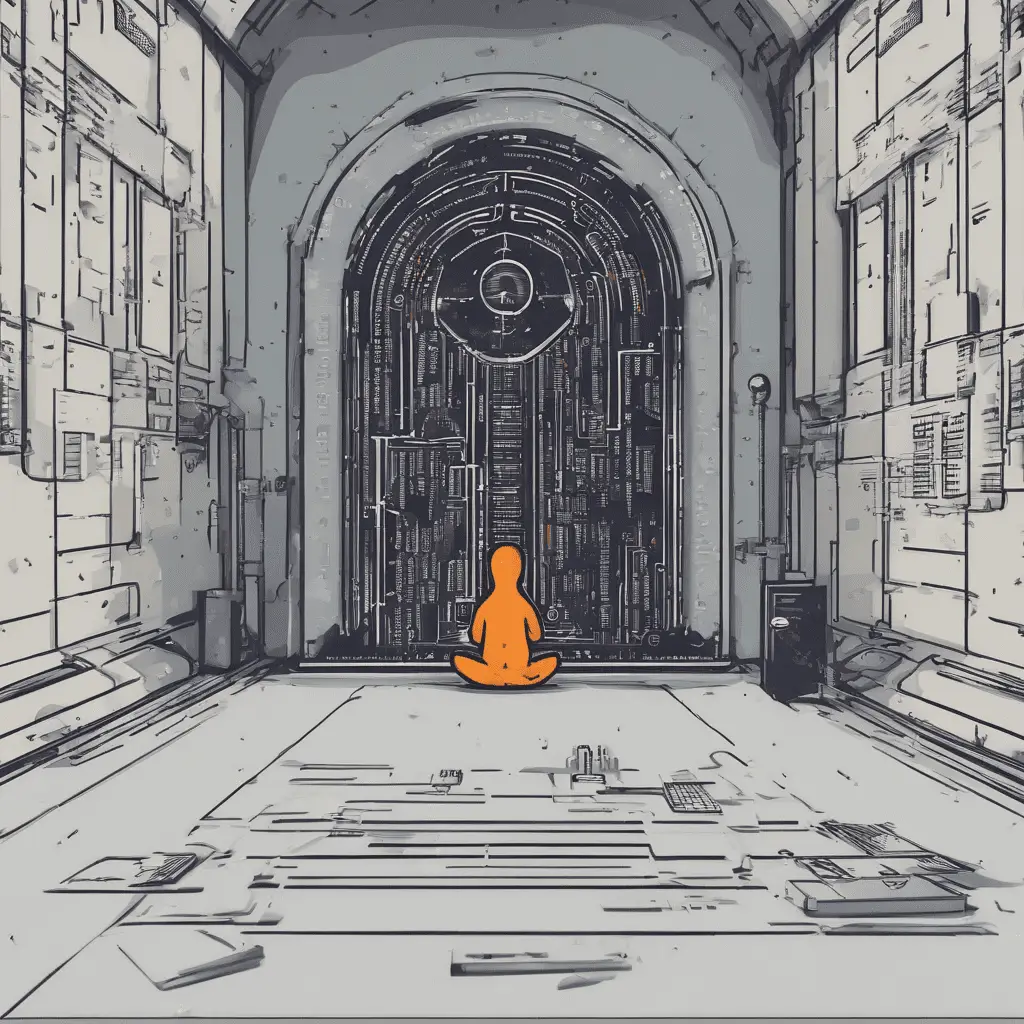Comment réinitialiser le mot de passe sur AlmaLinux.
Almalinux est une distribution linux libre et open source qui est conçue pour être un remplacement communautaire pour CentOS. Il fournit un système d'exploitation stable et fiable pour les serveurs et les postes de travail. Comme tout autre système d'exploitation, AlmaLinux allows users to create accounts with passwords to secure their access and data.
Dans cet article, I will guide you on how to reset a user password on AlmaLinux. Whether you have forgotten your password or need to change it for security reasons, I will show you different methods to accomplish this task. Donc, let’s get started!
Why Would You Need to Reset a User Password on AlmaLinux?
There are several reasons why you might need to reset a user password on AlmaLinux. One common scenario is when you have forgotten your password and are unable to log in to your account. Dans de tels cas, resetting the password is the only way to regain access to your account.
Another situation where you might need to reset a user password is when you suspect that your account has been compromised. Changing the password regularly is a good security practice to prevent unauthorized access to your account and protect your data.
Methods to Reset User Password on AlmaLinux
Méthode 1: Using the passwd Command
The easiest and most straightforward method to reset a user password on AlmaLinux is by using the passwd commande. This command allows you to change your own password or reset the password of another user if you have the necessary privileges.
To reset your own password, open a terminal and type the following command:
passwdYou will be prompted to enter your current password and then asked to enter the new password twice for confirmation. Once you have successfully entered the new password, it will be updated immediately.
If you want to reset the password for another user, vous pouvez utiliser la commande suivante:
sudo passwd usernameRemplacer username with the actual username of the user whose password you want to reset. You will be prompted for your password and then asked to enter the new password for the user.
For new password testing:
su usernameMéthode 2: Editing the Password File Manually
Another method to reset a user password on AlmaLinux is by manually editing the password file. This method should be used with caution, as any mistake in the file can render your system unusable. It is recommended to create a backup of the password file before making any changes.
The password file is located at /etc/passwd. Open the file using a text editor such as nano ou vi:
sudo nano /etc/passwdLocate the line that corresponds to the user whose password you want to reset. The line will look something like this:
username:x:1000:1000:John Doe:/home/username:/bin/baRemplacer username with the actual username. The second field, represented by x, contains the encrypted password. Delete the contents of this field and save the file.
Once you have edited the password file, you can set a new password for the user by using the passwd commande, as explained in Method 1.
Méthode 3: Using the Rescue Mode
If you have forgotten the root password or cannot log in to your AlmaLinux system, you can use the rescue mode to reset the password. The rescue mode provides a minimal environment with essential tools to troubleshoot and repair the system.
To access the rescue mode, you need to restart your system and interrupt the boot process. On the GRUB menu, select the AlmaLinux entry and press the e key to edit the boot parameters. Find the line that starts with linux ou linux16 and append init=/bin/bash at the end of the line.
Presse Ctrl + X ou F10 to boot into the rescue mode. You will be dropped into a root shell prompt. Maintenant, vous pouvez utiliser le passwd command to set a new password for the root user or any other user.
Best Practices for Resetting User Passwords on AlmaLinux
When resetting user passwords on AlmaLinux, it is important to follow some best practices to ensure the security of your system:
- Regularly update passwords: Change passwords at regular intervals to prevent unauthorized access.
- Utilisez des mots de passe forts: Create passwords that are complex and difficult to guess. Include a combination of uppercase and lowercase letters, Nombres, and special characters.
- Avoid common passwords: Do not use common passwords or easily guessable information such as your name, birthdate, or phone number.
- Limit access privileges: Grant users only the necessary permissions to perform their tasks. Restricting privileges minimizes the impact of a compromised account.
En adhérant à ces bonnes pratiques, you can enhance the security of your AlmaLinux system and protect your sensitive data.
Troubleshooting Common Issues When Resetting User Passwords
While resetting user passwords on AlmaLinux is usually a straightforward process, you may encounter some common issues. Here are a few troubleshooting tips to help you overcome these issues:
- Invalid password: Make sure you are entering the new password correctly. Pay attention to uppercase and lowercase letters, as passwords are case-sensitive.
- Locked account: If you have made multiple unsuccessful login attempts, your account may get locked. Dans de tels cas, you can unlock the account using the
passwdcommand with the-uoption. - Autorisation refusée: If you encounter a “permission denied” error while resetting a user password, make sure you have the necessary privileges. Use the
sudocommand to run thepasswdcommand with root privileges.
If you still face issues while resetting user passwords, it is recommended to seek assistance from the AlmaLinux community or consult the official documentation for further guidance.
Conclusion and Final Thoughts
Resetting a user password on AlmaLinux is a simple process that can be done using various methods. Whether you prefer the convenience of the passwd command or the flexibility of manually editing the password file, AlmaLinux provides you with the tools to manage user passwords effectively.
Remember to follow best practices for password security and regularly update your passwords to protect your system from unauthorized access. By implementing these measures, you can ensure the integrity and confidentiality of your data.
I hope this article has provided you with a comprehensive guide on how to reset user passwords on AlmaLinux. If you have any further questions or need assistance, feel free to reach out to the AlmaLinux community or consult the official documentation.
Maintenant, go ahead and secure your AlmaLinux system by resetting those passwords!