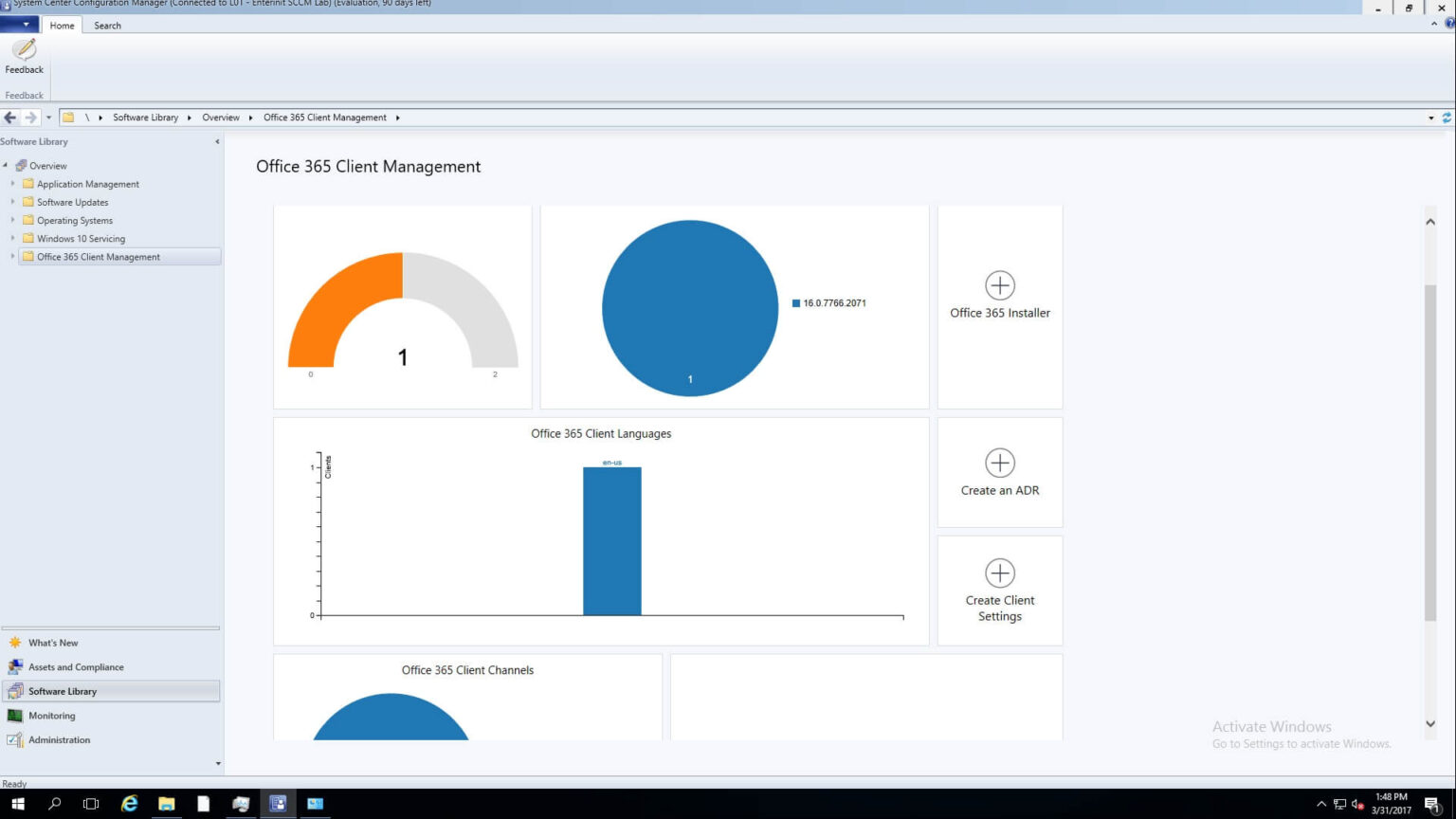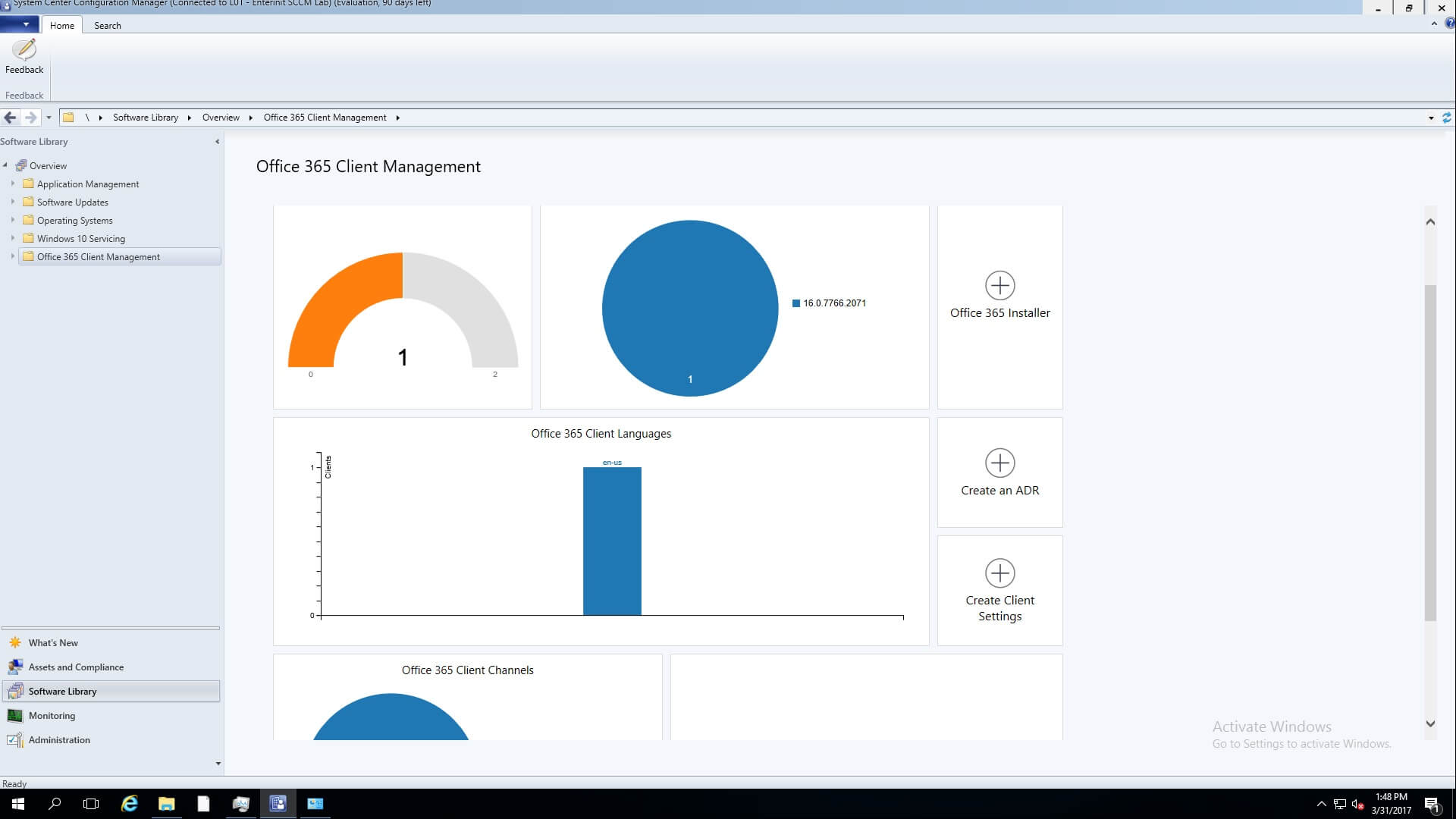SCCM deploy Office 365.
NOTE: Perfectly work with CB 1702 and TP 1703, in early versions you may get errors.
Bureau 365 Installer config
1. Commencer Console SCCM. Accédez à Software Library\Office 365 Client Management;
2. Cliquez Bureau 365 Installer;
3. Pour Application Settings, entrer Nom et Chemin to an empty folder at network share. Cliquez Suivant;
4. Pour Import Client Settings, Sélectionnez l'option Manually specify the Office 365 Paramètres du client. (aussi, you can import prepared configuration.xml). Cliquez Suivant;
5. Pour Client Products, select products for installation. Cliquez Suivant;
6. Pour Paramètres clients, Sélectionner Architecture, Channel, Version, et ajouter Langues. Aussi, you can config additional Propriétés. Cliquez Suivant;
7. Pour Déploiement, select option Oui (or you can select No and deploy it later). Cliquez Suivant;
8. Sélectionner Collection for deployment and click Suivant;
9. Ajouter Point de distribution et cliquez Suivant;
10. Spécifier Paramètres for deployment and click Suivant;
11. Pour Planification, cliquez Suivant (or config schedule);
12. Config Expérience utilisateur et cliquez Suivant;
13. Config Alertes et cliquez Suivant;
14. Pour Résumé, cliquez Suivant;
15. Office setup files download start;
16. Complet, cliquez Fermer;
17. Accédez à Bibliothèque de logicielsGestion des applicationsApplications;
18. There you can config application settings, Par exemple, Application Catalog languette;
NOTE: Icon for Application Catalog 512×512;
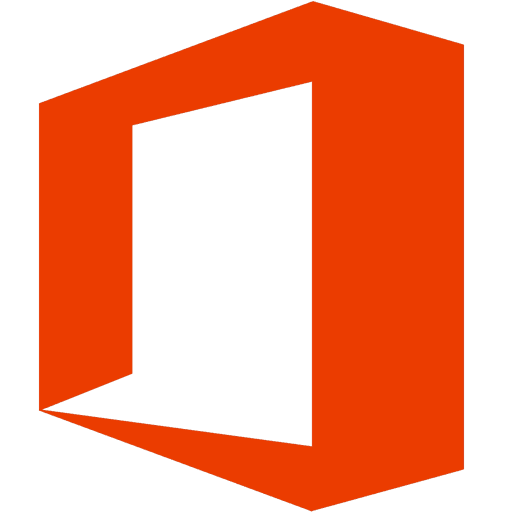
Test Deploy
1. Ouvrir Centre logiciel;
2. Select your Bureau 365 app and click Installer;
3. Installation complete;
P.S.This is what you get in created early folder if deploy Office 365 Installer (similar to the older deploy method);
C'est Bureau 365 Client Management after deploying;