Deploy Microsoft Teams Client with Configuration Manager. Not a perfect method – but work very well. Tested with SCCM 1610 and SCCM 1702 installation.
Update: There are now *.MSI files available, so you don’t need this post anymore.
Create Microsoft Teams client application deployment
1. Create a folder at your SCCM Distribution Point for Microsoft Teams Client setup files. (in my case D:\Install\Microsoft Teams\1.0.00.7405);
2. Place to folder Client setup file and create *.bat file with text strings;
Teams_windows_x64 /s
timeout 60NOTE: if you have very fast PC’s in your network – decrease timeout;
3. Navigate to Software Library\Application Management\Applications. Click Create Application in the upper menu;
4. For General, select the option Manually specify the application information and click Next;
5. For General Information, fill out all fields that you wish, click Next;
6. For the Application Catalog, fill out all fields that you wish, add Icon (250×250);
7. Click Next;
8. For Deployments Types click Add;
9. For General, at Type choose Script Installer and click Next;
10. For General Information, enter your Name, and add some Administrator Comments or Languages. Click Next;
11. For Content, select Content-Location. At the Installation program enter:
"teams.bat"NOTE: This is a *.bat file from the beginning.
12. At Uninstall program enter:
"%LocalAppData%\Microsoft\Teams\Update.exe" --uninstall -sNOTE: Microsoft Teams installing to user folder “C:\users\<username>\AppData\Local\Microsoft\Teams\”.
13. Click Next;
14. For the Detection method click Add Clause;
15. At Setting Type choose:
Registry16. At Hive choose:
HKEY_CURRENT_USER17. At Key enter;
SOFTWARE\Microsoft\Windows\CurrentVersion\Uninstall\Teams18. At Value enter:
DisplayVersion19. Set check mark at This registry key is associated with a 32-bit application on 64-bit systems
20. At Data Type choose:
String or VersionNOTE: you may click OK and set the detection method to installed or not installed. Or set the second option and enter at Value your version.
21. Click OK;
22. Click Next;
23. For User Experience, at installation behavior choose:
Install for user24. At Installation program visibility choose:
Hidden25. Set the Estimated installation time (minutes) and click Next;
26. For Requirements, config as you need, click Next;
27. For Dependencies, config as you need, click Next;
28. For Summary, click Next;
29. Click Close;
30. For Deployments Types, Click Next;
31. For Summary, click Next;
32. Click Close;
33. Distribute content to Distribution Point;
34. Deploy Application to Device Collection;
Install Microsoft Teams Client from Software Center
1. Go to the client and open Software Center;
2. Select the app and click Install;
NOTE: App installation time increases by the time from a timeout in the *.bat file
3. Desktop link created, so app installation goes well, wait for timeout;
Perfect!

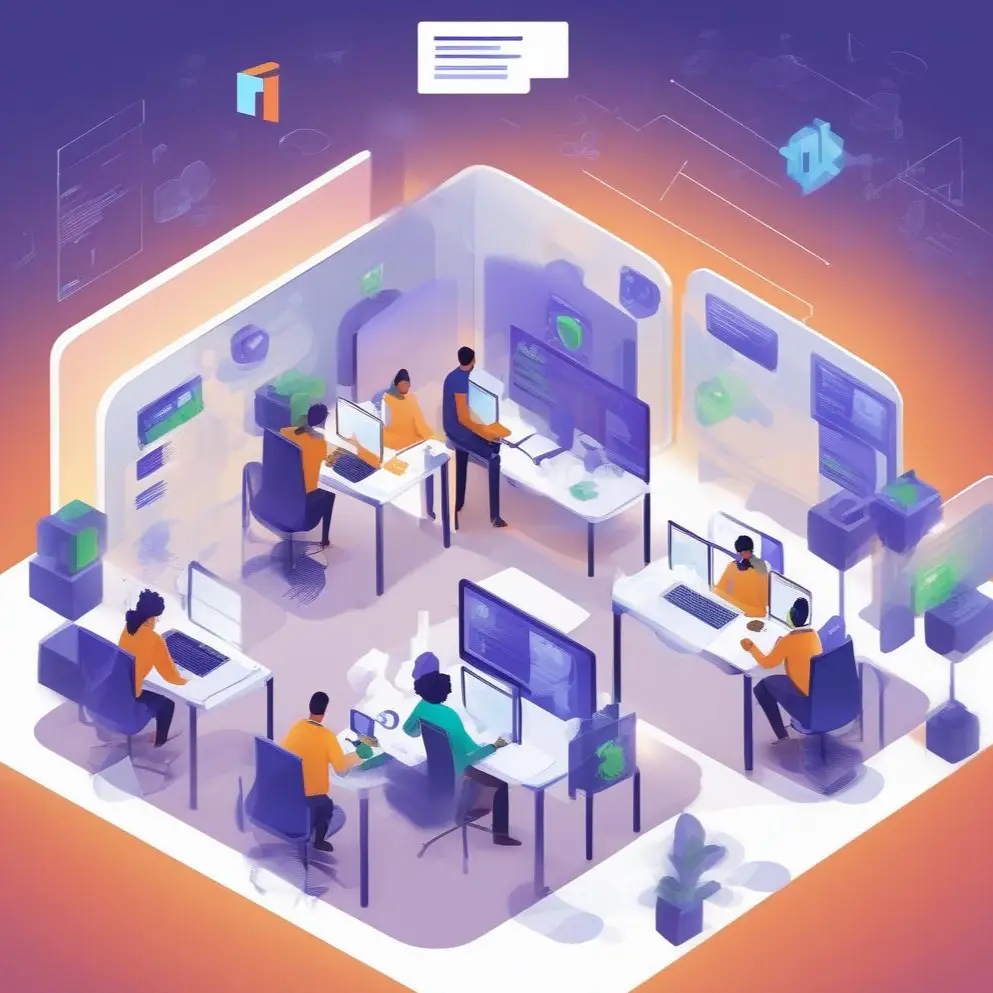

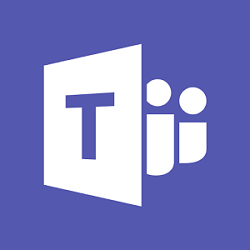




















If SCCM runs under the System account context then won’t %localappdata% be for that account and not the currently logged on user?
In this case you run as service account, but app install for current logged user. App can be installed only if user logged in. Installation behavior – For current user, run as account not current user, it’s only run installation for current user.
What is the timeout for?
There is timeout (based on PC perfomance), because detection rule don’t recognize installation if you run simple silent installation “Teams_windows_x64 /s”, there is some idle with keys creation. But with timeout after product installation – detection rule work as it must. In simple words timeout for correctly detection.
0x87D00324(-2016410844) have a idea?
Hi. Application is installed, this error code means problems with application detection. Try to check if the application installed. if everything fine – check installation detection rules
Thank you. timeout solved my problem.