How to Install Configuration Manager Software Update Point with WSUS Role. Before beginning, you must install Windows Server WSUS Role.
Install
1. Start your Configuration Manager console and go to Administration\Site Configuration\Servers and Site System Roles;
2. Select the server where you plan to deploy the role. Right Mouse Button click and click Add Site System Roles;
3. For General, click Next;
4. For Proxy, click Next;
5. For System Role Selection, select Software update point and click Next;
6. For Software Update Point, select the right option for your WSUS Configuration. Click Next;
7. For Proxy and Account Settings, click Next;
8. For Synchronization Source, make changes as you need (by default Synchronize from Microsoft Update) and click Next;
9. For Synchronization Schedule, set a checkmark to Enable synchronization on a schedule. Config schedule by selecting the option Custom schedule and clicking the button Customize. Set check mark Alert when synchronization fails on any site in the hierarchy and click Next;
10. For Supersedence Rules, config superseded period (also you may set check mark Run WSUS cleanup wizard), click Next;
11. For Update Files, select the best option for your needs and click Next;
12. For Classifications, set a checkmark on All classifications. When Upgrades are selected, a message appears, click OK;
13. Click Next;
14. For Products set the checkmark All Products;
15. Then deselect this checkmark and choose one product (this speeds up first-time synchronization). Click Next;
16. For Languages, select languages for downloaded updates, click Next;
17. For Summary, click Next;
18. For Completion, click Close;
19. Navigate to Software Library\Software Updates\All Software Updates and click Synchronize Software Updates in the upper menu;
20. In the pop-up window click Yes;
21. Run WSUS Console from the apps list. As you see Synchronization started. When complete repeat steps 19-20;
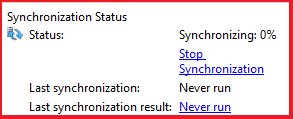
22. Navigate to Monitoring\Distribution Status\Software Update Point Synchronization Status, as you see synchronization is in progress;
23. When synchronization is complete – a green icon appears;

24. Travel to Software Library\Software Updates\All Software Updates and check synchronized updates.




















