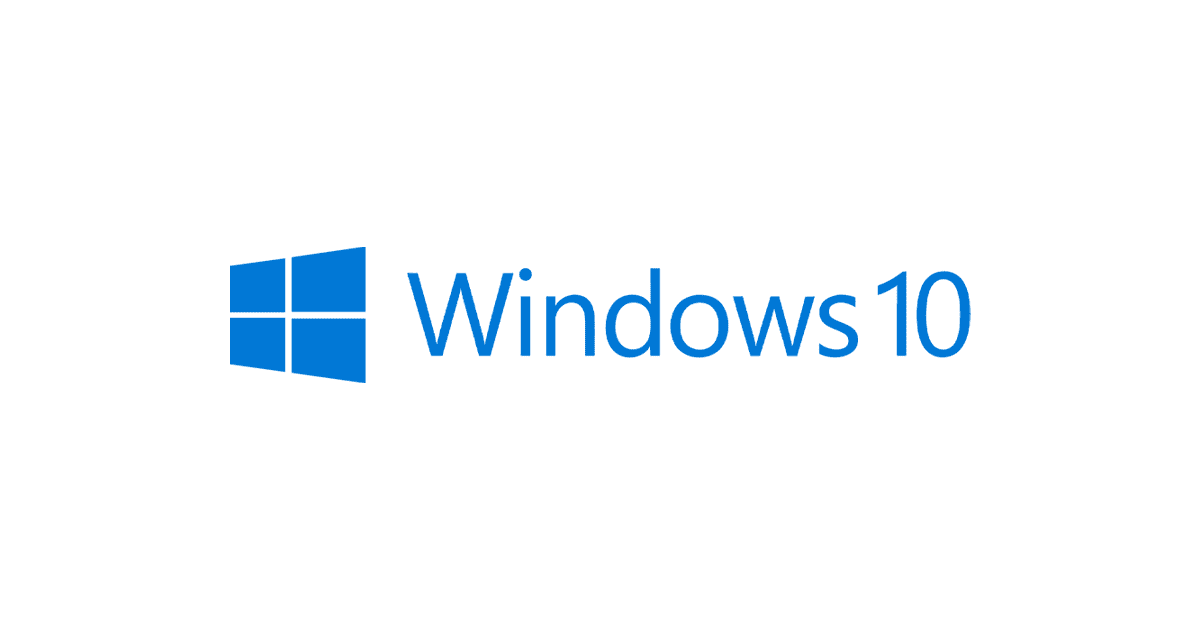How to Reinstall Built-in Apps in Windows 10 – Step-by-Step Guide. If you removed some or all built-in apps in Windows 10 and now you want to restore them, this tutorial will help you.
STEP 1:
As usual, we’ll need to open PowerShell as Administrator to execute the required commands.
Open Start Menu and type PowerShell. It’ll automatically start searching for the program and will show PowerShell in search results. Now press Ctrl+Shift+Enter keys together to launch PowerShell as Administrator. Alternatively, you can right-click on PowerShell and select the “Run as Administrator” option.
NOTE: You also can use PowerShell ISE
STEP 2:
Now you’ll need to execute commands in PowerShell as mentioned in the following steps:
Reinstall a Specific Built-in App in Windows 10
If you want to reinstall any specific app, you can use the following command to restore that particular app:
Add-AppxPackage -register appxmanifest.xml_file_path -DisableDevelopmentModeAs you can see, the above-mentioned command requires an essential parameter which is the full path of appxmanifest.xml file. Actually, all modern apps contain this XML file in their program files folder and this XML file is required to restore the app.
All modern apps are stored in the following folder:
C:\Program Files\WindowsApps
This folder contains several sub-folders (with the same name as the app’s PackageFullName info) which contain the required files of all modern apps. You’ll find one appxmanifest.XML file in all those folders.
1. So to restore an app, you’ll need to know the PackageFullName information of that app which can be found using the following command:
Get-AppxPackage -allusers | Select Name, PackageFullNameNow select the PackageFullName information of your desired app and press Enter key to copy it to the clipboard.
2. Now execute the following command to restore that app:
Add-AppxPackage -register "C:\Program Files\WindowsApps\PackageFullName\appxmanifest.xml" -DisableDevelopmentModeReplace the PackageFullName term in the above command with the copied PackageFullName information from step 1. Just press CTRL+V keys together to paste copied PackageFullName information.
If you receive any error message, ignore it. You may need to restart the computer.
Reinstall All Built-in Apps in Windows 10
If you want, you can reinstall all built-in modern apps in a single step using the following command:
Get-AppxPackage -allusers | foreach {Add-AppxPackage -register "$($_.InstallLocation)\appxmanifest.xml" -DisableDevelopmentMode}This command will take a few moments and will reinstall all built-in apps. If you receive any error message, ignore it. You may need to restart the computer to take effect.