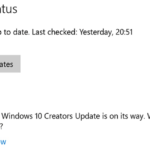How to Upgrade Windows 10 to a Different Language: Step-by-Step Guide. If you face this issue where a localized (fully translated) version of Windows 10 cannot be installed from the setup media and it warns you that the language of the installed operating system is different. You will be able to upgrade Windows 10 from a different language ISO and keep your programs and files.
Here is how:
NOTE: The method described below is not official and is not supported or recommended by Microsoft. You are doing it on your own responsibility.
To upgrade Windows 10 from a different language ISO and keep your programs and files, do the following:
- Open Registry Editor.
- Go to the following key:
HKEY_LOCAL_MACHINE\SYSTEM\CurrentControlSet\Control\Nls\Language- Scroll down in the right pane of the Registry Editor app. The last value you will see is InstallLanguage. You need to edit it.
- To install the en-US (English – United States) version of Windows 10 over your localized version of Windows, change the InstallLanguage to 0409.
And vice versa, if you need to install the nationalized version over the en-US setup, do the opposite thing – set the InstallLanguage parameter to the appropriate language code. You can find all language codes here: Locale IDs Assigned by Microsoft. - Restart Windows 10.
After restarting, you can upgrade to a different language of Windows 10 from the installed one. That’s it.