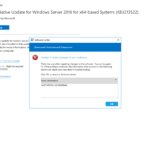Fixing SCCM Task Sequence Error Code 0x80070002: Applying Operating System and Downloading SCCM Client. Task Sequence failed with the error code 0x80070002 – this error was very famous during the operating system deployment using SCCM. When you deploy the task sequence and when you boot the computer from the network by PXE, during the step Applying Operating System you encounter the Error Code 0x80070002. Anche, this error may appear in the step Downloading SCCM Client.
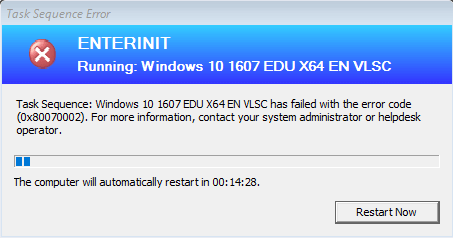
Risoluzione:
To fix the issueError Code 0x80070002, you must define the network access account. The Network Access account is used for OS deployment, client, and software installation. This account is important because the computer receiving the operating system does not have a security context it can use to access content on the network.
To configure the Network Access Account, open the Consolle SCCM console, click onAmministrazione, expand Overview, expandSite Configurazione, clicSites, on the top ribbon clickConfigurare Site Components, e fare clicSoftware Distribution.
Click on the tabNetwork Access Account, and choose toSpecify the account that accesses network locations(by default the option is set toUse the computer account of Configuration Manager client). Click on the orange icon and add the user account that enough permissions to access the content which is required while deploying Operating System, clic OK.
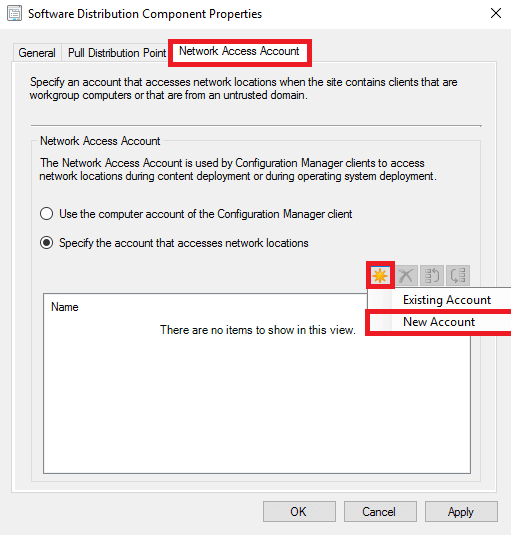
If the error still persists do the next. If you use HTTP protocol on Distribution Point – you must set a check mark Allow clients to connect anonymously. Open the SCCM Console console, click on Administration, expand Overview, expand Site Configuration, and click Sites and Site System Roles. Select the server with DP, open Distribution Point Proprietà, and set the checkmark Consenti ai client di connettersi in forma anonima, clic OK.