Hyper-V The version does not support this version of the file format.
Contenuto
The following error occurred when trying to start a VM with a preconfigured VHD from the Microsoft website:
"<VM-Name>" failed to start.
Microsoft Emulated IDE Controller (Instance ID x) Failed to Power on with Error 'The version does not support this version of the file format'.
Failed to open attachment…Soluzione 1
1. Make a copy of the VHD file;
2. Remove the original VHD from the issued VM;
3. Attach copied early VHD to the VM;
4. Start VM.
Soluzione 2
Anche, you can use Far Manager to clear the sparse attribute. Navigate to the file and press Ctrl + A to open the Attribute dialog. Clear Sparse checkbox. And click the Impostato pulsante.
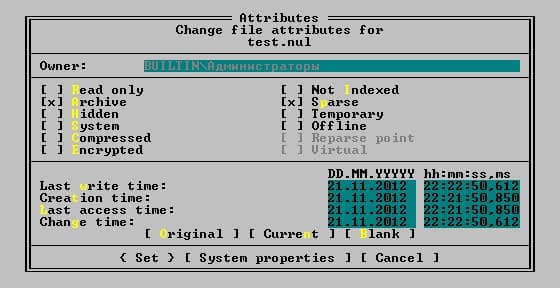
Soluzione 3
You can use fsutil from Windows PowerShell to clear the sparse attribute:
1. Run Windows PowerShell with elevated rights;
2. Type the next command:
fsutil sparse setflag <YOURFILENAMEHERE> 0As example
fsutil sparse setflag D:\Hyper-V\demo.vhd 0




















