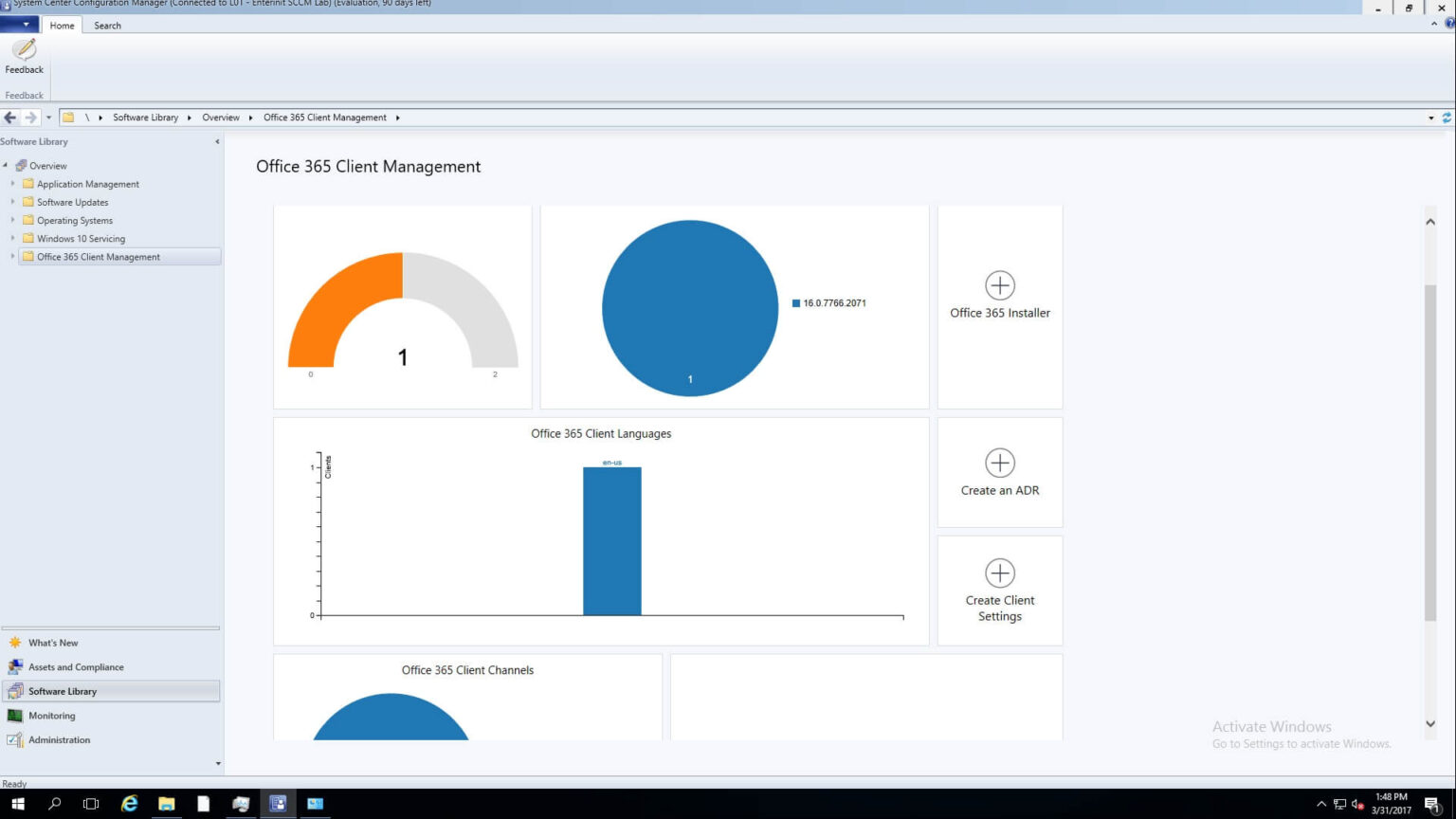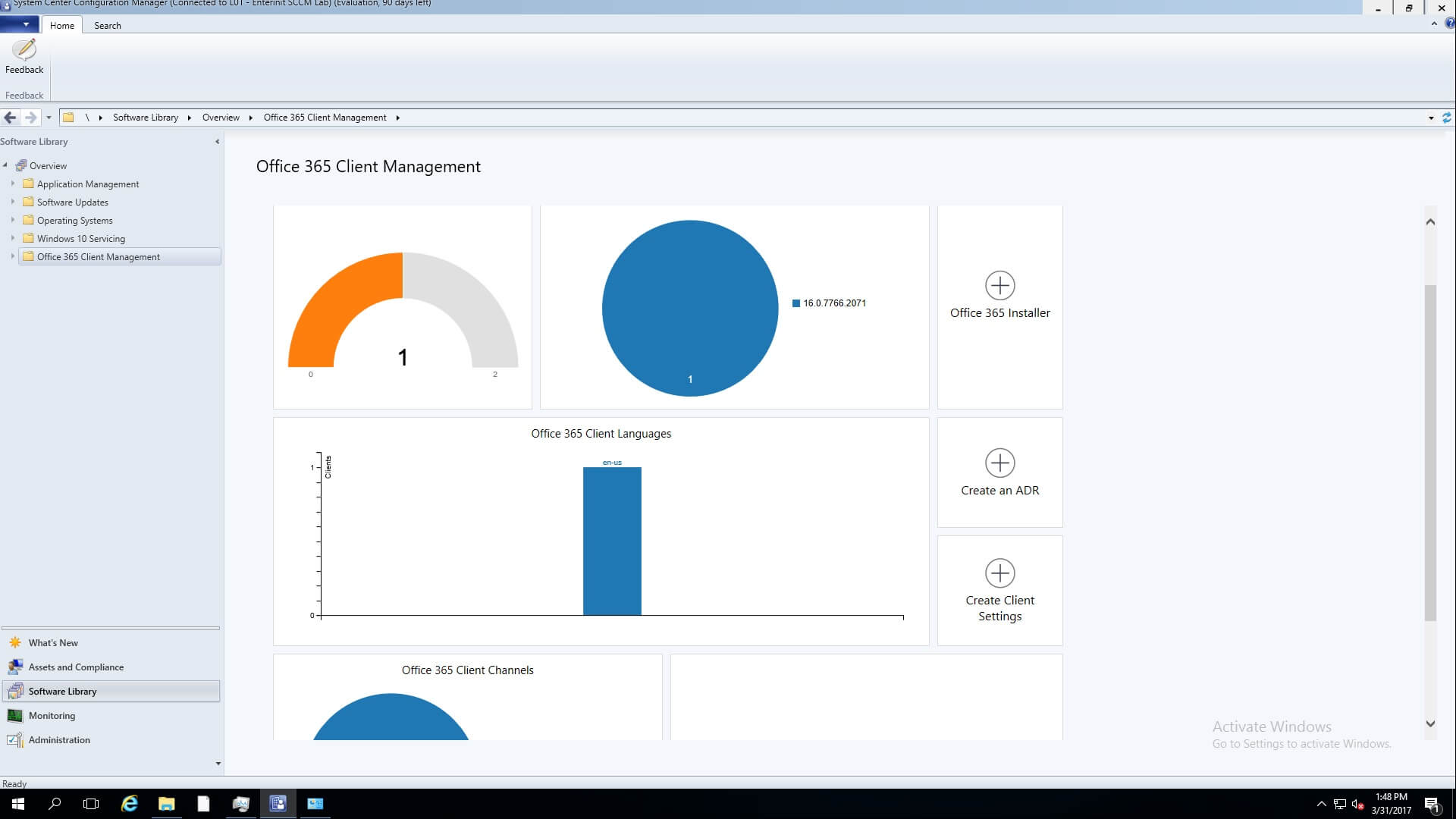SCCM deploy Office 365.
NOTA: Perfectly work with CB 1702 and TP 1703, in early versions you may get errors.
Ufficio 365 Installer config
1. Inizio Consolle SCCM. Navigare a Software Library\Office 365 Client Management;
2. Clic Ufficio 365 Installer;
3. Per Application Settings, entrare Nome E Path to an empty folder at network share. Clic Prossimo;
4. Per Import Client Settings, Seleziona l'opzione Manually specify the Office 365 client settings. (also, you can import prepared Configuration.xml). Clic Prossimo;
5. Per Client Products, select products for installation. Clic Prossimo;
6. Per Impostazioni del cliente, Selezionare Architecture, Channel, Versione, and add Languages. Anche, you can config additional Proprietà. Clic Prossimo;
7. Per Deployment, seleziona l'opzione SÌ (or you can select No and deploy it later). Clic Prossimo;
8. Selezionare Collezione for deployment and click Prossimo;
9. Aggiungere Distribution Point e fare clic Prossimo;
10. Specificare Impostazioni for deployment and click Prossimo;
11. Per Programmazione, clic Prossimo (or config schedule);
12. Config Esperienza utente e fare clic Prossimo;
13. Config Avvisi e fare clic Prossimo;
14. Per Riepilogo, clic Prossimo;
15. Office setup files download start;
16. Complete, clic Vicino;
17. Navigare a Libreria del software Application Management Applications;
18. There you can config application settings, for example, Application Catalog scheda;
NOTA: Icon for Application Catalog 512×512;
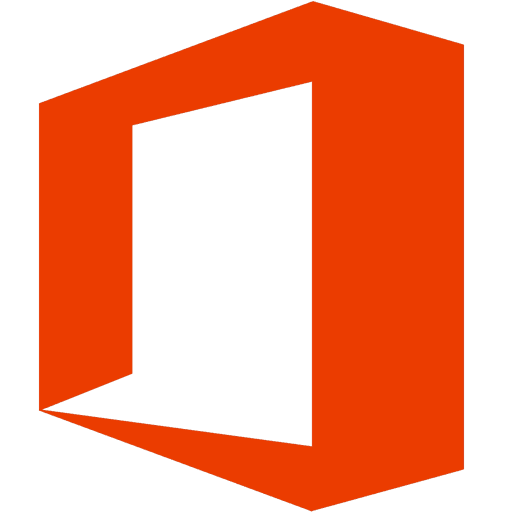
Test Deploy
1. Aprire Centro software;
2. Select your Ufficio 365 app and click Installare;
3. Installation complete;
P.S.This is what you get in created early folder if deploy Office 365 Installer (similar to the older deploy method);
This is Ufficio 365 Client Management after deploying;