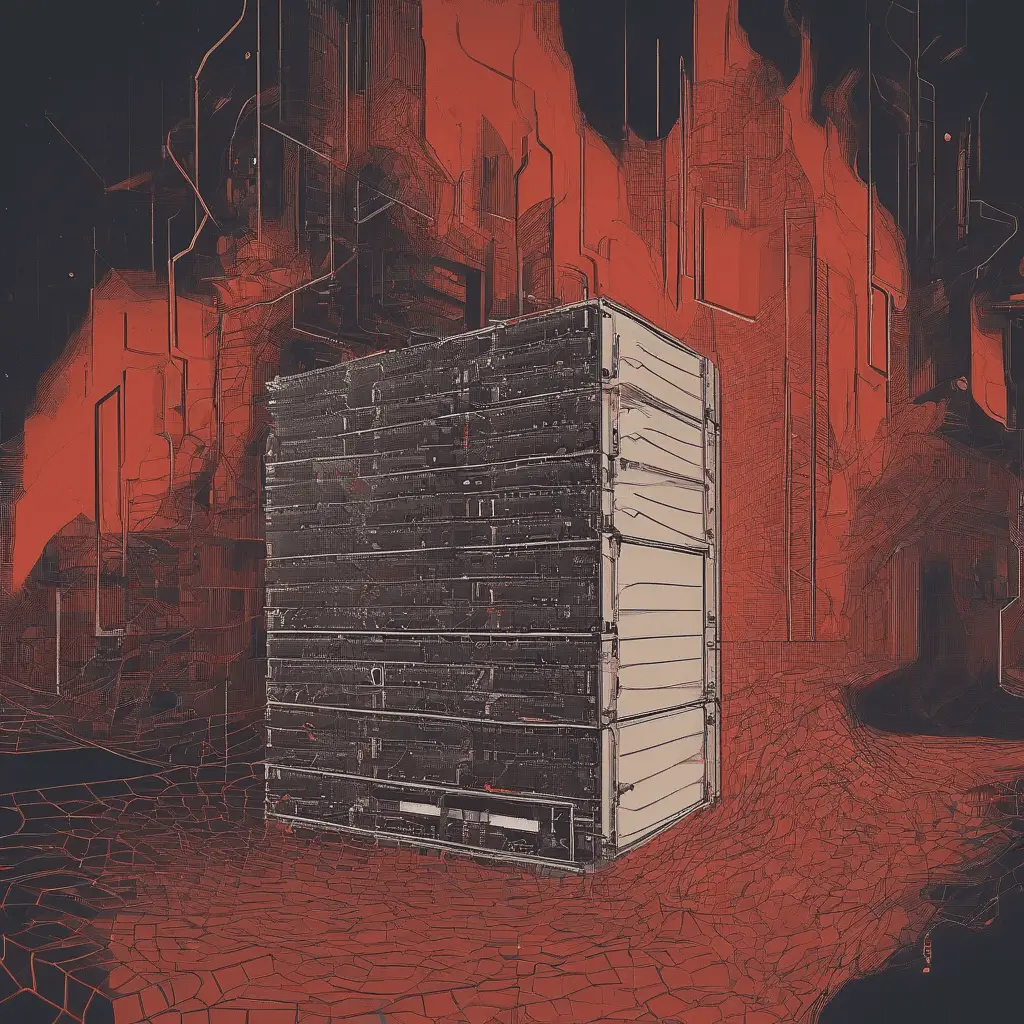AlmaLinux에서 FirewallD 활성화 및 구성.
Firewalls are a crucial component of any network security strategy. They act as a barrier between your network and potential threats, filtering incoming and outgoing traffic based on predefined rules. Effective firewall rule management is essential for maintaining the security and integrity of your network.
In this article, we will explore the process of enabling and configuring FirewallD on AlmaLinux. FirewallD is a dynamic firewall management tool that simplifies the task of managing firewall rules on Linux systems. We will discuss the importance of firewall rule management and best practices for securing your AlmaLinux system.
Understanding AlmaLinux and its firewall capabilities
AlmaLinux is a free and open-source Linux distribution based on the CentOS operating system. It is designed to provide a stable and secure environment for running mission-critical applications. AlmaLinux comes with built-in firewall capabilities, allowing you to control network traffic and protect your system from unauthorized access.
FirewallD is the default firewall management tool in AlmaLinux. It provides an easy-to-use command-line interface and a graphical user interface for managing firewall rules. With FirewallD, you can define and manage rules based on network zones, which represent different levels of trust for network connections.
The importance of firewall rule management
Firewall rule management is a critical aspect of network security. By defining and enforcing firewall rules, you can control the flow of traffic in and out of your network, preventing unauthorized access and protecting sensitive data.
Proper firewall rule management helps you:
- Enhance network security: By implementing firewall rules, you can block malicious traffic and prevent unauthorized access to your network.
- Protect sensitive data: Firewall rules can be configured to allow only trusted connections, ensuring that sensitive data is not exposed to potential threats.
- Prevent network congestion: By filtering unwanted traffic, firewall rules help optimize network performance and prevent congestion.
- Comply with regulations: Many industries have specific security requirements that need to be met. Firewall rule management helps you achieve compliance with these regulations.
Best practices for firewall rule management with AlmaLinux
To ensure effective firewall rule management on AlmaLinux, it is important to follow best practices. Consider the following guidelines when configuring firewall rules:
- Start with a default deny policy: By setting a default deny policy, you block all incoming traffic by default, allowing only explicitly defined exceptions. This approach ensures that no unauthorized connections are allowed.
- Use network zones: FirewallD uses network zones to define different levels of trust for network connections. Assign appropriate zones to different network interfaces based on their level of trust. For example, you may have a “trusted” zone for your internal network and a “public” zone for external connections.
- Regularly review and update rules: Network requirements may change over time. Regularly review your firewall rules to ensure they are still relevant and effective. Remove any unnecessary rules and add new rules as required.
- Implement logging and monitoring: Enable logging for firewall events to keep track of network activity. Regularly review firewall logs to identify any suspicious or unauthorized activity. Consider integrating firewall rule management with a centralized logging and monitoring system for comprehensive security.
Common firewall rule management challenges and how to overcome them
Managing firewall rules can be challenging, especially in complex network environments. Here are some common challenges and strategies to overcome them:
- Rule conflicts: In complex firewall configurations, conflicting rules can occur, leading to unexpected behavior. To avoid rule conflicts, carefully plan your firewall rules and prioritize them based on their importance. Regularly test your firewall rules to ensure they are working as intended.
- Lack of visibility: Without proper logging and monitoring, it can be difficult to identify and respond to security incidents. Implement a centralized logging and monitoring solution to gain better visibility into firewall events and network traffic.
- Human error: Misconfigurations or accidental rule changes can compromise network security. Implement strict change management processes and regularly audit firewall configurations to identify and correct any errors.
- Limited knowledge and expertise: Firewall rule management requires a good understanding of network protocols and security principles. Invest in training and education to ensure your team has the necessary knowledge and expertise to effectively manage firewall rules.
Step-by-step guide to configuring firewall rules in AlmaLinux
Configuring firewall rules in AlmaLinux using FirewallD is a straightforward process. Follow these steps to get started:
- Check FirewallD status: Before configuring firewall rules, verify that FirewallD is running on your AlmaLinux system. Use the following command to check the status:
sudo systemctl status firewalldIf FirewallD is not running, start it using the following command:
sudo systemctl start firewalldDefine network zones: Determine the network zones that best represent the trust level for your network connections. For example, you may have a “public” zone for external connections and a “trusted” zone for internal networks. Use the following command to list available zones:
sudo firewall-cmd --get-zonesTo assign a zone to a network interface, 다음 명령을 사용하십시오:
sudo firewall-cmd --zone=public --change-interface=eth0Add firewall rules: Once the zones are defined, you can start adding firewall rules. Use the following command to add a rule:
sudo firewall-cmd --zone=public --add-service=http --permanentThis example adds a rule allowing HTTP traffic in the “public” zone. Replace “http” with the desired service name or port number.
Reload FirewallD: After adding or modifying rules, you need to reload FirewallD for the changes to take effect. Use the following command to reload FirewallD:
sudo firewall-cmd --reloadYou can also use the --permanent option to make the changes persistent across reboots.
Verify the configuration: Finally, verify that the firewall rules are correctly applied. Use the following command to list the active zones and their associated rules:
sudo firewall-cmd --list-all-zonesEnsure that the rules you have added are listed under the correct zone.
Automating firewall rule management with AlmaLinux
Managing firewall rules manually can be time-consuming and error-prone, especially in large and dynamic environments. AlmaLinux provides tools and utilities to automate the firewall rule management process.
One such tool is Ansible, an open-source automation platform that allows you to define and manage infrastructure as code. With Ansible, you can create playbooks that specify the desired firewall rules and configurations. These playbooks can then be executed across multiple systems, ensuring consistent and automated firewall rule management.
To automate firewall rule management with AlmaLinux using Ansible, 다음 단계를 따르십시오:
- Install Ansible: If Ansible is not already installed on your AlmaLinux system, use the following command to install it:
sudo dnf install ansibleCreate an Ansible playbook: Create a new playbook or modify an existing playbook to include the desired firewall rules. Specify the firewall rules using the firewall_rule module provided by Ansible.
Here’s an example playbook that allows SSH and HTTP traffic:
---
- hosts: all
tasks:
- name: Allow SSH traffic
firewall_rule:
zone: public
service: ssh
permanent: true
state: enabled
- name: Allow HTTP traffic
firewall_rule:
zone: public
service: http
permanent: true
state: enabled
Execute the playbook: Run the Ansible playbook using the following command:
ansible-playbook firewall.ymlReplace firewall.yml with the name of your playbook.
By automating firewall rule management with Ansible, you can ensure consistent and efficient management of firewall rules across your AlmaLinux systems.
Monitoring and auditing firewall rules in AlmaLinux
Monitoring and auditing firewall rules is crucial for maintaining the security of your AlmaLinux system. FirewallD provides logging capabilities that allow you to monitor and analyze firewall events. By regularly reviewing firewall logs, you can identify potential security incidents and take appropriate action.
To enable logging in FirewallD, 다음 단계를 따르십시오:
- Edit the FirewallD configuration file: Open the FirewallD configuration file using a text editor:
sudo vi /etc/firewalld/firewalld.confEnable logging: Uncomment the FirewallBackend=NFLOG line to enable logging:
FirewallBackend=NFLOGSave and exit the file: Save the changes and exit the text editor.
Restart FirewallD: Restart the FirewallD service to apply the changes:
sudo systemctl restart firewalldFirewall logs are stored in the /var/log/firewalld directory. Use tools like journalctl or a log analysis tool to view and analyze the logs.
Integrating firewall rule management with other security tools
Firewall rule management is just one aspect of a comprehensive network security strategy. To further enhance the security of your AlmaLinux system, consider integrating firewall rule management with other security tools and technologies.
For example, you can integrate FirewallD with intrusion detection and prevention systems (IDPS) to automatically block suspicious network traffic. By combining the capabilities of FirewallD with IDPS, you can detect and respond to potential security threats more efficiently.
Similarly, you can integrate FirewallD with security information and event management (SIEM) tools to centralize and analyze firewall logs. SIEM tools provide advanced threat detection capabilities, allowing you to identify and respond to security incidents in real-time.
By integrating firewall rule management with other security tools, you can create a robust and layered security infrastructure that protects your AlmaLinux system from a wide range of threats.
결론: The key takeaways for effective firewall rule management with AlmaLinux
In this article, we discussed the process of enabling and configuring FirewallD on AlmaLinux. We explored the importance of firewall rule management and discussed best practices for securing your AlmaLinux system. We also covered common challenges in firewall rule management and provided strategies to overcome them.
We then provided a step-by-step guide to configuring firewall rules in AlmaLinux using FirewallD. We highlighted the benefits of automating firewall rule management with Ansible and discussed the importance of monitoring and auditing firewall rules.
Finally, we emphasized the importance of integrating firewall rule management with other security tools and technologies to create a comprehensive network security strategy.
By following these guidelines and best practices, you can effectively manage firewall rules on your AlmaLinux system and ensure the security and integrity of your network. Implementing proper firewall rule management is a critical step in safeguarding your system against potential threats.
Implementing proper firewall rule management is a critical step in safeguarding your system against potential threats. Take the time to understand the capabilities of FirewallD on AlmaLinux and leverage its features to create a robust and secure network environment.
Remember, network security is an ongoing process. Regularly review, update, and test your firewall rules to ensure they are up to date and effective. Stay informed about the latest security threats and vulnerabilities, and adapt your firewall rule management strategy accordingly.
By following these best practices and staying vigilant, you can protect your AlmaLinux system and maintain the security of your network.