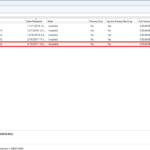How to Configure SQL Server 2016 Reporting Services for Configuration Manager Reporting Point Role Installation. In this guide, we make some configurations to SQL 서버 2016 Reporting Services Configuration Manager for future installation SCCM Reporting Point Role.
1. Log in to your system with SQL Server;
2. ~ 안에 ALL Programs find and run Reporting Services Configuration Manager;
3. At Report Server Instance select your instance (in my case Configuration Manager server) 그리고 클릭 Connect;
4. 을 위한 Service Account leave default settings;
5. 을 위한 Database click Change Database;
6. Select the option Create a new report server database 그리고 클릭 Next;
7. At Server Name enter <Your SQL Server name>\<Your instance name> 그리고 클릭 Test Connection;
8. If the test succeeds click 좋아요 그리고 Next;
9. Enter the Database Name and choose Language, click Next;
10. Leave by default Credentials 그리고 클릭 Next;
11. 을 위한 요약 click Next;
12. Database creation begins;
13. When complete click Finish;
14. 을 위한 Web Service URL enter the name of the Virtual Directory, enter TCP Port, and if you have SSL – config options for SSL. When complete click 적용하다;

15. Directory created and port reserved;
16. 을 위한 그만큼 Web Portal URL enter the name of the Virtual Directory 그리고 클릭 적용하다;
17. Directory created and port reserved;
18. 을 위한 Encryption Keys click Backup;
19. Click the button with dots to specify the output path and filename. Enter a STRONG password and click 좋아요;
20. For finishing all steps, we need to restart Reporting Services. 가십시오 <Server name>\<instance name> 그리고 클릭 Stop;
21. After that click Start;
22. We make all configurations for future SCCM Reporting Point Role installation and may close the console.
Don’t forget to make another backup of your encryption key (as an example to OneDrive).