Install SQL Server 2016 for Configuration Manager.
1. Mount your “DVD” or “*.iso” with SQL installation files;
2. Run installation and go to “Installation“;
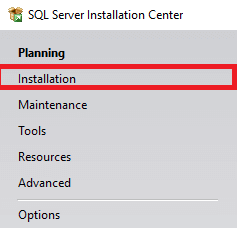
3. Select “New SQL Server stand-alone installation or add features to an existing installation“;

4. Enter your “Product key” and click the “Next” button;
5. Read the License agreement and set the check mark “I accept the license terms“. Click the “Next” button;
6. If you have an Internet connection set the checkmark “Use Microsoft Update to check for updates (recommended)“. Click the “Next” button;
7. Click the “Next” button;
8. After the system check you may get a “Warning” message (it’s normal). Click the “Next” button;
9. Set check mark on:
- Database Engine Services;
- Full-Text and Semantic Extractions…;
- Reporting Services – Native.
After selecting click “Next” button;

10. As you see there is no “SQL Management Studio”, you may install it later by downloading it from the current site.
11. Enter your instance name in “Named instance“, and “Instance ID” set automatically. Click the “Next” button;
12. Set “Service Accounts” for our SQL services (we created them early) and set “Startup Type” to “Automatic“;

13. Set “Collation”:
SQL_Latin1_General_CP1_CI_AS
If you set another collation – check the SCCM documentation! Click the “Next” button;

14. 안에 "Server Configuration” select “Windows authentification mode“. Add user “BUILTIN\Administrator” and local group “<Computer name>\Administrators” by clicking “Add” button;

15. Configure “Data Directories” (path for Databases, Logs, and Backups) for your needs;
16. Configure “TempDB” (path for temp Databases and Logs) for your needs and click the “Next” button;
17. “Reporting Services Configuration” set “Install only“, we configure it later. Click the “Next” button;
18. Click the “설치하다” button to start installation;
19. Installation starts;
20. Installation succeeded, we can go further and make post-install configurations. Click the “Close” button to close the window;




















