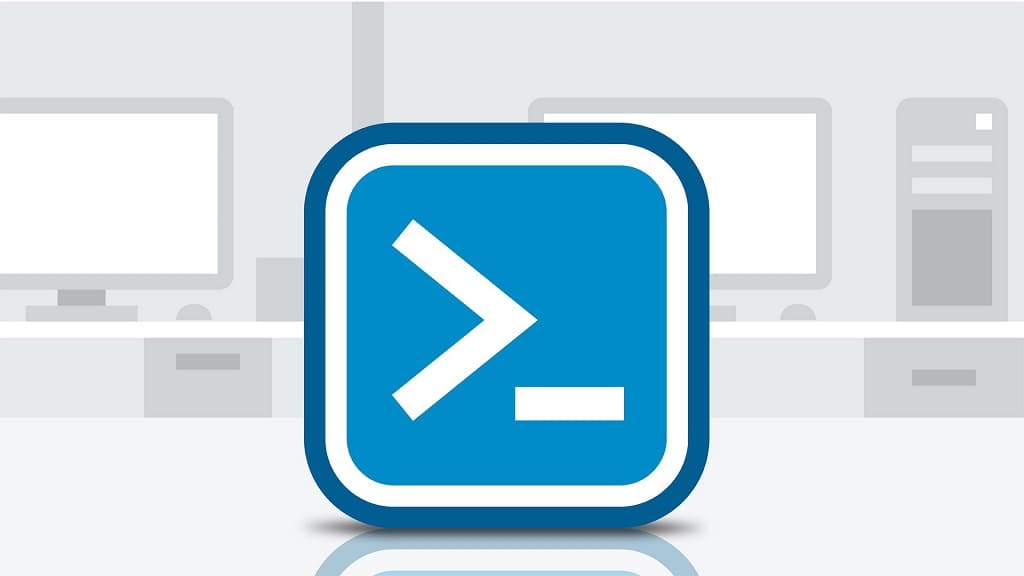Error: MigrationPermanentException: Cannot find a recipient that has mailbox GUID.
When trying to move a mailbox from Exchange Online to Exchange On-premises the above error occurred.
Error: MigrationPermanentException: Cannot find a recipient that has mailbox GUIDThis happened because the mailbox was created online and not on-premises, and therefore the GUID wasn’t synced to AzureAD and vice versa.
Solution
In Exchange Online PowerShell:
1. Connect to Exchange Online with Windows PowerShell:
$MSCred = Get-Credential
$Session = New-PSSession -ConfigurationName Microsoft.Exchange -ConnectionUri https://ps.outlook.com/powershell -Credential $MSCred -Authentication Basic -AllowRedirection
Import-PSSession $Session2. Run the next command
Get-Mailbox alias | FL ExchangeGUID3. In the On-Premises Exchange PowerShell:
Set-RemoteMailbox Alias -ExchangeGUID 12345678-1234-1234-12345678NOTE: Use GUID from the step “2” above.
Wait for replication to AzureAD or force replication manually. Your mailbox should move to without a hitch.