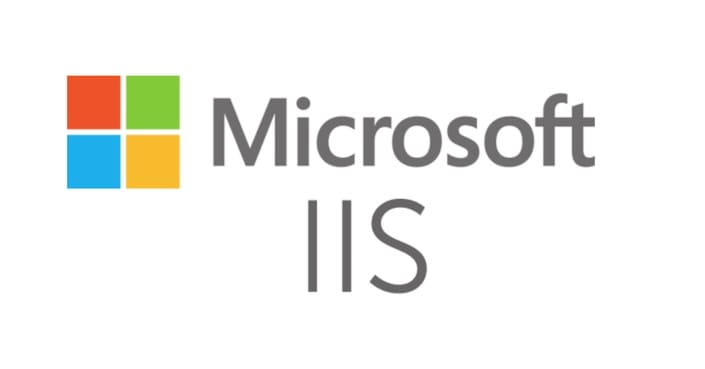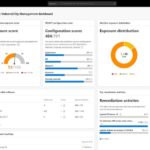How to Install Server Certificates on IIS using MMC or IIS Manager.
- On the IIS Manager at the server level, locate the Server Certificates icon;
2. Locate the Actions pane on the ride side and click Import;
3. This will open up the Import dialog box;
4. Provide the .pfx file full path, and password for the keys and click OK. This will install the certificate for you.
Using MMC:
- Open MMC;
- Klik File\Add/Remove Snap-in;
- Selecteer Certificates en klik Toevoegen;
- Selecteer Computer account for the snap-in and click Volgende;
- Klik Local computer en klik Finish;
6. In the MMC console, uitbreiden Certificates (Local Computer);
7. Right Click on Personal\All Tasks\Import;
8. Selecteer de *.pfx certificate in the certificate import wizard and click next;
9. Provide the password for the certificate, klik Volgende;
10. Select the store as Personal, klik Volgende, En Finish