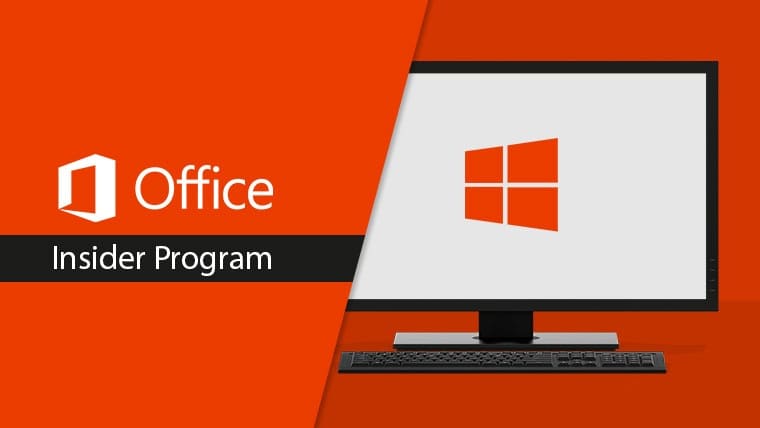Office Insider 2107 for Windows release notes.
Build 14228.20044 (July 2, 2021)
Word and Outlook
Natural-sounding voices with Read Aloud
The Read Aloud feature in Word and Outlook is great for authors and readers alike. Whether you use it to “prooflisten” a document or an email you’ve drafted to catch errors, or simply to give your eyes a break, Read Aloud now features more natural-sounding voices for an improved listening experience. To access the feature, click the Read Aloud button (found on the Message tab in Outlook and on the Review tab in Word). To switch between different voice options, select the Settings icon at the upper-right corner of your message or document and click the Voice Selection drop-down menu. (Note: You must be connected to the internet to access this feature.)
Word
Use your voice to search
Using your voice to accomplish tasks is becoming more and more common in many productivity apps. Now you can use your voice to search within Word; find commands, content, and more without typing a thing. To use this feature, click the microphone icon in the Search bar at the top of your Word document, then speak your search terms.
Notable Fixes:
- We fixed an issue which improves integration with the new commenting pane in Word and JAWS, a popular screen-reading software.
- We fixed an issue relating to using a different CommentId than lTagNil for cleared selection and highlight.
- We fixed an issue where the unload queue would become unresponsive.
Outlook
Notable Fixes:
- We fixed an issue that caused the translation options to be disabled for some users.
- We fixed an issue where mailtips were not showing for one-off addresses.
- We added a registry key to allow for the Voicemail form to be displayed in the UI in Outlook Desktop due to the retirement of Unified messaging in Exchange Online. For users, enterprises, and organizations that want the Voicemail form to appear, the following registry key needs to be set as: [HKEY_CURRENT_USER\SOFTWARE\Microsoft\Office\Outlook\Addins] “AllowVoicemailForm”=dword:00000001
- We fixed an issue where default text increase includes text scaling, so another call of LayoutChanged does not need to be used.
- We fixed an issue relating to “failed to load” response status. The default response flag was set to “None.” We didn’t show any strings in the UI when hovering over a calendar where we didn’t have edit permissions.
Excel
Notable Fixes:
- We fixed an issue where an exception occurred from a CFR execute.
Build 14217.20002 (June 25, 2021)
Outlook
Improvements for default and mandatory labeling
Sensitivity labels let you classify and protect your organization’s data, while making sure that user productivity and the ability to collaborate isn’t hindered. We’ve now improved the functionality for default and mandatory labeling in Outlook. Outlook clients that use built-in labeling will now also enforce the existing PowerShell label policy advanced settings DisableMandatoryInOutlook and OutlookDefaultLabel, previously supported only by the Azure Information Protection unified labeling client. If you have already configured these settings for your organization, they will now be enforced in Outlook clients.
Notable Fixes:
- We fixed an issue where hyperlinks, including digits, would be broken when composing a message in a right-to-left language.
Word
Notable fixes:
- We fixed an issue where enabling auto-save could cause recent edits to temporarily disappear.
- We fixed an issue with scrolling in the comments pane.
- We fixed an issue where header/footer text was not clearly visible in print preview when the Office theme was set to black.
Excel
Notable Fixes:
- We fixed issue where chart axis values could not be changed if both the thousand and decimal separators use the same symbol.
PowerPoint
Notable fixes:
- We fixed an issue related to SmartArt nodes having Change Shape disabled.
Project
Notable fixes:
- We fixed an issue where engagements created in the Project Web App might not load properly in the Project desktop client if the resource name had special characters, such as a semicolon.
- We fixed an issue where, when the project option “Project should calculate costs” is disabled, the time-phased cost values might not have been correctly baselined for cost-type resources.
- We fixed an issue where project-level enterprise custom fields with lookup tables were not showing a value in the Project desktop client.
- We fixed an issue where saving a local project to Project Web App could change a previously saved baseline.
Build 14131.20008 (June 18, 2021)
Outlook
Immersive Reader
Immersive Reader is an Office tool that allows you to better focus on your content. This tool adjusts the text spacing, colors, column widths, and more, and uses line focusing to highlight the content being read. This highly popular feature in OneNote and Word is now available to users of Outlook for Windows desktop. To access the feature, select the View menu and then click the Immersive Reader button.
Word
Notable fixes:
- We fixed an issue where comments became read-only during collaboration.
Build 14204.20006 (June 11, 2021)
Word
Notable fixes:
- We fixed an issue in which squares appeared when using the Microsoft Word Manuscript Paper Add-in.
- We fixed an issue in which some pages in print preview were blank.
Excel
Notable Fixes:
- We fixed an issue where extra entries appeared in the Excel Add-in list for some users.
- We fixed an issue where a saved workbook would appear at the top of the Recent list when saving to an SPO document library.
OneNote
Notable fixes:
- We fixed an issue where copying a link to a paragraph did not always redirect to the correct page.