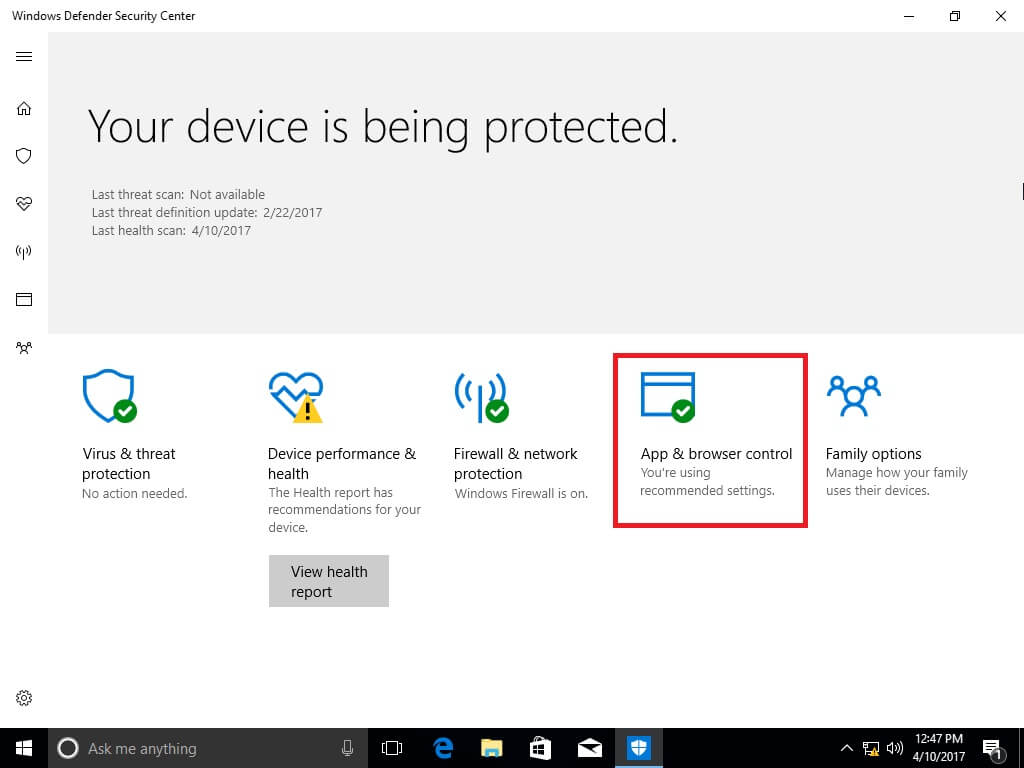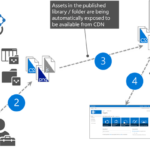How to Disable SmartScreen in Windows 10 – Step by Step Guide. If enabled, the Windows SmartScreen filter sends information about every application you download and run to Microsoft’s servers, where that information will be analyzed and compared with their malicious apps database. If Windows gets negative feedback about the app from the server, it will prevent you from running the app. Over time, the reputation of apps builds up in their database.
In Windows 10 Creators Update, SmartScreen is enabled for classic Desktop apps, for Edge, and for apps from the Store.
To disable SmartScreen in Windows 10 Creators Update, faça o seguinte.
1. Open Windows Defender Security Center. It’s a new feature of the Windows 10 Creators Update, which we described in detail in one of our previous articles. It has an icon in the system tray which can be used to open the app.
2. Click the icon “App & browser control”.
3. The following page will be opened:
4. Todisable SmartScreen for Desktop apps, select the Off option underCheck apps and files.
5. Todisable SmartScreen for Microsoft Edge, select theOff option underSmartScreen for Microsoft Edge.
6. To disable SmartScreen for Windows Store apps, select theOffoption underSmartScreen for Windows Store apps.
7. Once you disable all three options, the SmartScreen feature will be completely disabled in Windows 10 Creators Update.