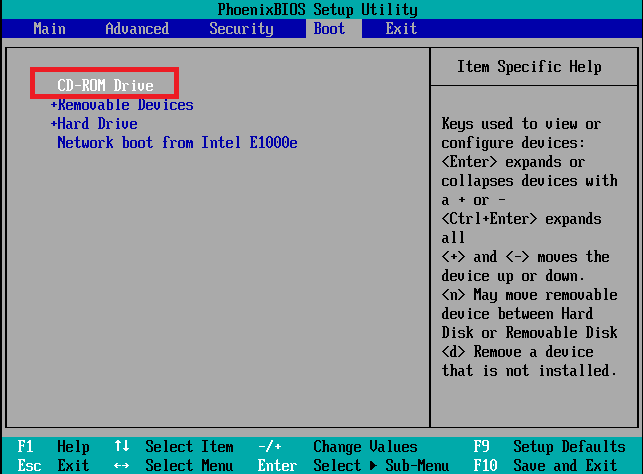Complete Guide: How to Install Windows Server 2012 R2 on a Physical PC, DVD, or Virtual Machine. I make a classic guide with a physical PC and DVD. But it’s also working with removable devices and Virtual machines.
1. Descărcare Windows Server *.iso and burn it to DVD or Flash (or external HDD, yeah it works)!
2. Start up your machine, and go to BIOS (F2 or Del on your keyboard). Carefully configure all options for the best productivity of your machine. When you config all options, go to the BOOT section and set your device with Windows Server as First Boot;
3. Find options like Exit Saving Changes or press F10 button and choose “Yes”;
4. After reboot machine will show you the next;
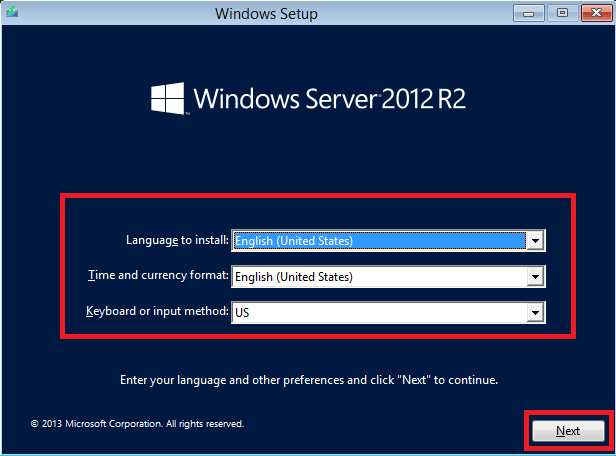
5. Config all options, as you need, and click the Next button;
6. In the next screen click Install now button;
7. As the next step you must select the needed version and click the Next button;
NOTE: You may choose the next versions from one distributive: Standard or Datacenter (in core or with GUI both); If you need more search blogs about 2012 R2 licensing.
8. At the next screen accept the license terms and click the Next button;
9. We make a clean install, so we choose the second option Custom: Install Windows only (advanced);
10. Select Drive for installation and click the Next button;
NOTE: If you use an old RAID adapter and don’t see any drives – download drives for it, place them on a flash disk, and insert them. Next, click Load driver and choose the right folder.
11. Installation starts;
12. When finished – the system restarts;
13. You may see this message, don’t touch anything at this moment;
14. Enter the password (STRONG PASSWORD) and click the Finish button;
15. Presa CTRL+ALT+DELETE (mouse click or keyboard don’t work);
16. Enter your password and login-in;
17. The system is installed!
18. Don’t forget to reboot, go to BIOS, and set Hard Drive as the first boot.