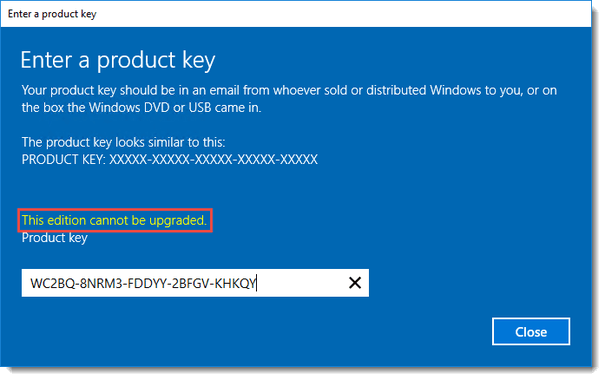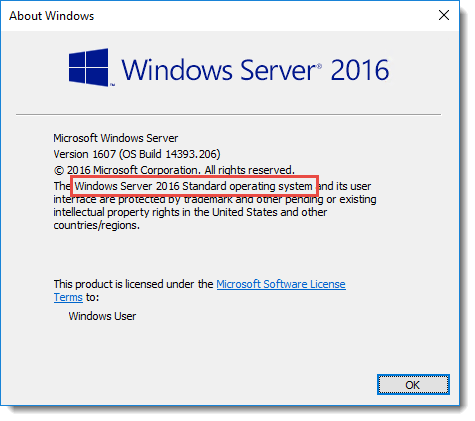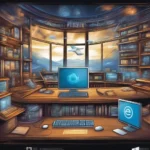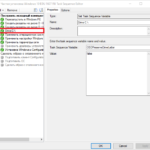Convert Windows Server 2016 Evaluation to Licensed: Step-by-Step Guide.
KMS keys for Windows can be found here: https://technet.microsoft.com/en-us/library/jj612867.aspx
AVMA keys for Windows can be found here: https://technet.microsoft.com/en-us/library/dn303421.aspx
Running winver.exe shows the Evaluation version:
If you try to activate it with KMS you get the error:
If you installed the Evaluation version, you first need to convert this edition to the licensed edition, using dism.exe.
Run the command prompt in elevated mode and type the following line:
dism /online /set-edition:ServerStandard /productkey:WC2BQ-8NRM3-FDDYY-2BFGV-KHKQY /accepteulaThe product key that is used here is the KMS key for Windows Server 2016 Standard Edition.
Reboot the server.
NOTE: it will reboot twice!
Checking winver.exe:
Run the command prompt in elevated mode and type the following line:
slmgr /ipk WC2BQ-8NRM3-FDDYY-2BFGV-KHKQYAgain, this is the KMS key for Windows Server 2016 Standard Edition.
After that, activate Windows by typing the following in an elevated command prompt:
slmgr /atoOf course, this will only work if you have a KMS host running on your network and have configured the KMS correctly.