Fixing SCCM Bgbisapi.msi Installation Error: Guide and Solutions.
Message ID: 4951 error SMS_NOTIFICATION_SERVER
Site Component Manager failed to install this component, because the Microsoft Installer File for this component (bgbisapi.msi) could not install.
Refer to the BgbSetup.log, the bgbisapimsi.log, as well as the ConfigMgr Documentation and the Microsoft Knowledge Base for further information.
<02/08/19 20:50:12> CTool::RegisterComPlusService: run command line: "C:\Windows\Microsoft.NET\Framework64\v4.0.30319\RegSvcs.exe" /u "C:\Program Files\Microsoft Configuration Manager\bin\x64\microsoft.configurationmanager.bgbserverchannel.dll"
<02/08/19 20:50:14> CTool::RegisterComPlusService: Failed to unregister C:\Program Files\Microsoft Configuration Manager\bin\x64\microsoft.configurationmanager.bgbserverchannel.dll with .Net Fx 4.0
<02/08/19 20:50:14> DeleteBgbServerApplication: failed to find the application
<02/08/19 20:50:14> CTool::RegisterComPlusService: run command line: "C:\Windows\Microsoft.NET\Framework64\v4.0.30319\RegSvcs.exe" /extlb /tlb:"C:\Program Files\SMS_CCM\microsoft.configurationmanager.bgbserverchannel.tlb" "C:\Program Files\Microsoft Configuration Manager\bin\x64\microsoft.configurationmanager.bgbserverchannel.dll"
<02/08/19 20:50:17> Successfully registered BGB server channel DLL C:\Program Files\Microsoft Configuration Manager\bin\x64\microsoft.configurationmanager.bgbserverchannel.dll
<02/08/19 20:50:17> CTool::InstallManagedAssembly: run command line: "C:\Windows\Microsoft.NET\Framework64\v4.0.30319\InstallUtil.exe" "C:\Program Files\Microsoft Configuration Manager\bin\x64\microsoft.configurationmanager.bgbserverchannel.dll"
<02/08/19 20:50:20> Successfully installed BGB server channel DLL C:\Program Files\Microsoft Configuration Manager\bin\x64\microsoft.configurationmanager.bgbserverchannel.dll
<02/08/19 20:50:20> ConfigureBgbServerApplication: failed to create service for the application with the error 0x80070430
<02/08/19 20:50:20> Failed to configure BGB server application with the error 0x80070430
<02/08/19 20:50:20> Fatal MSI Error - bgbisapi.msi could not be installed.
<02/08/19 20:50:20> ~RoleSetup().To fix this issue you need add the below code to both InstallUtil.exe şi RegSvcs.exe (try edit only second file) .config files. I recommend you to backup the files before you add the code.
<runtime>
<loadFromRemoteSources enabled="true"/>
</runtime>1) Navigate to C:\Windows\Microsoft.NET\Framework64\v4.0.30319.
2) Find and open the file named regsvcs.exe of Type XML configuration file. You can open it with Notepad app.
3) Add the code as shown in the below screenshot.
4) Repeat the same for InstallUtil.exe .config file.
NOTE: you can get error when try to save this file, but should work without this file.
5) Once you have done that open the services.msc > restart the Distributed Transaction Coordinator service. Also restart the SMS_SITE_COMPONENT_MANAGER once.


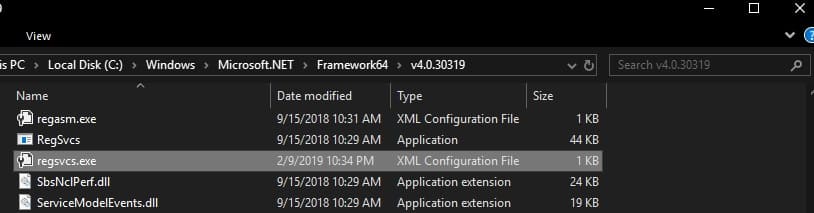
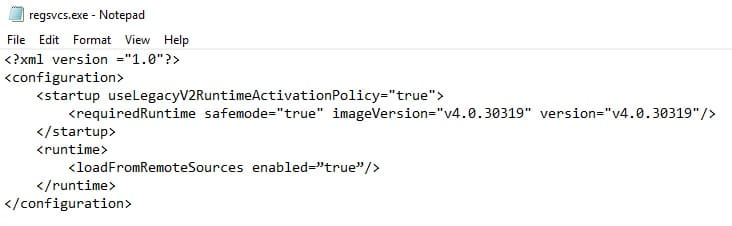




















Doesn’t work as I am told access denied when trying to save either file
Hi, try next:
1. Copy file to desktop (as an example);
2. Edit file as you need;
3. Copy edited file to the destination folder
Thanks – that worked for me on one of our Management points. But the MP had in fact to also be restarted before all went through, maybe something hung somewhere.
Thanks so much had this issue after an update and this fixed it