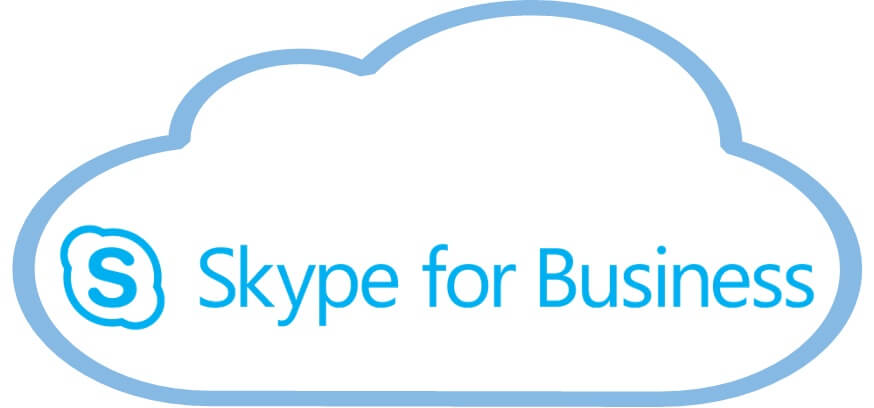Skype for Business Error Move-CsUser : HostedMigration fault: Error=(0), Description=(Pool is in failed over state.). Some info before beginning.
UPN – User Principal Name;
O365domainname – name.onmicrosoft.com;
Servername (on-premise) – name@domain;
Poolname (as an example) – sippoolDB40E11.infra.lync.com.
When migrating users from Skype for Business Online to Skype for Business Server (on-premise) with (as an example) this command:
Move-CsUser -Identity <UPN> -Target <servername> -Credential $cred -HostedMigrationOverrideURL You can get the next error:
Move-CsUser : HostedMigration fault: Error=(0), Description=(Pool <poolname> is in failed over state.First of all, check for some users (working and non-working) pool in SfB Online:
- Connect to SfB online
#cred = Get-Credential
$session = New-CsOnlineSession -Credential $cred -OverrideAdminDomain "<o365domainname>"
Import-PSSession $session2. Check users in SfB online with command
Get-CsOnlineUser -Identity "UPN"3. Check attributes
RegistrarPool and OriginatingServer
If the broken user has another Pool the working user, do next:
- Unassign the SfB Online license for 24 hours or more
- After that time assign a license to the user
- Check the user pool as before
- If the pool changes – try to migrate the user.
P. S. If attributes are the same or the solution not help – create an Office365 support request