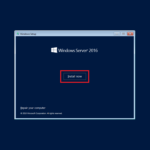How to Install and Configure Active Directory on Windows Server 2012 R2.
Some preparation:
- Create a strong password for the Administrator account (it will be Domain Admin in the future);
- Install all updates;
- Rename your server with a Corporate naming policy. (When you install Windows Server, a random name is generated.);
- Assign a static IP to your server.
Install Active Directory Domain Services Role
1. After Server Manager starts – click Add roles and features link;

2. Натисніть the Next button on the wizard screen. Також, you may set a check mark Skip this page by default and you don’t see this step in the future;
3. For installation type, вибрати Role-based or feature-based installation і натисніть the Next кнопку;
4. Choose the option Select a server from the server pool (by default) і натисніть the Next кнопку;
5. Click the box for Active Directory Domain Services;
6. In the new pop-up window click Add Features;
7. Натисніть the Next кнопку;
8. For Features, don’t select anything, click the Next кнопку;
9. For Active Directory Domain Services click the Next кнопку;
10. At the confirmation screen, you may decide whether to restart the destination server automatically or not. Click the Install кнопку;
11. The installation begins;
12. Після завершення, click the Закрити кнопку.
Configure Active Directory Domain Services Role
1. From the Server Manager dashboard, click the flag with the exclamation mark symbol. Натисніть Promote the server to a domain controller;
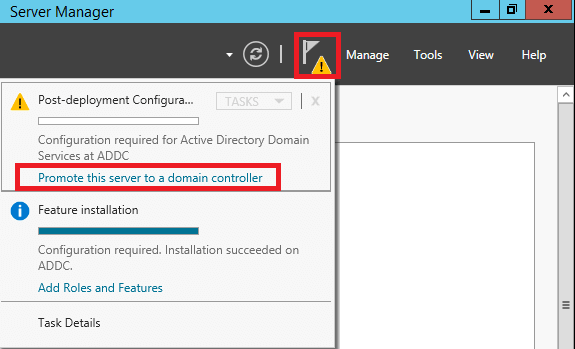
2. On the next screen, select the deployment operation that is needed. У цьому прикладі, the Add a new forest is selected and the name enterinit.com is entered to create a new root domain. Натисніть the Next кнопку;
3. Since this will be the only domain controller in this lab example, both the forest and domain functional levels will remain at Windows Server 2012 R2. Leave a check box on Domain Name System (DNS) Сервер to make this system a DNS server. The option for GC is checked without the ability to modify since the first domain controller must be a Global Catalog сервер. The third option is unchecked and unmodifiable because the first domain controller cannot be a Read-Only Domain Controller;
4. Enter a DSRM password and click Далі;

5. For DNS options, there is no existing DNS infrastructure since this is our first domain controller. So, the warning can be ignored. Click the Далі кнопку;
6. Enter the BIOS domain name and click the Далі кнопку;
7. If you need you may change folders locations (NOT RECOMMENDED), click the Далі кнопку;
8. Review options. Please note that a PowerShell shell script is provided if you need to automate this on future installs. Натисніть View Script. If needed, copy this script for future use. Close the Notepad window and click the Далі кнопку;
9. System check prerequisites;
10. If the prerequisites check passes, then click the Install кнопку;

11. The installation will begin;
12. Once complete – the system will be rebooted;
13. After reboot you may sign into PC as Domain Admin;
14. This is the result of our Windows Server 2012 R2 Active Directory installation;