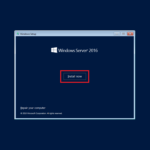How to Install and Configure Active Directory on Windows Server 2012 R2.
一些准备:
- 为管理员帐户创建强密码 (将来将是域名);
- 安装所有更新;
- 使用公司命名策略重命名您的服务器. (安装Windows Server时, a random name is generated.);
- 为服务器分配静态IP.
Install Active Directory Domain Services Role
1. After Server Manager starts – click 添加角色和功能链接;

2. 点击 the Next button on the wizard screen. 还, you may set a check mark Skip this page by default and you don’t see this step in the future;
3. 用于安装类型, select 基于角色或基于功能的安装 然后单击 the Next 按钮;
4. Choose the option Select a server from the server pool (by default) 然后单击 the Next 按钮;
5. Click the box for Active Directory域服务;
6. 在新的弹出窗口中,单击 添加功能;
7. 点击 the Next 按钮;
8. 用于功能, 不要选择任何东西, 点击 the Next 按钮;
9. 有关Active Directory域服务,请单击 the Next 按钮;
10. 在确认屏幕上, 您可以决定是否自动重新启动目标服务器. Click the 安装 按钮;
11. The installation begins;
12. Once completed, click the Close 按钮.
Configure Active Directory Domain Services Role
1. 来自 服务器管理器仪表板, 单击具有感叹号符号的标志. 点击 将服务器推广到域控制器;
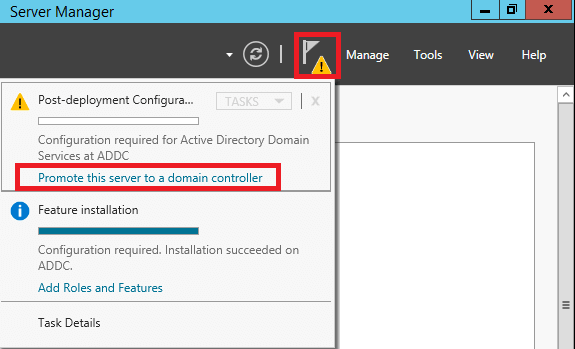
2. 在下一个屏幕上, 选择所需的部署操作. 在这个例子中, the 加一个新森林 被选中和名称 进入init.com 输入以创建一个新的根域. 点击 the Next 按钮;
3. 因为这将是本实验室示例中唯一的域控制器, 森林和域功能水平都将保持在 Windows服务器 2012 R2. Leave a check box on Domain Name System (DNS) Server 使该系统成为DNS服务器. 检查GC的选项无需修改,因为第一个域控制器必须是 全球目录 服务器. 第三个选项是不受限制的且无法解码的,因为第一个域控制器不能是 仅读取域控制器;
4. 输入DSRM密码,然后单击 下一个;

5. 对于DNS选项, 没有现有的DNS基础架构,因为这是我们的第一个域控制器. So, 警告可以忽略. Click the 下一个 按钮;
6. 进入 the BIOS域名,然后单击 下一个 按钮;
7. 如果需要,您可能会更改文件夹位置 (不建议), click the 下一个 按钮;
8. 评论选项. 请注意,如果您需要在以后的安装上自动化此功能,请提供PowerShell Shell脚本. 点击 查看脚本. 如果需要, 复制此脚本以备将来使用. 关闭记事本窗口,然后单击 下一个 按钮;
9. 系统检查先决条件;
10. 如果先决条件检查通过, then click the Install 按钮;

11. 安装将开始;
12. 完成后 - 系统将重新启动;
13. 重新启动后,您可以登录PC 域管理;
14. 这是我们Windows服务器的结果 2012 R2 Active Directory installation;