Troubleshooting Configuration Manager Update Installation Error 0x8024000b.
Method 1: Extend Maximum Run Time
Also, you can encounter another error in configuration manager logs:
Client aborted the install. [HRESULT = 0x800f0821 - CBS_E_ABORT ]To resolve this issue you must check and extend Maximum Run Time in SCCM Console for the troubled updates.
- Run SCCM Console;
- Navigate to Software Library\Software Updates\All Software Updates;
- Select KB that you trying to install (you can use search if you have many updates);
- Click Properties;
- Navigate to the Maximum Run Time tab;
- Extend Maximum run time (minutes) and click OK.
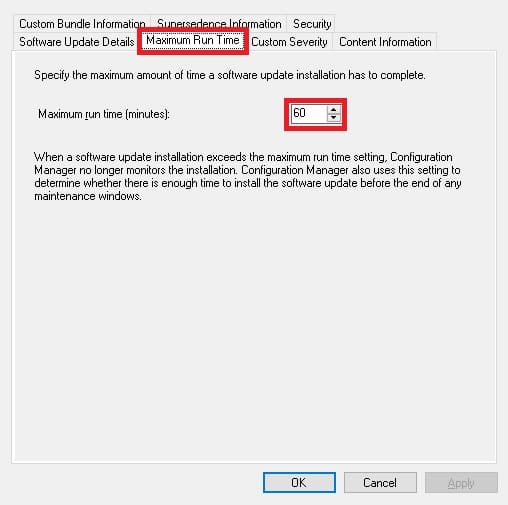
NOTE: Clear the cache on the client, update SCCM policies, and try to install your update again.
Method 2: Check the target system
Rename SoftwareDistribution folder:
- Run Command Prompt with elevated rights;
- Run this command
net stop wuauserv;
net stop wuauserv3. Rename C:\Windows\SoftwareDistribution folder;
4. In Command Prompt run net start wuauserv.
net start wuauservIf it does not help – try the next steps
- Running this script will completely reset the Windows Update client settings. It has been tested on Windows 7, 8, 10, and Windows Server 2012 R2. It will configure the services and registry keys related to Windows Update for default settings. It will also clean up files related to Windows Update, in addition to BITS-related data;
- Run the Windows Update troubleshooter.




















