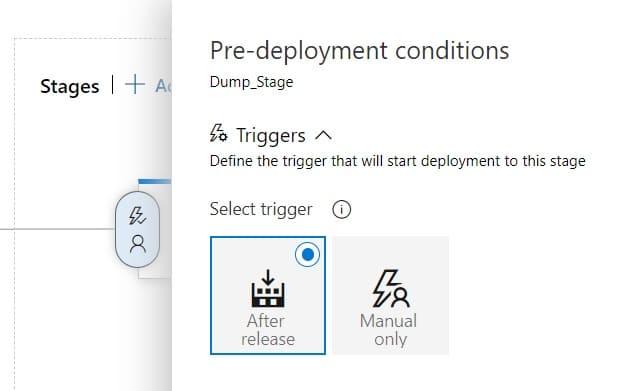Bash start Azure DevOps Release via API.
To start a release from Azure DevOps via the API using bash, you can use the following steps:
- Obtain a Personal Access Token (PAT) from Azure DevOps. This token will be used to authenticate your API requests.
- Determine the Azure DevOps organization name, project name, and release pipeline ID for the release you want to start. You can find the release pipeline ID by navigating to the Releases page in Azure DevOps, selecting the release pipeline, and copying the ID from the URL.
- Construct the API request URL with the appropriate parameters. The URL should have the following format:
https://vsrm.dev.azure.com/{organization}/{project}/_apis/release/releases?api-version=7.0Replace {organization} with the name of your Azure DevOps organization, {project} with the name of your project you want to start.
- Create a bash script with the following code, replacing the placeholders with your own values:
#!/bin/bash
# Set variables
PAT="YOUR-PAT-HERE"
ORGANIZATION="YOUR-ORGANIZATION-NAME-HERE"
PROJECT="YOUR-PROJECT-NAME-HERE"
RELEASE_ID="YOUR-RELEASE-ID-HERE"
# Construct API request URL
URL="https://vsrm.dev.azure.com/${ORGANIZATION}/${PROJECT}/_apis/release/releases?api-version=7.0"
# Start release
curl -X POST \
-H "Authorization: Basic $(echo -n ":${PAT}" | base64)" \
-H "Content-Type: application/json" \
-d "{"definitionId": "${RELEASE_ID}"}" \
${URL}- Save the script and execute it in a terminal window. The script will start the release pipeline in Azure DevOps using the API.
Note that this script assumes you have the curl command-line tool installed on your system. If you don’t have curl, you can install it using your package manager.
Note that if you need to start releases in Release Pipeline automatically (without manual actions) make this change in Release Pipeline