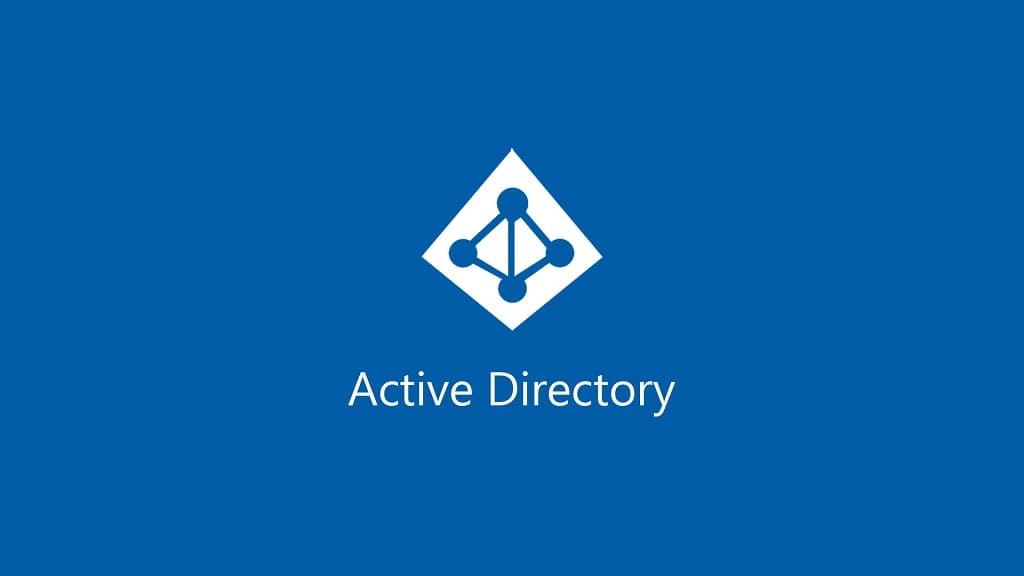How to Create a New Computer Object in Active Directory: Trin-for-trin-guide.
The Active Directory Computer Object
Computer objects are used to uniquely identify and manage Windows-based domain clients within Active Directory. They are used to specify computer names, locations, properties, and access rights. Computer objects can be created in Windows Server 2016 Active Directory by using the Active Directory Users and Computers (bringe) konsol. ADUC is a Microsoft Management Console (MMC) snap-in that allows for centrally managing objects within Active Directory.
ADUC is installed by default on Windows Servers with the Active Directory Domain Services (ADDS) role enabled. Derudover, any Windows client can run ADUC by installing the Microsoft Remote Server Administration Tools (RSAT). RSAT is commonly installed on Windows clients for system administrators to perform job tasks.
Create Computer object with Active Directory Users and Computers console (bringe)
1. Run your Active Directory – users & computers konsol (from Domain Controller or Client PC, for example, Windows 10 with RSAT). Go to target “Organization Unit (by expanding your tree);
2. Højre museknap click on the Organization Unit or in the Organization Unit (on free space) and select Ny, after in list select Computer;
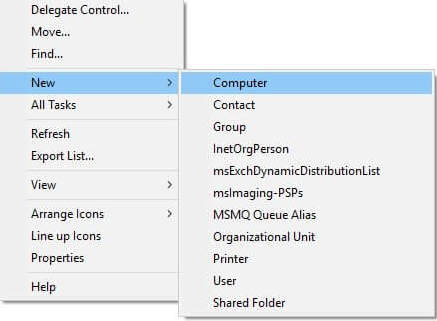
3. Next fill parameters:
“Computer name” – the name of the device in a domain (future device name). In accordance with your corporate politics about devices names;
“User or Group” – select, who join the device to the domain (credentials entered on the device when joining to the domain);
After fill parameters – press OK;

4. Check completed steps;

Create the computer object with Dsadd.exe
The Dsadd.exe utility enables you to create computer objects from the command line, just as you created user objects earlier in this lesson. You can create a batch file of Ddsadd.exe commands to generate multiple objects in one process. The basic syntax for creating a computer object by using Dsadd.exe is as follows:
dsadd computer <ComputerDN>De <ComputerDN> parameter specifies a distinguished name for the new computer object you want to create. The DNs use the same format as those in CSV files, as discussed earlier.
Create the computer object with Windows PowerShell
Windows PowerShell includes the New-ADComputer cmdlet, which you can use to create computer objects with the following basic syntax. This cmdlet creates computer objects, but it does not join them to a domain.
New-ADComputer -Name <computer name> -Path <distinguished name>