Master .NET Framework 3.5 Deployment in Configuration Manager. Before we begin, download the net 3.5 cab file and copy it into the folder (where you place content for Configuration Manager).
Create a Configuration Manager application
1. Start the Configuration Manager console and navigate to Software Library\Application Management\Applications. Klik Create Application;
2. Vælge Manually specify the application information og klik Next;
3. Fill in the fields and click Next;
4. Fill in the fields, add Icon;
5. Klik Next;
6. For Deployment Types, click Tilføje;
7. At Type vælge Script Installer, vælge Manually specify the application information og klik Next;
8. Fill in fields and click Next;
9. Vælge Content-Location. For Installation program use:
dism /online /add-package /packagepath:microsoft-windows-netfx3-ondemand-package.cabFor Uninstall program use:
DISM /online /disable-feature /FeatureName:NetFx310. Klik Next;
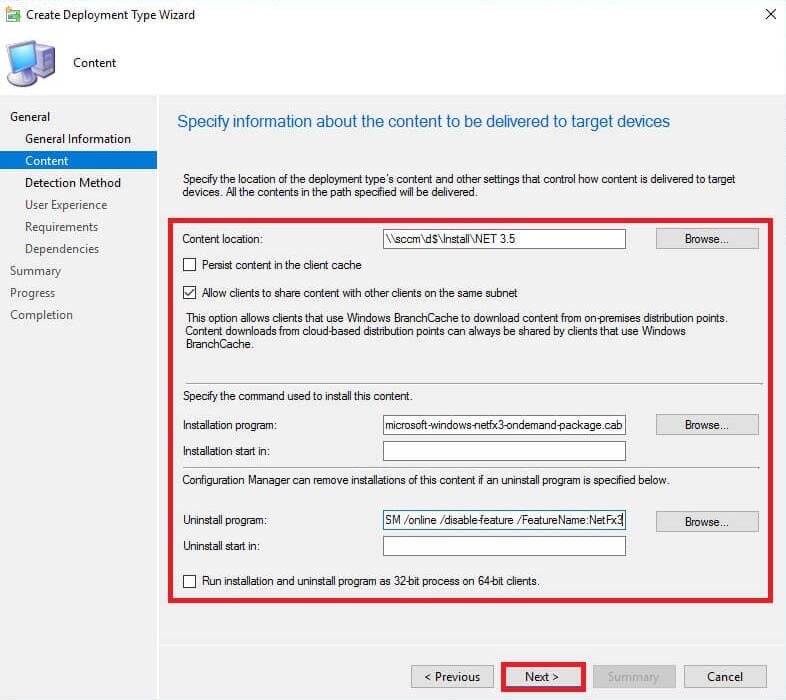
11. Klik Add Clause, and set Registry. At Hive vælge HKEY_LOCAL_MACHINE.
For Key use:
SOFTWARE\Microsoft\NET Framework Setup\NDP\v3.5For Value enter Install, for Data Type vælge String. Klik OK;

12. Klik Next;
13. Specify user experience settings for the application and click Summary;

14. Klik Next;
15. Klik Tæt;
16. Deployment type added, click Next;
17. Klik Next;
18. Klik Tæt;
Distribute Content and Deploy
- Højre museknap click on the newly added application and select Distribute Content;
2. Klik Next;
3. Klik Next;
4. Tilføje Distribution Point og klik Next;
5. Klik Next;
6. Klik Tæt;
7. Wait some time, refresh the page and you must get Content Status – Success;
8. Højre museknap click on the newly added application and select Deploy;
9. Select the target collection and click Next;
10. Klik Next (We already sent it to Distribution Point);
11. Specify Deployment Settings and click Next;
12. Specify Scheduling og klik Next;
13. Specify User Notifications og klik Next;
14. Specify Alerts og klik Next;
15. Klik Next;
16. Klik Tæt;
We complete the SCCM side, let’s check how it works at the client.
Install .NET Framework 3.5 from the Software Center
1. Log in to the client and start Software Center. You must see a new application;
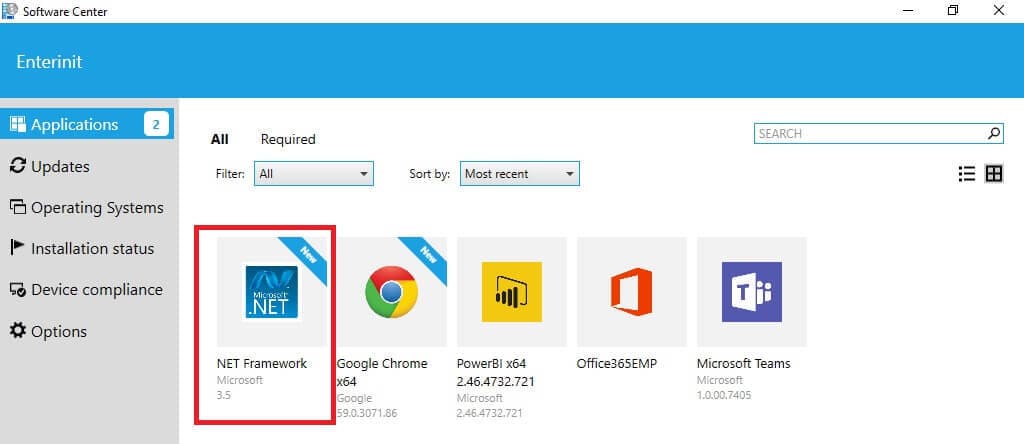
2. Klik Install and wait some time;
3. Client successfully installed it, so let’s uninstall it. Klik Uninstall;
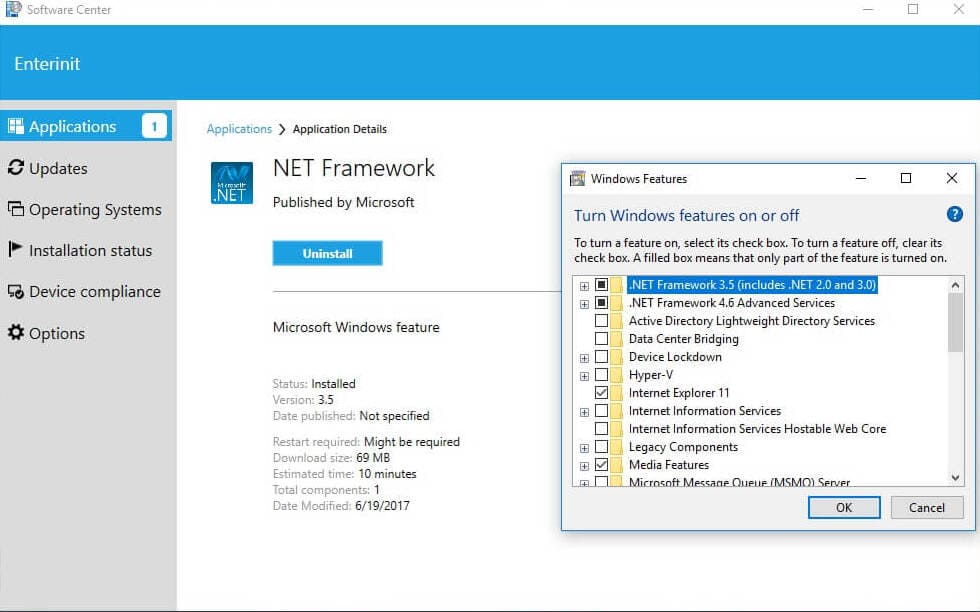
4. Uninstall completed and you can install it again if you wish;






















Great post and thanks for the icon also unfortunately I an getting an error code 3 – file cannot be found.
Doesn’t the installation program have to include the path to the .cab file so it knows where it is?
dism /Online /Add-Package /PackagePath:%~dp0microsoft-windows-netfx3-ondemand-package
hi, is this works on windows 10 1909
Hi. This works with 1909 but you must use .Net3.5 cab file for windows 1909 (can be founded in 1909 iso).
It doesn’t work on 1909+, installation progress looks fine, but after “Success” .NET 3.5 check mark in Windows Features is stay empty.
Are you use .Net distro from 1909+ build? It’s better to use the same build and language.
Do you need internet access to Windows Update site for this to work or is this an offline install of .NET 3.5 Framework from the CAB file?
Hi, no, you don’t need internet access for this, you use distro from .cab file
Hi, check app deployment settings, especially “programs” tag “installation starts in” field
This worked for us, thanks! (Windows 10 v21H2)