How to Pin Configuration Manager Software Center to Taskbar with GPO on Windows 10 und Windows Server.
Pin Software Center with GPO
1. Copy Software-Center link from C:\ProgramData\Microsoft\Windows\Start Menu\Programs\Microsoft System Center\Configuration Manager to Desktop and rename to SoftwareCenter;
2. Copy it to \\<Ihr Domain -Name>\SYSVOL\<Ihr Domain -Name>\Skripte;
3. Create a *.xml Datei (in meinem Fall pinup.xml) and paste the next script:
<?xml version="1.0" encoding="utf-8"?>
<LayoutModificationTemplate
xmlns="http://schemas.microsoft.com/Start/2014/LayoutModification"
xmlns:defaultlayout="http://schemas.microsoft.com/Start/2014/FullDefaultLayout"
xmlns:start="http://schemas.microsoft.com/Start/2014/StartLayout"
xmlns:taskbar="http://schemas.microsoft.com/Start/2014/TaskbarLayout"
Version="1">
<CustomTaskbarLayoutCollection>
<defaultlayout:TaskbarLayout>
<taskbar:TaskbarPinList>
<taskbar:DesktopApp DesktopApplicationLinkPath="%APPDATA%\Microsoft\Windows\Start Menu\Programs\Accessories\Internet Explorer.lnk"/>
<taskbar:DesktopApp DesktopApplicationLinkPath="%appdata%\Microsoft\Windows\Start Menu\Programs\System Tools\File Explorer.lnk"/>
<taskbar:DesktopApp DesktopApplicationLinkPath="\\enterinit.com\sysvol\enterinit.com\scripts\SoftwareCenter.lnk"/>
</taskbar:TaskbarPinList>
</defaultlayout:TaskbarLayout>
</CustomTaskbarLayoutCollection>
</LayoutModificationTemplate>4. In this script we pin to the taskbar: Internet Explorer, File Explorer, and SCCM Software Center. (do not pin File Explorer from %windir%, it’s work with bugs).
5. To remove the default pinned items, you must replace
<CustomTaskbarLayoutCollection>mit
<CustomTaskbarLayoutCollection PinListPlacement="Replace">6. Copy pinup.xml Zu \\<Ihr Domain -Name>\SYSVOL\<Ihr Domain -Name>\Skripte;
7. Start Gruppenrichtlinienverwaltung;
8. Rechte Maustaste click on the GPO object and click Bearbeiten;
9. Navigieren Sie zu Computer Configuration\Policies\Administrative Templates\Start menu and Taskbar;
10. Rechte Maustaste Klicken Sie auf Start Layout und klicken Bearbeiten;
11. Select the option Enabled and enter the path to our *.xml file in Start Layout File; Klicken OK;
12. Close All windows. Reboot your target machine;
13. Result!

FAQ
What happens if a user deletes an item we pinned to the Taskbar using the .xml file and Group Policy?
Users can delete an item we pinned to the Taskbar. Jedoch, the icon will be added back the next time that we modify the .xml file. If you don’t modify the .xml file, the user’s configuration won’t change.
What if I add a shortcut that the user has already pinned to the Taskbar?
Nothing happens. Windows won’t add a second icon.
What if we pin an item the end-user has already pinned to the Taskbar, and then we remove the icon through our .xml file?
The icon won’t be removed.
What if we remove a pinned app in the.xml file that we deployed with Group Policy?
The pinned item will be removed from the Taskbar as soon the Group Policy is applied when the user logs on again.
What if a user changes the order of the pinned items in the Taskbar?
The user’s order configuration will be maintained when we add or remove items.
What happens to the Taskbar if the computer is no longer targeted by a Group Policy?
The Taskbar will keep the configuration that we previously deployed via Group Policy.
What happens if I add Taskbar shortcuts to a .xml that is applied to Windows 10 1511 machines?
The older version of Windows 10 can’t read this .xml file and will ignore it altogether.


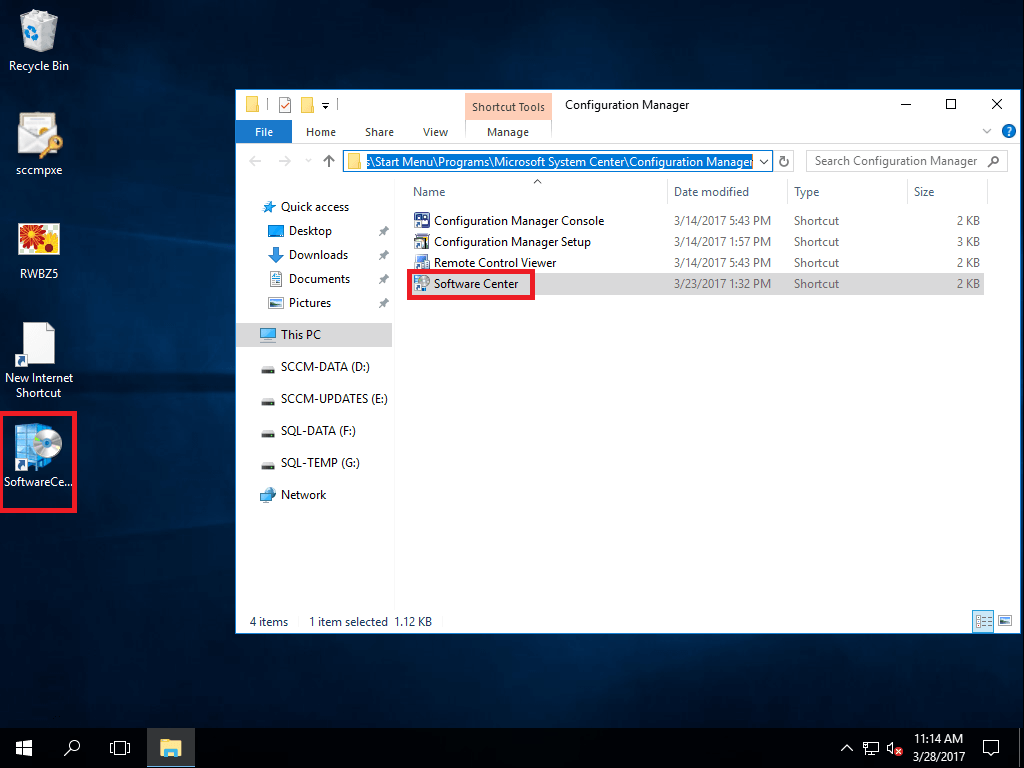





















I tried your script – it is not working. I don’t see software center in the taskbar.
I did modify the script and changed the network path point to sysvol within my domain.
Can you re-share the script by email or post at google drive or github.
Thanks
Ram
Entschuldigung, now code is worked, some plugin for code highlighting broke all logic. Now must work, check out and write the reply.
I tried again with your updated script – yet none of the icons show up in task bar. Not sure why it is not working. I even ran group policy result to find out if there is any error to the GPO. No errors found – yet the icons are not in the task bar. Will research more.
Thanks for fixing the script.
Make simple check:
1. Your windows build is minimum 1607
2. You update your gpo admx files with (Minimum) 1607 admx files
3. You copy to sysvol software center file and create xml
4. Config gpo policy to use your xml
5. Wenn vollständig – reboot your PC couple times
6. Also there some interesting thing with xml, if you need to reupdate pinned items you must make some changes in xml and save it (delete and past some symbol, as example)
1.Windows build is v1709
2. The admx files are 1703 creators version
3. Erledigt
4. Erledigt
5. Erledigt
6. Did change the domain name and the share location within the xml file.
Will try again tomorrow. Will keep you posted.
Ram