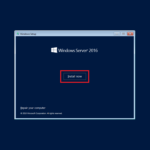Enabling Pre-Release Features in SCCM: A Step-by-Step Guide. In System Center Configuration Manager you may find some features disabled and the button for enabling is grayed out. In this post, we enable Pre-Release features.
1. Start your SCCM Console and go to Administration;
2. Check Pre-Release features in Overview\Cloud Services\Update and Servicing\Features. As you see Turn on button is grayed out;
3. Click on Site Configuration and next Sites. Go to Hierarchy Settings (see screenshot);
4. Set check mark Consent to use Pre-Release features, click an OK button;
5. Go back to step 2 select some Pre-Release features and click the Turn on the button;
6. In the pop-up window click the Yes button;
7. Pre-Release feature enabled.