How to Install and Configure Configuration Manager Power BI Dashboard. The Configuration Manager Power BI Dashboard provides detailed information on the Configuration Manager hierarchy including client and server health, malware protection, software updates, and software inventory.
Contents
Configuration Manager Power BI Dashboard Prerequisites
- System Center 2012 Configuration Manager R2 SP1 (5.00.8239.1000) or later. Read access to the Configuration Manager database is required.
- Destination database: Azure SQL database or SQL Server database (SQL Server 2008 R2 SP3 or later).
- Valid Work email address (Power BI Desktop sign-in).
- PowerBI Desktop app.
- PowerBI Pro license (if you want to share your reports)
- For the machine where the installation is run:
- Microsoft .NET Framework 4.5 or later.
- PowerShell version 5.0 or later.
- For Operating System: Windows Server 2008 R2 SP1, or later. Windows 7 Professional, Enterprise, or later.
Power BI Desktop Installation
We will start by installing Power BI Desktop:
- Download Power BI Desktop from the Microsoft download center;
- Execute PBIDesktop_x64.msi, click Next;
- Accept the license terms and click Next;
- Select the Installation Directory and click Next;
- Click Install;
- When the process finishes, click Finish to close the installation wizard;
Power BI Integration
The SCCM Power BI solution template download has been moved to GitHub. Download and run Microsoft-SCCMTemplate.exe.
- Wait for the process to complete
- The installation wizard will launch in a new window Get Started with System Center Configuration Manager. You can Close the SCCM Template installation. Click Next;
- On the Login page, Enter your credentials to connect to the SCCM database. These credentials will also be used to run a Powershell script on a recurring schedule. Click on Validate, then Next;
- In the Source pane, enter your SCCM server name, click on Validate, select your Database from the drop-down then Next;
- On the Target pane, select your SQL Server, click on Validate, select your Database from the drop-down then Next;


- If you are using Azure SQL (which is unlikely for an SCCM installation), check the Using Azure SQL box;
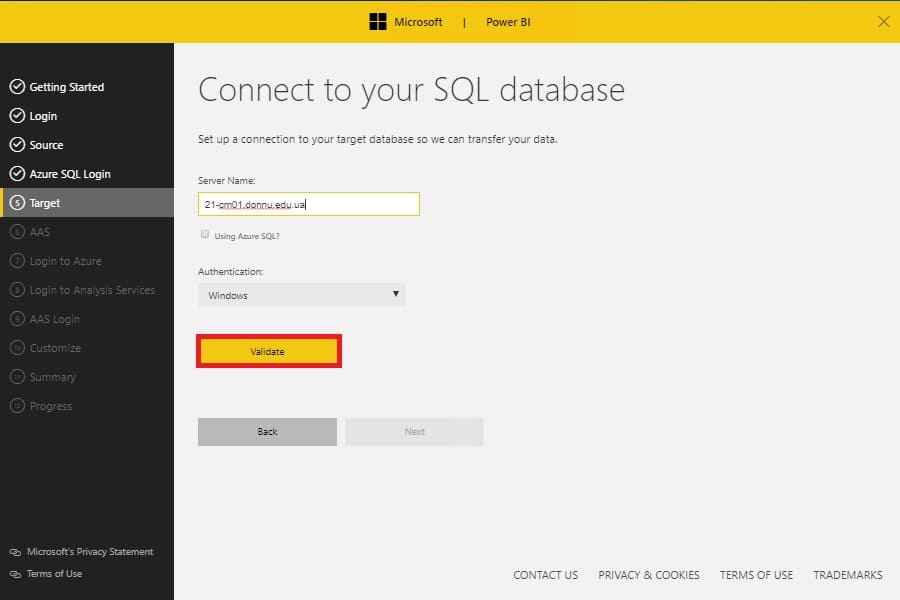

- Some steps will be automatically skipped (Because we don’t use Azure SQL);
- On the Customize pane, select the time you wish to have your scheduled task to be run and the desired Compliance Target number, click on Validate and Next;
- Review your choices, enter your email address if desired to receive information about Power BI and click Run;
- The installation starts. The initial synchronization pulls data out of the Configuration Manager database and pushes the data into the specified early SQL Database;
- Once the process is completed, you can download the pre-configured Power BI SCCM Dashboard by clicking on Download Report;
- Once downloaded, open the SolutionTemplate.pbix file, it will open in Power BI Desktop. On the top ribbon, click on Edit Query and select Edit Wueries;
- Click on any query on the left pane and select Edit Credentials;
- Select your preferred credential method and click Connect;
- If you have an Encryption Support warning, click OK to accept the unencrypted connection
NOTE: If your credential has the Read right on the SCCM database, all the “!” icons will turn into table icons. This means that the data can be read.
- Click the Apply Changes button on the warning on the top;
- Click the Overview pane to validate that the data is shown;
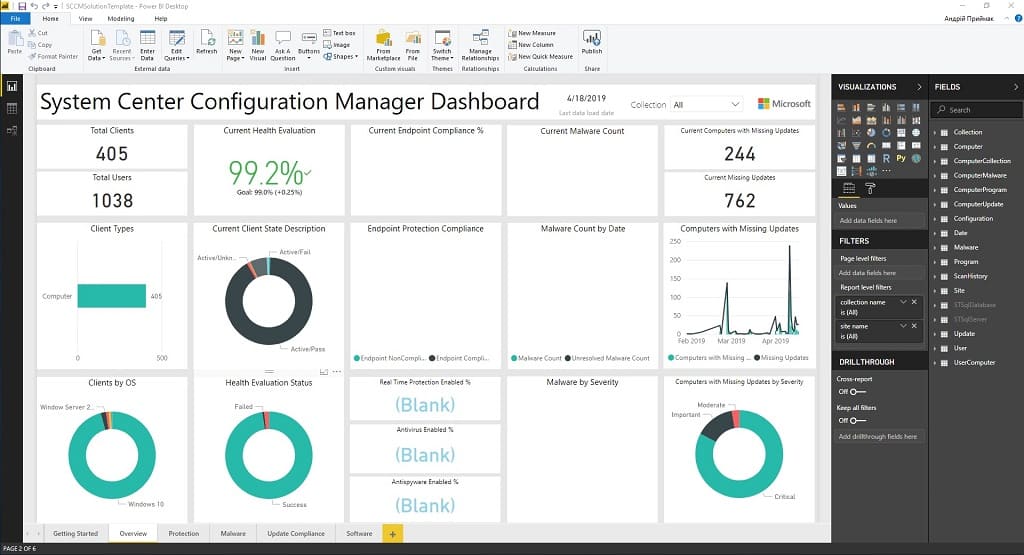

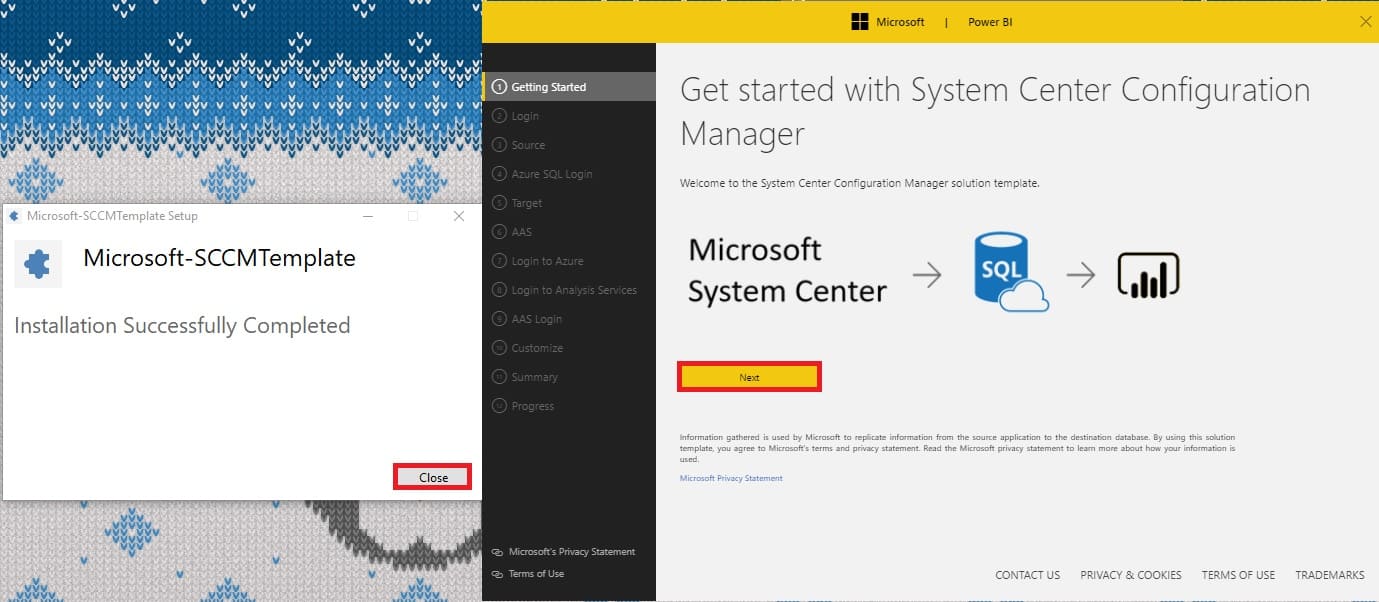
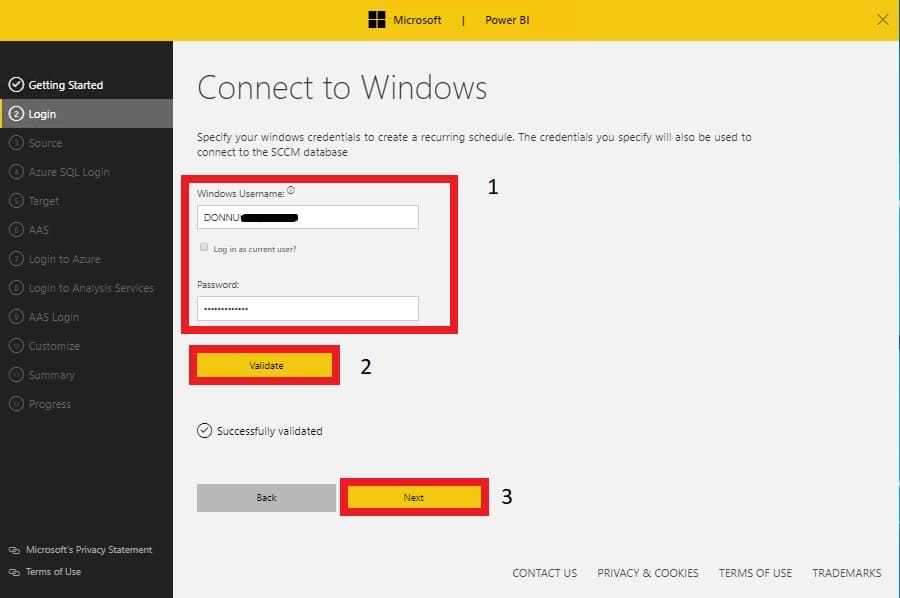

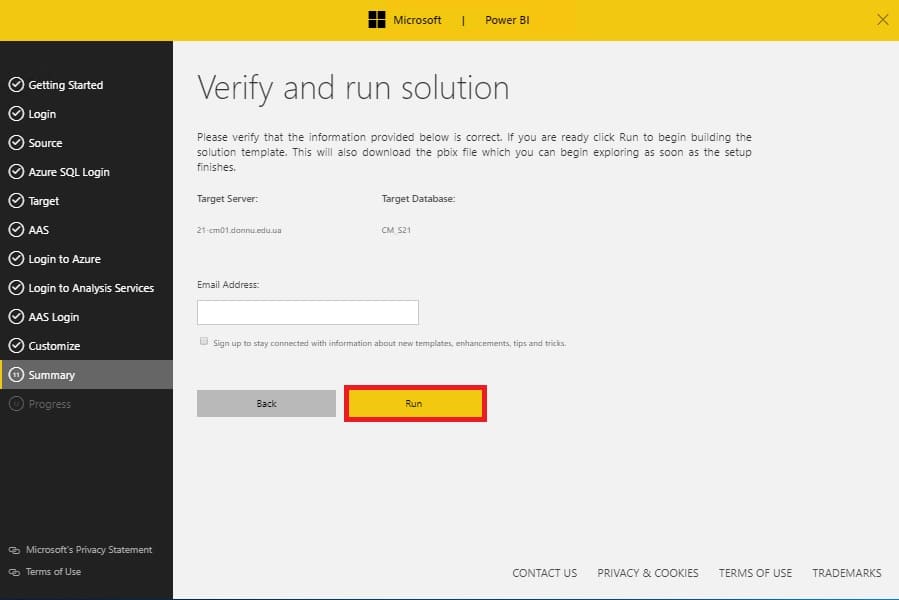
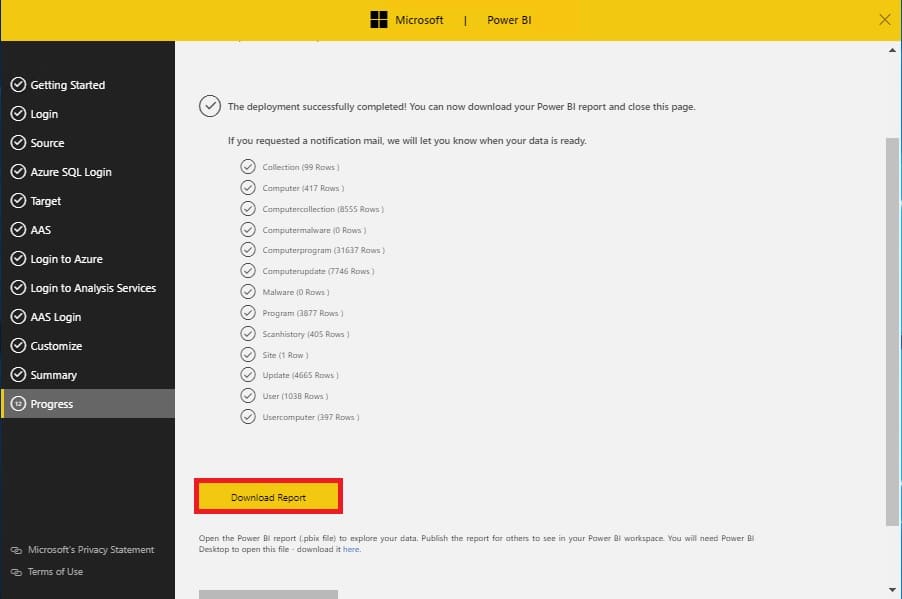
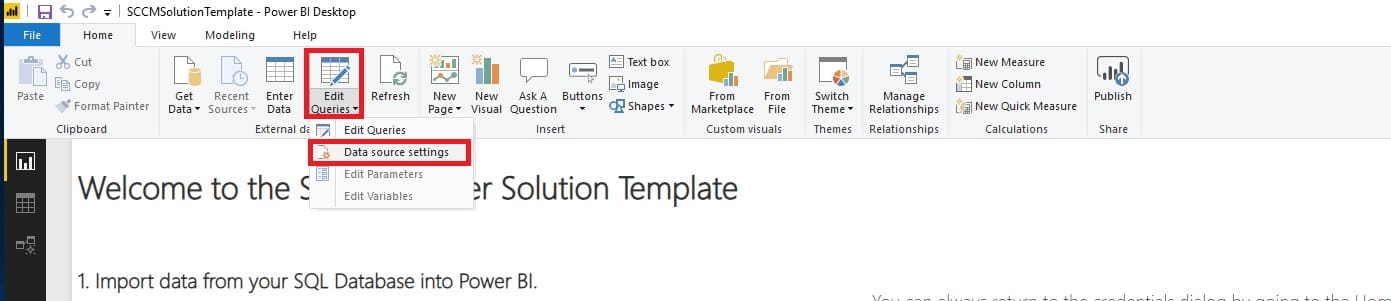
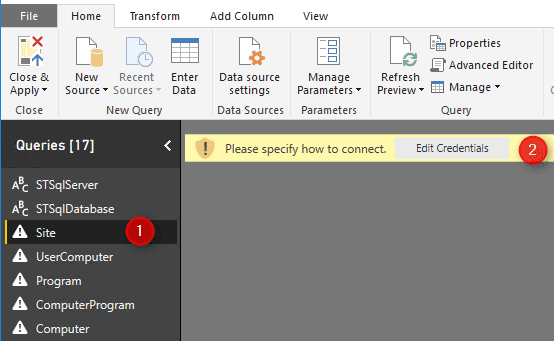
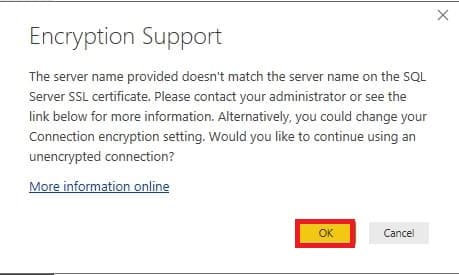
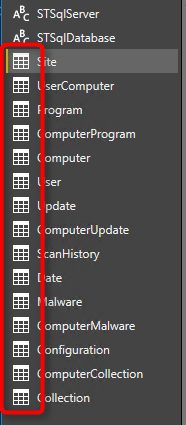






















Hi,
I get an Error on Step 12
‘EXECUTE authority was denied for the sp_get_replication_counts object, CM_KK1 database, pbist_sccm schema. — Action Failed Microsoft-GetDataPullStatus — Error ID: (57ca0bxnbzg)’
what is the problem? I tried to grant my user to pbist_sccm, but no change there…
Robin
Hi.
1. Did you grunt dbo_owner rights to this service account, try add maximum rights and then check.
2. Try steps from this variant https://enterinit.com/sccm-power-bi-dashboard-install-and-configure-2019-1/. It’s slightly different in service account implementation.
Ich bin auf der Suche nach Microsoft-SCCMTemplate.exe hat das noch jemand rumliegen?