How to Upgrade SCCM Client on Windows Computers | Client Upgrade Configuration. You can upgrade the client on Windows computers using client installation methods or the automatic client upgrade features in Configuration Manager.
Client upgrade configuration
1. Start SCCM Console. Navigate to Administration\Site Configuration\Sites. Select your site and click on the upper menu Hierarchy Settings;
2. Navigate to the Client Upgrade tab;
3. Enable check mark Upgrade all clients in the hierarchy using production client. In the pop-up window click OK.
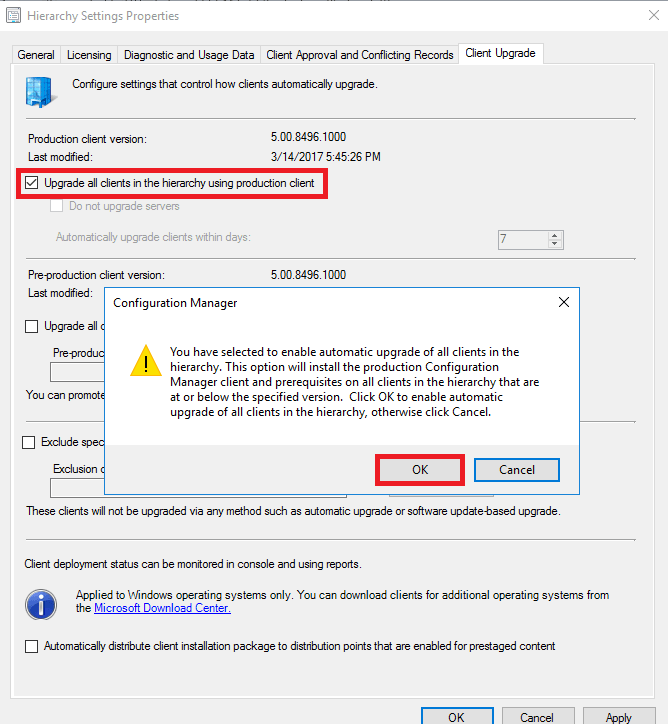
4. Set days to Automatically upgrade clients within days and click OK.
NOTE: The computer must be running to upgrade the client. If a computer isn’t running when it’s scheduled to receive the upgrade, the upgrade does not occur. Instead, when the computer is restarted, another upgrade is scheduled for a random time within the number of days allowed. If this occurs after the number of days to upgrade has expired, the upgrade will be scheduled to occur at a random time within 24 hours after the computer has been restarted. Because of this behavior, computers that are routinely shut down at the end of the workday may take longer to upgrade than expected if the randomly scheduled upgrade time isn’t within the normal working hours.
Also, you may use the Pre-production collection to test the new client versions in your infrastructure before all clients upgrade. Beginning in version 1610, if you want to exclude clients from being upgraded, click Exclude specified clients from upgrade and specify the collection to exclude.





















