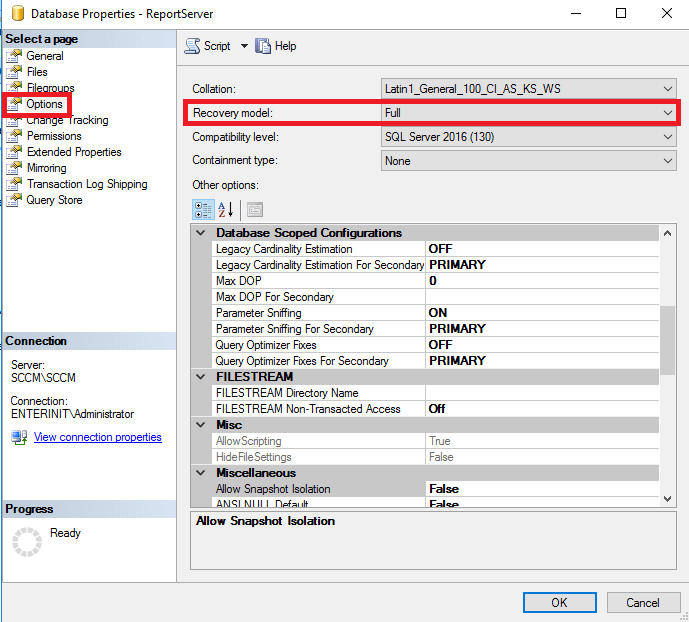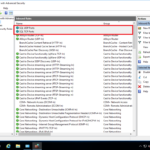Improve Configuration Manager Performance: Rebuild Indexes and SQL Memory and Database Limits. In this guide, I will show you some steps to simply tune Configuration Manager performance. These are simple steps, but many of us forget to do this.
Configuration Manager:
Configuration Manager Rebuild Indexes
1. Start your Configuration Manager Console;
2. Go to Administration\Site Configuration\Sites. Select your site and click Settings in the upper menu. Click Site Maintenance;

3. In the list find Rebuild Indexes and click Edit;
4. Click Enable this task and set the time and days to run. When complete click OK;
5. Configure ALL OTHER items in the list as you need and click OK;
SQL:
Memory Limit
- Run SQL Management Studio and connect to your SCCM Instance;
2. Right Mouse Button click on the instance and click Properties;
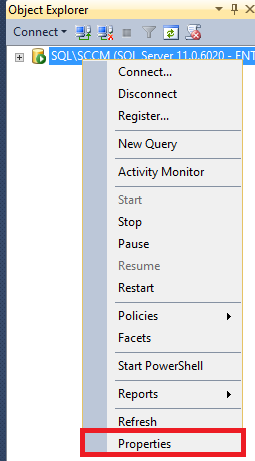
3. For Memory enter your Minimum server memory (in MB) and Maximum server memory (in MB). Click OK;
4. Right Mouse Button click on the instance and click Restart to apply Memory changes;
5. In pop-up windows click Yes;
Database File Size limits
- Right Mouse Button click on your SCCM database and click Properties;
2. For Files set Initial Size (MB) and Autogrowth/Maxsize;
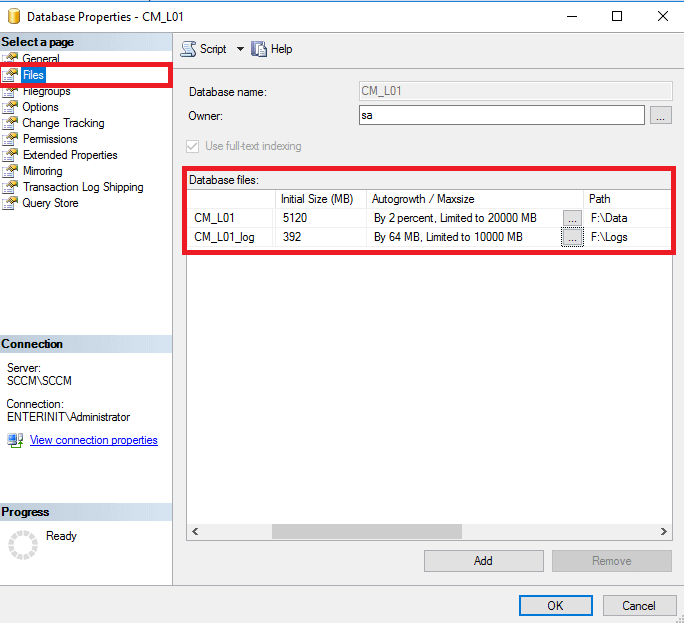
3. For Options at option Recovery model set Simple (if you set Full – then your logs increase very quickly and eat all disk space). Click OK;

4. Repeat these steps for the SUSDB database and ReportServer database (by default Recovery model – Full);