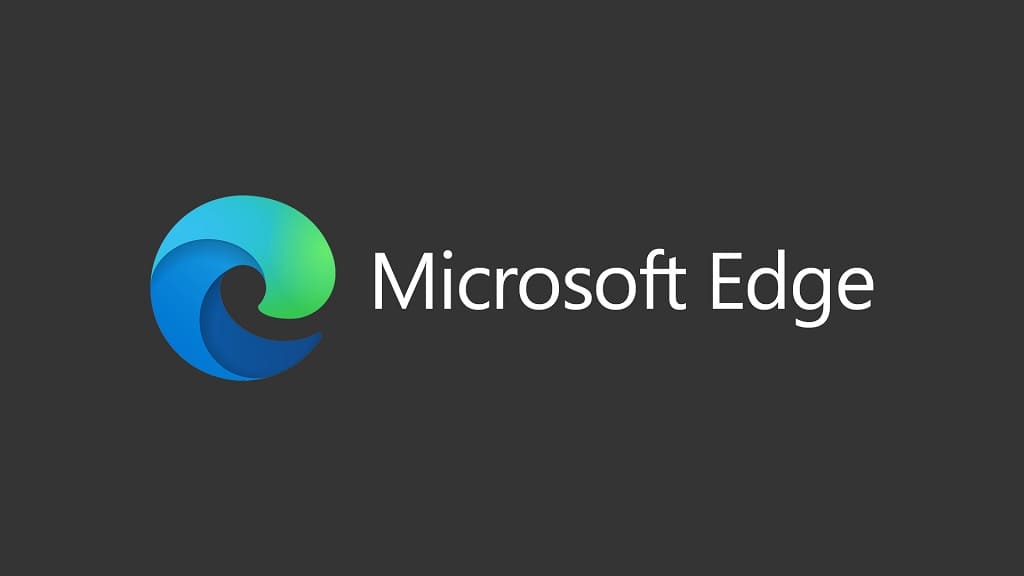Edge 83 available.
Edge Stable Update 81.0.416.53 (Maggio 21, 2020)
Feature updates
- Microsoft Edge updates will now roll out gradually. Going forward, updates for Microsoft Edge will be rolled out to our users over a period of a few days. This enables us to protect more of you from accidental buggy updates, which improves your update experience. As a user you will continue to get seamless auto-updates. If your organization isn’t enrolled for auto-updates you won’t be affected by this change.
- Microsoft Defender SmartScreen improvements: Made several improvements to the Microsoft Defender SmartScreen service, such as improved protection from malicious sites that redirect when loading, and top-level frame blocking, which completely replaces malicious sites with the Microsoft Defender SmartScreen safety page. The top-level frame blocking prevents audio and other media from the malicious site from playing which gives an easier and less confusing experience.
- In response to user feedback, users can now exempt certain cookies from automatically clearing when the browser closes. This option is helpful if there’s a site that users don’t want to be signed out of, but still want to have all the other cookies cleared when the browser closes. To use this feature, go to edge://settings/clearBrowsingDataOnClose and enable the “Cookies and other site data” toggle.
- Automatic Profile Switching is now available to help you get to your work content more easily across profiles. If you use multiple profiles at work, you can check it out by navigating to a site requiring authentication from your work or school account while on your personal profile. When we detect this, you will receive a prompt to switch to your work profile to access that site without having to authenticate to it. When you choose the work profile you want to switch to, the website will simply open in your work profile. This profile switching capability will help you keep your work and personal data separate and help you get to your work content more effortlessly. If you don’t want the feature to prompt you to switch profiles, you can choose the don’t ask me again option and it will get out of your way.
- Collections feature improvements:
- You can use drag and drop to add an item to a collection without opening the collection. During the drag and drop you can also choose a location in the collection list where you want to put the item.
- You can add multiple items to a collection instead of adding one item at a time. To add multiple items, select the items and then drag them to a collection. Or you can select the items, right-click and then pick the collection where you want the items.
- You can add all the tabs in an Edge window into a new collection without adding them individually. To do this, right-click on any tab and choose “Add all tabs to a new collection”.
- Extension sync is now available. You can now sync your extensions across all your devices! Extensions from both the Microsoft and Chrome Stores will sync with Microsoft Edge. To use this feature: Click the ellipses (...) on the menu bar, selezionare Impostazioni. Under Your profile, clic Sync to see the Sync options. Sotto Profiles/Sync use the toggle to enable Extensions. You can use the SyncTypesListDisabled group policy to disable syncing of extensions.
- Improved the message on the Downloads management page for insecure downloads that have been blocked.
- Immersive Reader improvements:
- Added support for Adverbs in the Parts of Speech experience we have in Immersive Reader. While reading an article within the Immersive Reader, open the Grammar Tools and switch on Adverbs within Parts of Speech to highlight all the adverbs on the page.
- Added the ability to select any content on a webpage and open it in Immersive Reader. This ability enables users to use the Immersive Reader and all the Learning Tools, such as Line Focus and Read Aloud, across all websites.
- Link doctor provides host correction and a search query to the users when they mistype a URL. Per esempio:
A user mistypes “powerbi as “powerbbi”.com. Link doctor will suggest “powerbi”.com as a correction and create a link to search for “powerbbi” in case the user is looking for something different. - Allow users to save their decision to launch an external protocol for a specific site. Users can configure the ExternalProtocolDialogShowAlwaysOpenCheckbox policy to enable or disable this feature.
- Users can set Microsoft Edge as their default browser directly from Microsoft Edge Impostazioni. This makes it easier for users to change their default browser, within the context of the browser itself, instead of having to search through the operating system settings. To use this feature, go to edge://settings/defaultBrowser e fare clic Make default.
- Several DevTools updates, including new remote debugging support, UI improvements, and more.
- MCAS (Microsoft Cloud Access Security) warn scenario is now available. This enables admins to set up warn, a new category of MCAS blocks, where the user can override a MCAS block page. MDATP E5 blocks are natively integrated with SmartScreen blocks in Microsoft Edge for a seamless experience. This experience allows for a full page red block with the message “This website is blocked by your organization”, instead of just a toast notification.
- Disallow synchronous XmlHttpRequest in page dismissal. Sending of synchronous XmlHttpRequests during unload of a webpage will be removed. This change improves browser performance and reliability, but may impact web applications that have not yet been updated to use more modern web APIs, including sendBeacon and fetch. The Group Policy to disable this change and permit synchronous XHR during page dismissal will be available until Microsoft Edge 88.
Until enabled-by-default in Edge 82, this change can be previewed by setting edge://flags/#allow-sync-xhr-in-page-dismissal A Disabled.
Policy updates
New policies
15 new policies were added. Download the updated Administrative Templates from the Microsoft Edge Enterprise landing page. The following new policies were added.
- AllowSurfGame – Allow surf game.
- AllowTokenBindingForUrls – Configure the list of sites for which Microsoft Edge will attempt to establish a Token Binding with.
- BingAdsSuppression – Block all ads on Bing search results.
- BuiltinCertificateVerifierEnabled – Determines whether the built-in certificate verifier will be used to verify server certificates.
- ClearCachedImagesAndFilesOnExit – Clear cached images and files when Microsoft Edge closes.
- ConfigureShare – Configure the Share experience.
- DeleteDataOnMigration – Delete old browser data on migration.
- DnsOverHttpsMode – Control the mode of DNS-over-HTTPS.
- DnsOverHttpsTemplates – Specify URI template of desired DNS-over-HTTPS resolver.
- FamilySafetySettingsEnabled – Allow users to configure Family safety.
- LocalProvidersEnabled – Allow suggestions from local providers.
- ScrollToTextFragmentEnabled – Enable scrolling to text specified in URL fragments.
- ScreenCaptureAllowed – Allow or deny screen capture.
- SyncTypesListDisabled – Configure the list of types that are excluded from synchronization.
- NativeWindowOcclusionEnabled – Enable Hiding of Native Windows.
Deprecated policy
The following policy will continue to work in this release. It will become “obsolete” in a future release.
EnableDomainActionsDownload Enable Domain Actions Download from Microsoft