Reset or Restore Task Manager to Default Settings in Windows 10: Guida passo passo.
The main task of Task Manager is killing a not responding or stuck app. Whenever a program starts consuming too many system resources and makes the whole system slow, we can just kill the program using the End Task button given in Task Manager.
You can run it by:
- Right-clicking on Taskbar and selecting the Task Manager option from the context menu;
- UseCtrl+Shift+Esc hotkey to quickly launch Task Manager;
- Use Ctrl+Alt+Delete e seleziona Task Manager.
Task Manager run in Compact mode by default which only shows the currently running programs list. You need to click on the More Details button to launch Task Manager in full mode.
Sometimes you may want toreset Task Manager to default settings. You may decide to restore Task Manager to factory settings which were applied on Task Manager by default when you clean installed Windows 10.
By default Windows 10 doesn’t provide any option in Task Manager to reset it but we can you can use Registry Editor to reset Task Manager to default settings.
1. PremereVINCI+R keys to open the RUN dialog box. Now typeregedit in the RUN dialog box and press Enter. It’ll openEditor del registro.
2. Passare alla chiave successiva:
HKEY_CURRENT_USER\Software\Microsoft\Windows\CurrentVersion\TaskManager“TaskManager” is the main key that stores all Task Manager settings such as window size, location, customized options, ecc. It contains a Binary value “Preferences” which stores all settings related to Task Manager.
3. To reset Task Manager deletethe TaskManager chiave. Once the TaskManager key is deleted, Windows will forget Task Manager settings and when you’ll launch Task Manager, it’ll launch it fresh in a compact mode without any customization.
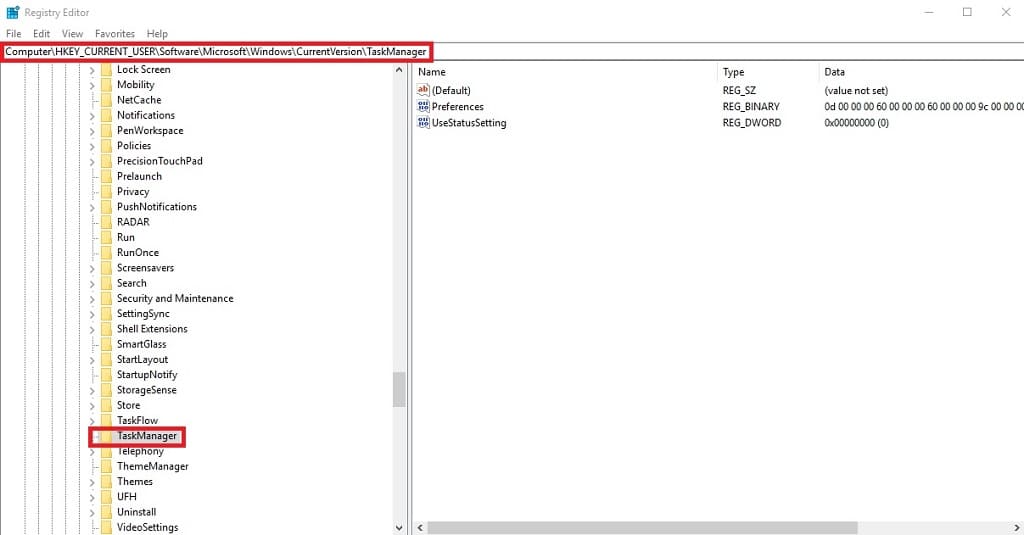
- To delete theTaskManager chiave, select the key and pressthe Delete key on your keyboard.
- Or right mouse button clicks and select Delete.
That’s it. You have successfully reset Task Manager to default settings in Windows 10.




















