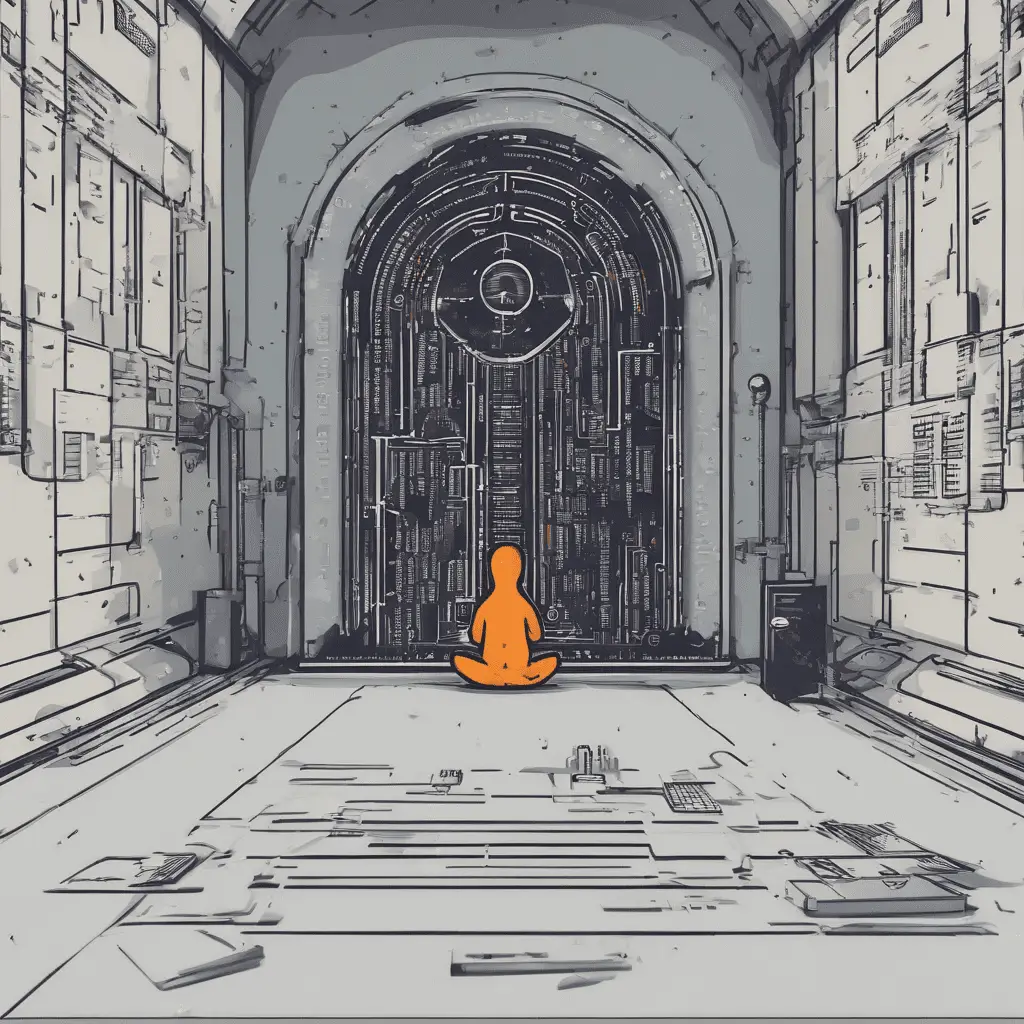Ubuntu에서 SSH 보호를 위한 Fail2ban 설치 및 구성 24.04.
서버 보안 소개
서버 보안과 관련하여, 우분투 보호 24.04 서버가 가장 중요합니다. 사이버 위협과 공격의 수가 증가함에 따라, 서버의 안전성과 무결성을 보장하는 것이 중요합니다.. 이 단계별 가이드에서, 실패 2BAN 설치 및 구성 프로세스를 탐색 할 것입니다., 효과적인 보안 도구, 무단 SSH 액세스 시도로부터 서버를 보호하도록 특별히 설계되었습니다..
우분투 보안의 중요성을 이해합니다 24.04 섬기는 사람
우분투를 확보합니다 24.04 서버는 단순한 옵션이 아닙니다, 그러나 필수. 손상된 서버는 데이터 유출로 이어질 수 있습니다, 민감한 정보 손실, 그리고 심지어 재정적 손실조차도. 강력한 보안 조치를 구현함으로써, 무단 액세스를 방지 할 수 있습니다, 귀중한 데이터를 보호하십시오, 서버의 전반적인 무결성을 유지하십시오.
실패한 것과 어떻게 작동하는지?
Fail2ban은 서버의 방화벽 역할을하는 오픈 소스 침입 방지 소프트웨어입니다.. 로그 파일을 모니터링하여 작동합니다, 보안 로그와 같은, 여러 번 실패한 로그인 시도를 감지합니다. 일단 특정 임계 값에 도달하면, Fail2ban은 악의적 인 활동과 관련된 IP 주소를 차단하여 조치를 취합니다.. 이를 통해 무차별 적 공격 및 무단 액세스 시도로부터 서버를 보호하는 데 도움이됩니다..
우분투에 실패 2ban을 설치합니다 24.04 섬기는 사람
우분투에 실패 2ban을 설치합니다 24.04 서버는 간단한 프로세스입니다. 시작합니다, SSH를 사용하여 서버에 로그인하고 루트 권한이 있는지 확인하십시오.. 로그인 한 후, 다음 단계를 따르십시오:
명령을 실행하여 패키지 목록을 업데이트하십시오.
sudo apt update명령을 실행하여 FAIL2BAN을 설치하십시오.
sudo apt install fail2ban명령을 실행하여 Fail2Ban 서비스를 시작하십시오.
sudo systemctl start fail2banANABLE 실행을 실행하여 실패 2BAN이 부팅에서 시작할 수 있습니다..
sudo systemctl enable fail2ban축하해요! 우분투에 실패 2ban을 성공적으로 설치했습니다 24.04 섬기는 사람.
Configuring Fail2ban for SSH protection
Now that Fail2ban is installed, it’s time to configure it for SSH protection. This will ensure that any malicious attempts to access your server via SSH are promptly blocked. Follow these steps to configure Fail2ban:
명령을 실행하여 Fail2ban 구성 파일을 엽니 다.
sudo nano /etc/fail2ban/jail.local구성 파일에 다음 줄을 추가하십시오:
[sshd]
enabled = true
port = ssh
filter = sshd
logpath = /var/log/auth.log
maxretry = 3
bantime = 1h- 구성 파일을 저장하고 편집기를 종료하십시오.
- 명령을 실행하여 FAIL2BAN 서비스를 다시 시작하십시오.
sudo systemctl restart fail2ban실패 2BAN은 이제 우분투를 보호하도록 구성되었습니다 24.04 SSH 공격의 서버. 실패한 SSH 로그인 시도에 대한 인증 로그를 모니터링하고 해당 시도와 관련된 IP 주소를 차단합니다..
Fail2ban의 일반적인 구성 옵션
위에 제공된 기본 구성은 대부분의 시나리오에 충분합니다., Fail2Ban에는 몇 가지 추가 구성 옵션이 있습니다. 이 옵션은 특정 요구 사항에 따라 Fail2Ban의 동작을 미세 조정할 수 있습니다.. 일부 일반적인 구성 옵션에는 포함됩니다:
findtime: Specifies the time window during which failed login attempts are counted.maxretry: Sets the maximum number of failed login attempts allowed before banning an IP address.bantime: Determines the duration of the ban for an IP address.ignoreip: Specifies a list of IP addresses that should be ignored by Fail2ban.
By exploring these options and customizing the configuration file, you can tailor Fail2ban to suit your server’s security needs.
Testing Fail2ban’s effectiveness
After configuring Fail2ban, it is essential to test its effectiveness. 다른 IP 주소에서 실패한 SSH 로그인 시도를 시뮬레이션하여이를 수행 할 수 있습니다.. FAIL2BAN이 올바르게 작동하는 경우, 실패한 로그인 시도에 사용 된 IP 주소는 일시적으로 차단해야합니다..
실패를 테스트합니다, 다음 단계를 따르십시오:
- 새 터미널 창을 열거나 다른 컴퓨터를 사용하여 실패한 SSH 로그인 시도를 시뮬레이션하십시오..
- SSH를 사용하여 서버에 로그인하려고 시도하십시오, 그러나 의도적으로 잘못된 비밀번호를 여러 번 입력하십시오.
- 일정 수의 실패한 시도 후 (FAIL2BAN 구성에 지정된대로), 로그인 시도에 사용 된 IP 주소를 차단해야합니다..
IP 주소가 차단 된 경우, 그것은 Fail2Ban이 올바르게 작동한다는 것을 의미합니다, 그리고 서버는 Brute-Force SSH 공격으로부터 보호됩니다.
Fail2ban의 일반적인 문제 해결
실패는 안정적인 보안 도구입니다, 설치 또는 구성 중에 몇 가지 문제가 발생할 수 있습니다. 다음은 몇 가지 일반적인 문제와 가능한 솔루션입니다.:
- 실패 2BAN이 시작되지 않습니다: 설치 단계를 올바르게 따랐고 Fail2ban 구성 파일에 오류가 없는지 확인하십시오..
- IP 주소가 금지되지 않습니다: FAIL2BAN 구성에서 로그 파일 경로를 다시 확인하고 로그 파일이 올바르게 작성되는지 확인하십시오..
- 거짓 긍정: 합법적 인 사용자가 금지 된 경우, 조정을 고려하십시오
maxretry그리고findtime더 높은 임계 값을 허용하는 값.
이러한 일반적인 문제를 해결함으로써, Fail2Ban의 원활한 작동을 보장하고 Ubuntu의 보안을 유지할 수 있습니다. 24.04 섬기는 사람.
우분투에 대한 추가 보안 조치 24.04 섬기는 사람
REAP2BAN은 SSH 공격에 대한 탁월한 보호를 제공합니다, 우분투를 추가로 보호하기 위해 추가 보안 조치를 구현하는 것이 중요합니다. 24.04 섬기는 사람. 다음 조치를 고려하십시오:
- 서버를 최신 상태로 유지하십시오: 잠재적 취약점을 완화하기 위해 보안 업데이트 및 패치를 정기적으로 설치.
- 강력한 비밀번호를 사용하십시오: 강력한 비밀번호 정책을 시행하고 사용자가 복잡한 암호를 선택하도록 권장합니다..
- 루트 로그인을 비활성화합니다: 무단 액세스의 위험을 최소화하기 위해 루트 사용자로 직접 로그인하는 방지.
- 방화벽 규칙을 구현하십시오: 방화벽을 사용하십시오, UFW와 같은, 들어오고 나가는 네트워크 트래픽을 제한합니다.
이러한 보안 조치를 Fail2ban과 결합하여, 우분투를위한 강력한 방어 시스템을 만들 수 있습니다. 24.04 섬기는 사람.
결론
우분투를 확보합니다 24.04 서버는 귀중한 데이터를 보호하고 서버의 전반적인 무결성을 보장하는 중요한 단계입니다.. 이 단계별 가이드를 따르면, SSH 보호를 위해 Fail2Ban을 설치하고 구성하는 방법을 배웠습니다.. Additionally, you have explored common configuration options, tested Fail2ban’s effectiveness, and learned how to troubleshoot common issues.
Remember to implement additional security measures, 서버를 최신 상태로 유지하고 강력한 암호 정책 구현과 같은, 포괄적 인 보안 전략을 수립합니다. Fail2Ban 및 이러한 추가 조치로, 우분투의 보안을 크게 향상시킬 수 있습니다 24.04 서버 및 무단 액세스의 위험을 최소화하십시오.
오늘 서버를 확보하고 우분투를 아는 데 따른 마음의 평화를 즐기십시오. 24.04 서버는 사이버 위협 및 공격으로부터 보호됩니다.