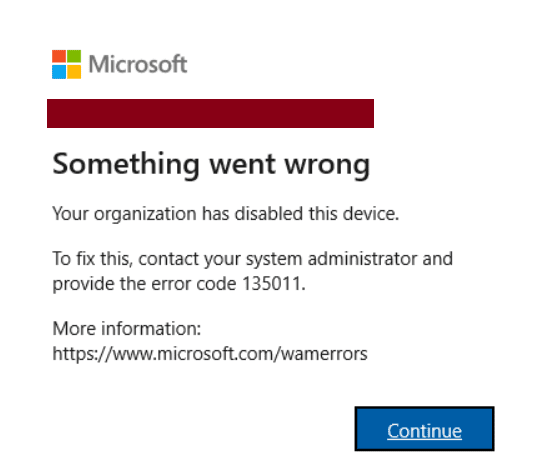Microsoft Office 365 error code 135011 – Your organization has disabled this device.
You may receive error 135011 while you try to sign in or activate Microsoft Office 365 Apps (including but not limited to Outlook, SharePoint, OneDrive, OneNote, Teams, Yammer, PowerBI, PowerApps, Automate, Office, Yammer, Forms, Stream, Azure). Additionally, the password used is also correct.
Something went wrong
Your organization has disabled this device.
To fix this, contact your system administrator and provide the error code 135011.
More information: NOTE: You can’t fix this issue by yourself, you need to contact your organization’s helpdesk to solve this (solution in Azure Active Directory changes)
Perform the below steps to fix and trust/enable the device. If you are not an admin, contact your IT team for help.
- Sign in to the Azure portal (Azure AD Admin Center).
- Select Azure Active Directory –> Devices or Azure Active Directory –> Users –> Devices
- Look for the disabled device in the list of devices, and search for the user or device name.
- Select the corresponding device and Enable it again.
- In case the device was deleted in the Azure AD, you will have to re-register it.