How to Fix Windows 0x800706ba Error: Certificate Enrollment Failed. Certificate enrollment The RPC server is unavailable. 0x800706ba. If you encounter the next error:
Certificate enrollment for Local system failed to enroll for a ClientCertificate certificate with request ID N/A from server\IssuingCA-01 (The RPC server is unavailable. 0x800706ba (WIN32: 1722 RPC_S_SERVER_UNAVAILABLE))Certificate enrollment for Local system failed (The RPC server is unavailable. 0x800706ba (WIN32: 1722 RPC_S_SERVER_UNAVAILABLE))Om dit probleem op te lossen, you must openport 135 (RPC traffic) in your firewall FROM your clientTO the certificate server. Make sure your Windows Firewall is configured to
- allow outbound traffic (on your client) on port 135
- allow inbound traffic (on your certificate server) on port 135.
Inbound traffic is most likely being blocked since that is the default setting.
To verify you have solved the issue by opening the firewall ports, do next:
1. Open Task Scheduler;
2. Expand Task Scheduler (local)\Task Scheduler Library\Microsoft\Windows\CertificateServicesClient;
3. Run theSystemTask and theUserTask;
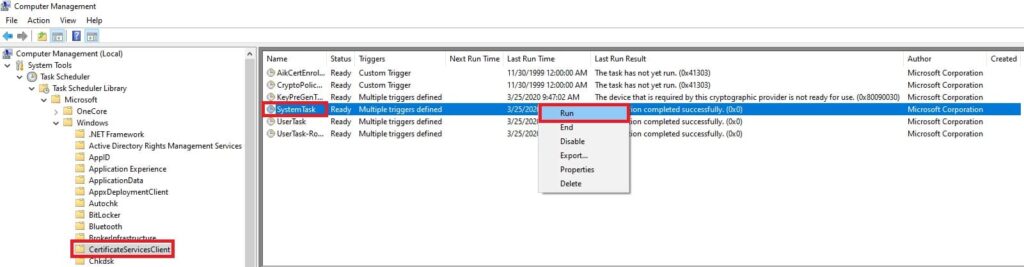
4. Wait for a few minutes. Then recheck your Eventlog to verify the error does not appear.





















