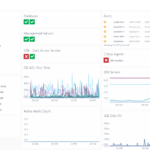Configuration Manager How to Install and Configure Distribution Point: Stapsgewijze gids.
Install Distribution Point
1. Open your SCCM Console. Gaan naar Administration\Overview\Site Configuration\Servers and Site System Roles;
2. Select your target server, select Distribution Point, and click Properties in the upper menu (of Rechtermuisknop en klik Eigenschappen);
3. For the General lab. If you use HTTP don’t forget to enable the checkmark Laat klanten anoniem verbinding maken (or you get errors at OSD deployments); Choose the option Import certificate, select your Certificate, and enter Wachtwoord;
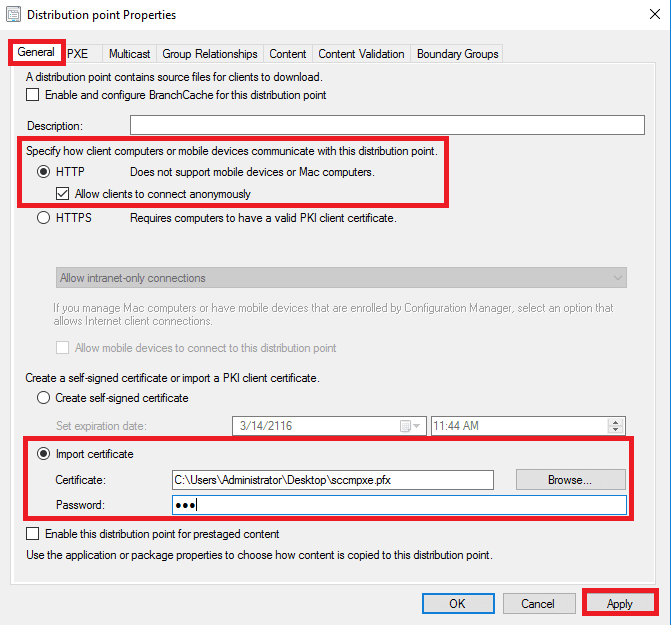
4. Klik Toepassen and go to the PXE lab.
5. Voor de PXE tab. Enable check mark Enable PXE supports for clients when getting message click Yes (remember this message text, it may help you).
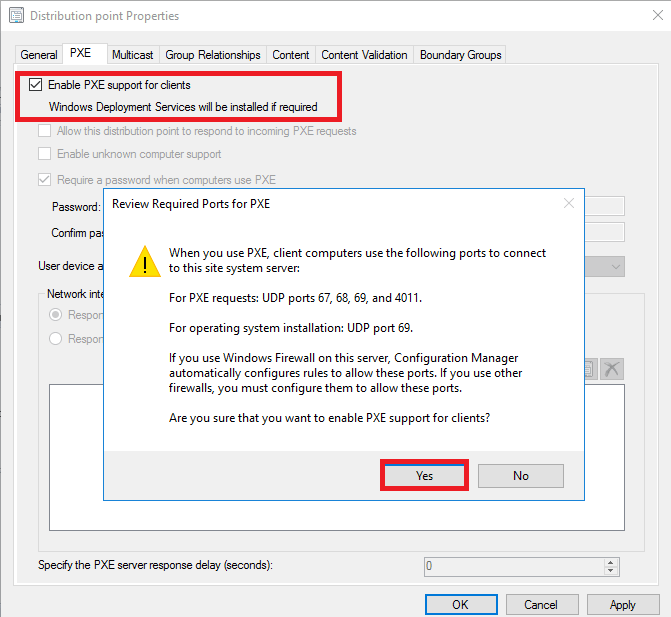
6. Enable check mark Allow this distribution point to respond to incoming PXE requests. Enable check mark Enable unknown computer support en klik OK in the pop-up window;
7. If you have several network interfaces, you may choose who responds to PXE. Also, you may set PXE response delay if you need;
8. Klik Toepassen and go to the Multicast lab.
9. For the Multicast lab. Enable check mark Enable multicast to simultaneously send data to multiple clients;
10. Ga naar de Content Validation lab.
11. For the Content Validation lab. Enable check mark Validate content on a schedule;
12. Click the button Schedule and make configuration, when complete click OK;
13. Gaan naar Grensgroepen, if you already config groups for this DP you will see it here. Klik OK;
14. After some time if you open Server Manager you will notice, that the WDS role added;
Configure the Network Access Account
1. Open SCCM Console. Gaan naar Administration\Overview\Site Configuration\Sites. Select your site. Click in upper menu Settings\Configure Site Components\Software Distribution;
2. Gaan naar de Network Access Account tab, select the option Specify the account that access network locations;
3. Click on the “sun” button and choose New Account;
4. Enter your service account User name (also may click Browse and select an account from Active Directory), Wachtwoord En Confirm Password, klik Verify;
5. Enter the path to a network share on the SCCM server (also may click Browse and select folder)en klik Test connection. In the pop-up window click OK.
6. Klik OK to close the Windows User Account window;
7. Account added, klik OK;